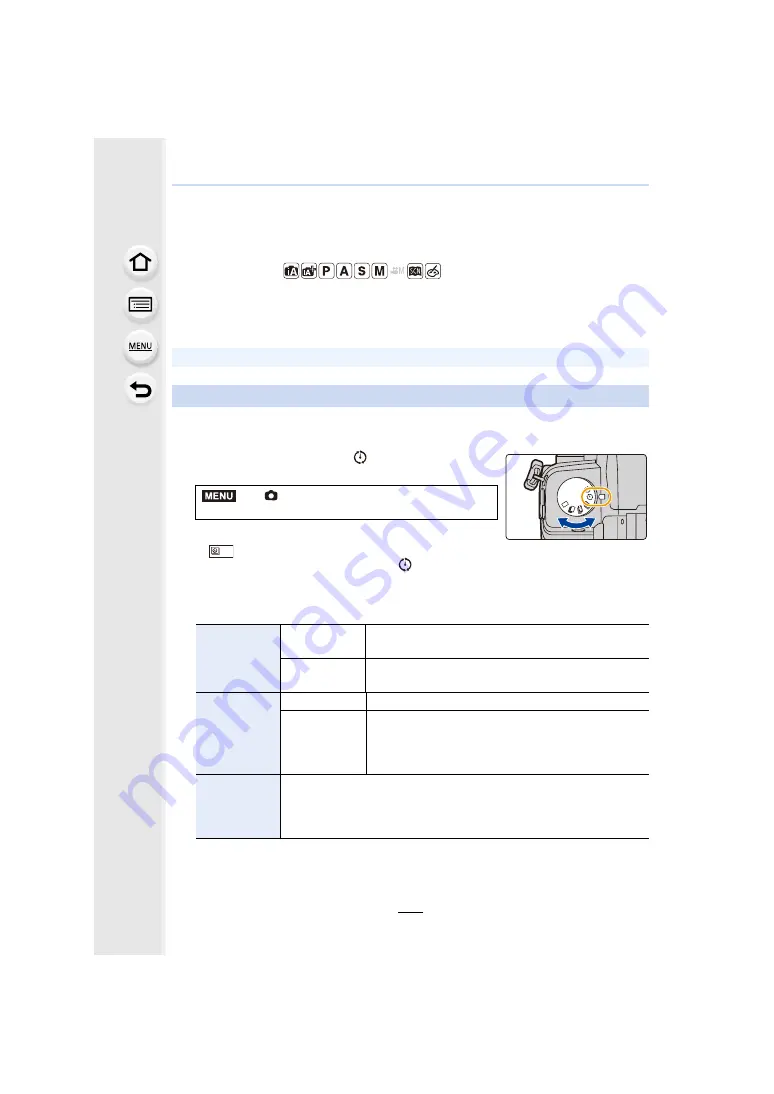
5. 4K Photo and Drive Settings
138
Taking Pictures with Time Lapse Shot/
Stop Motion Animation
Applicable modes:
You can take pictures with Time Lapse Shot or Stop Motion Animation. In addition, the
pictures taken can be combined into a motion picture.
• Set the date and time settings in advance.
The camera can automatically take pictures of subjects such as animals or plants as time
elapses and create a motion picture.
1
Set the drive mode dial to [
].
2
Select the menu.
• You can also perform the same operation by touching
[
].
• After switching the drive mode dial to [
], pressing [MENU/SET] will display the menu
with [Time Lapse/Animation] selected. (It displays in this state only once after switching
the drive mode dial.)
3
Press
3
/
4
to select an item and set.
¢
1 Can be set only when [Shooting Interval Setting] is set to [ON].
• Recorded pictures are displayed as group pictures.
[Time Lapse Shot]
>
[Rec]
>
[Time Lapse/Animation]
>
[Mode]
>
[Time Lapse Shot]
[Shooting
Interval
Setting]
[ON]
Sets the time from recording start time to the next
recording start time.
[OFF]
After recording is finished, the next recording is started
without any interval.
[Start Time]
[Now]
Starts the recording by fully-pressing the shutter button.
[Start Time
Set]
Any time up to 23 hours 59 minutes ahead can be set.
2
/
1
:
Select the item (hour/minute)
3
/
4
:
Setting
[MENU/SET]:
Set
[Image Count]/
[Shooting
Interval]
¢
1
The number of pictures and the recording interval can be set.
2
/
1
:
Select the item (minute/second/number of pictures)
3
/
4
:
Setting
[MENU/SET]:
Set
MENU






























