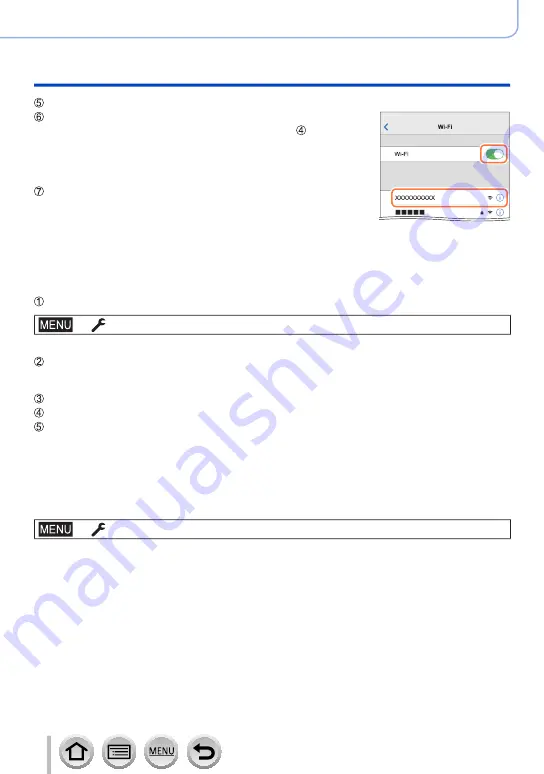
243
Wi-Fi/Bluetooth
Connecting the camera to a smartphone
Turn on the Wi-Fi function in the setting menu
On the Wi-Fi setting screen, select the SSID displayed on
the camera (The device name selected in step )
• If the SSID is not displayed, it may be displayed after the Wi-Fi
function is turned off and on.
• When you need to change the connected device, follow the on-
screen message to change the setting.
Start “Image App”
• The paired smartphone will be registered as a paired device after
connected via Wi-Fi.
■
Connecting to the paired smartphone (connecting for the second and subsequent
times)
(On the camera)
Enable the Bluetooth function
→
[Setup
] → [
Bluetooth
] → [
Bluetooth
] → [
ON]
(On your smartphone)
Start “Image App”
• If a message is displayed indicating that the smartphone is searching for cameras, close the
message.
Select [Bluetooth]
Turn on the Bluetooth
Select the device name displayed on the camera’s screen from the [Camera registered]
list
• Even if you set up pairing with more than one smartphone, you can only connect to one
smartphone at a time.
■
Terminating the Bluetooth connection
→
[Setup
] → [
Bluetooth
] → [
Bluetooth
] → [
OFF]
• The connection will be terminated and the camera’s Bluetooth function will be
deactivated.
• Even if you terminate the connection, the pairing information for it will not be deleted.






























