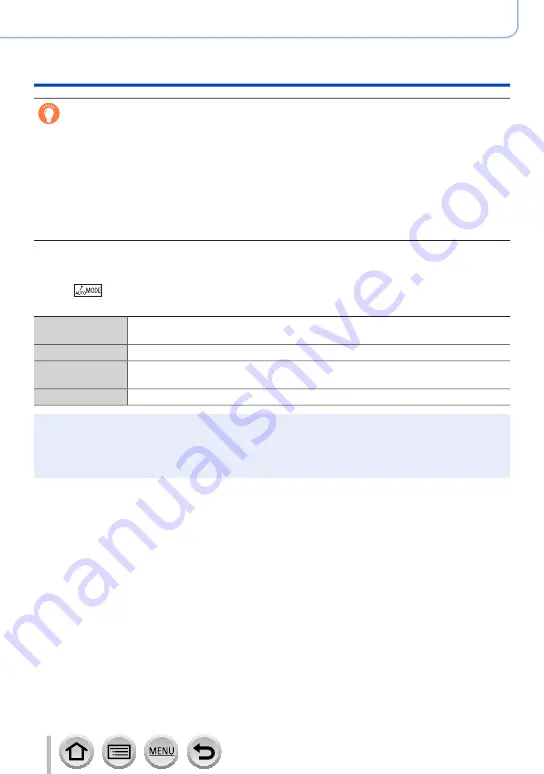
125
4K Photo and Drive Settings
Recording with the 4K Photo function and selecting pictures to save
Auto Marking function
The camera automatically sets markers on scenes in which a face or the movement of a subject is
detected.
(Example: At the scene when a vehicle passes by, a balloon bursts, or a person turns around)
• Up to 10 markers are displayed for each file.
• In the following cases, markers may not be set by the Auto Marking function depending on the
recording conditions and the status of subjects.
– The camera is moving because of panning or jitter
– The movement of a subject is slow/small, or the subject is small
– A face is not facing front
■
Switches a marker to be displayed
Touch [
] on the slide view screen, 4K burst playback screen, or marker operation
screen.
[Auto]
Displays a marker on a scene in which a face or the movement of a subject is
detected.
[Face Priority]
Displays a marker with preference given to a scene in which a face is detected.
[Motion Priority]
Displays a marker with preference given to a scene in which the movement of a
subject is detected.
[Off]
Displays manually set markers only.
●
You cannot delete markers set by the Auto Marking function.
●
The markers set by the Auto Marking function may not be displayed correctly if you split the 4K
burst file on a device other than this camera and then play it back on the camera.
●
In the following cases, markers set by the Auto Marking function are not displayed.
• 4K burst files recorded with [4K Pre-Burst]






























