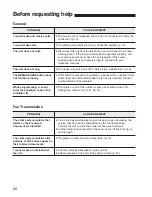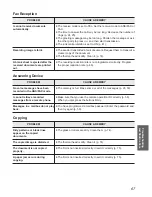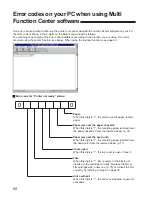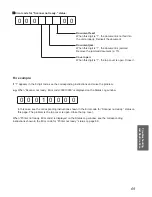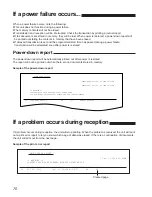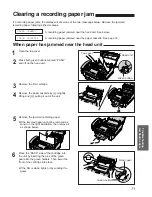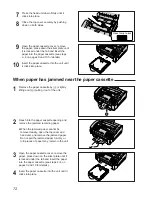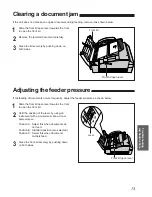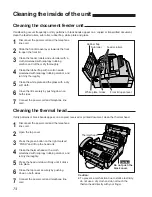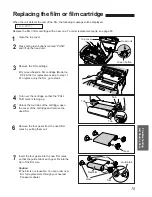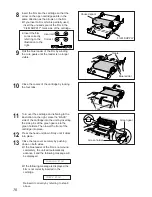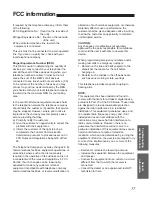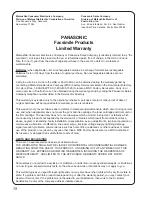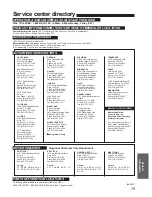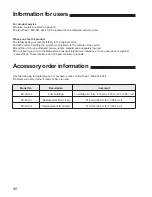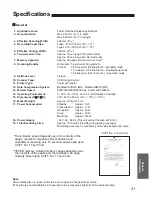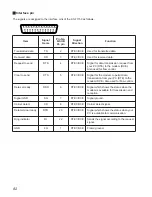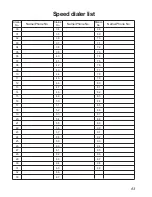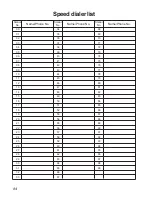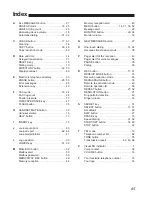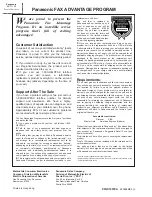80
Accessory order information
Use the following for replacement. For accessory order, call toll free 1-800-332-5368.
Problems will occur if other brands of film are used.
KX-FA132
KX-FA133
KX-FA134
Film cartridge
Replacement film (1 set)
Replacement film (2 sets)
1 cartridge & 1 film: 216 mm
q
200 m (8
1
⁄
2
wq
656
v
) roll
216 mm
q
200 m (8
1
⁄
2
wq
656
v
) roll
216 mm
q
200 m (8
1
⁄
2
wq
656
v
) roll
Model No.
Description
Comment
Information for users
For product service
¡
Service centers are listed on page 79.
¡
Call toll free 1-800-545-2672 for the location of an authorized service center.
When you ship the product
¡
Carefully pack your unit, preferably in the original carton.
¡
Attach a letter, detailing the symptom or problem, to the outside of the carton.
¡
Send the unit to an authorized service center, prepaid and adequately insured.
¡
Do not send your unit to the Matsushita Consumer Electronics Company or to any executive or regional
sales offices. These locations do not repair consumer products.