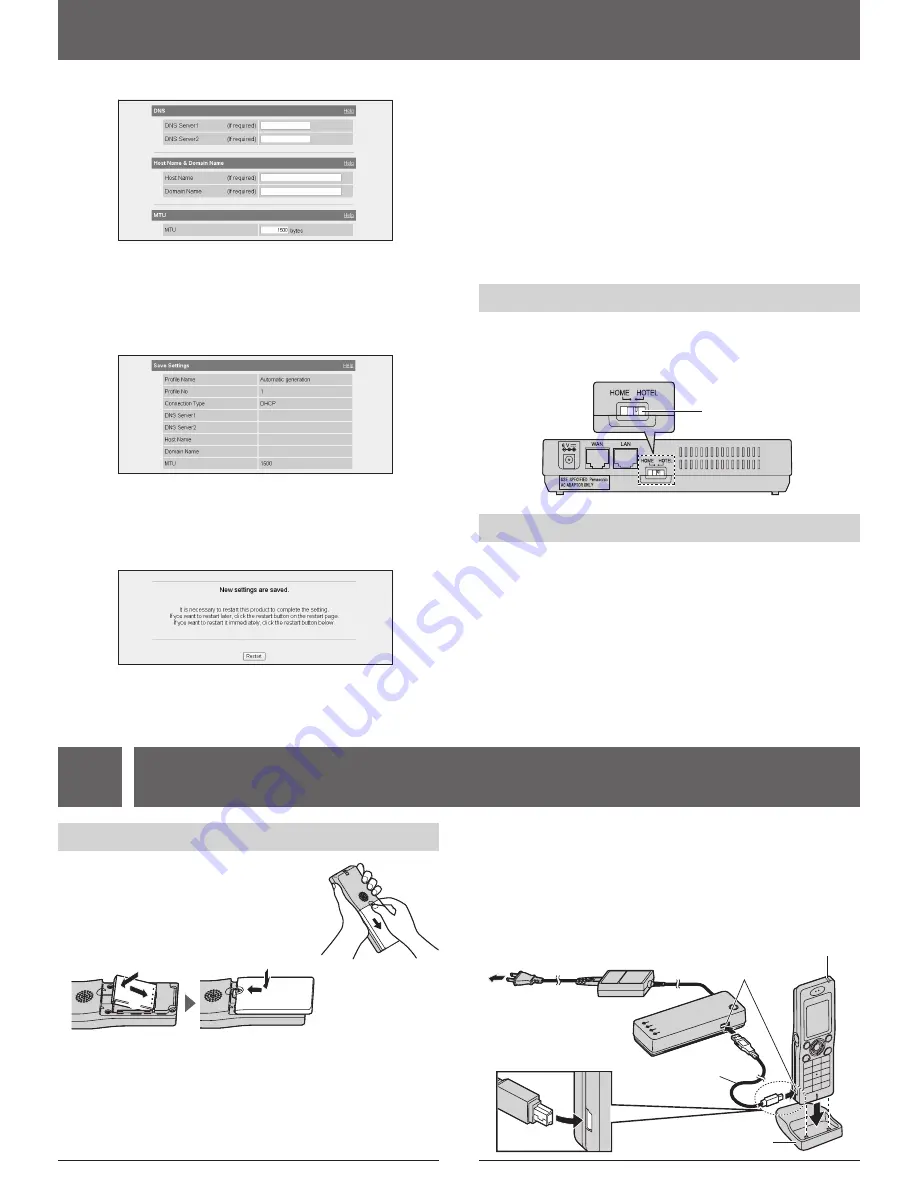
8
9
3. Setting up the base unit
Example:
When you select
[DHCP]
8
Configure the settings referring to the Internet service provider’s setup
information (or instructions provided by the hotel), then click
[Next>]
.
L�
If your Internet service provider or the hotel you are staying in does not
specify any of the settings, leave the data fields blank except for MTU
entry.
L�
The Save Settings page is displayed.
9
Confirm the settings you are about to save, then click
[Save]
.
L�
The setting that you have just configured are saved as profile No. 1
(HOME mode) or No. 2 (HOTEL mode) according to the position of
the Mode selector. The profile is automatically named “Automatic
generation” and saved.
Ô
10
Click
[Restart]
.
L�
The base unit restarts with the Internet connection profile you have just
saved. When the WAN indicator lights in steady green, the Initialization
Setup is complete.
L�
In AP (Bridge) mode, you need to restart your computer.
11
Try to access a website in order to confirm the Internet connection
setting. Enter
http://www.panasonic.com
in the address field of the
browser and press the ENTER key.
L�
If the Panasonic website is displayed, you have successfully
connected to the Internet.
L�
If you are in a hotel room, an authorization for the Internet access may
be required. Ask the hotel front desk and follow their instructions.
3-B Mode selector
Once you have registered the profiles for HOME and HOTEL modes in
Initialization Setup, you can easily select the mode by switching the Mode
selector to “HOME” or “HOTEL” before turning on the base unit.
Mode selector
3-C Using your computer on a wireless LAN
The 15 character device-specific network name (SSID) and 13
alphanumeric character 128 bit encryption network key (WEP) are set to
factory defaults. These factory default setting values are shown on the
included Wireless LAN sticker. If you use your computer on a wireless
LAN, use the values on the sticker to set the wireless LAN configuration
on your computer. To set your computer to be used on a wireless LAN, see
the manual for the computer you use.
Note:
L�
To use your computer on a wireless LAN, a wireless LAN card needs to
be installed on your computer.
4
Setting up the handset
Ô
4-A Battery installation
1
Press the notch of the handset cover firmly, and
slide it in the direction of the arrow.
2
Insert the battery (
A
), and press it down until
it snaps into position (
B
). Then close the
handset cover (
C
,
D
).
A
D
B
C
Important:
L�
Use only the rechargeable Panasonic battery.
Battery charge
Connect the included charge cable to the CHARGE port of the handset.
Connect the other end to the CHARGE port of the base unit that is
connected to the power supply.
Charge the battery for 6 hours before initial use.
L�
While charging, the charge indicator on the handset lights in red. When
the battery is fully charged, the indicator goes out.
To AC outlet
Charge cable
CHARGE ports
Charge indicator
Handset stand









