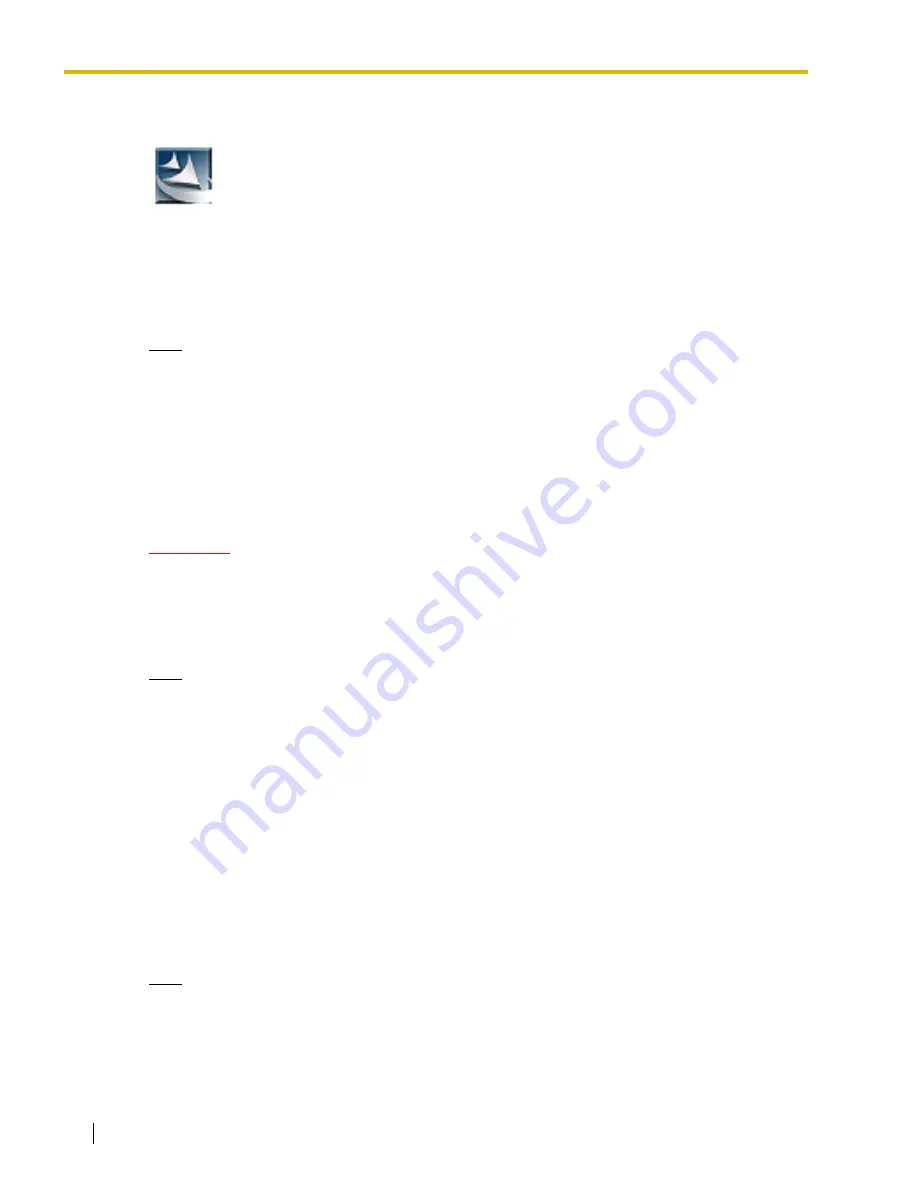
3.2 KX-TVA Maintenance Console Installation
84
Installation Manual
Installing KX-TVA Maintenance Console
Note
•
To install or uninstall the software on a PC running Windows 2000 Professional or Windows
XP Professional, you must be logged in as a user that is in either the "Administrators" or
"Power Users" group.
•
When the VPS is first connected to the PC via USB, a wizard should appear and ask you to
select the appropriate USB driver. Browse for and select the KX-TVA USB driver, which is
copied to the local drive during installation.
Updating other Panasonic Drivers
CAUTION
Installing the USB driver may prevent the USB driver for KX-TDA series or PC Console/Phone
Software from functioning correctly. In this case, update the USB drivers as necessary from the
following folders on the included CD-ROM:
KX-TDA Series: CD-ROM Drive:\TDA_USB Driver\TDA_USB Driver
PC Console/Phone Software: CD-ROM Drive:\TDA_USB Driver\T7601_USB Driver
Note
•
Before installing or uninstalling the driver, be sure to close any open applications.
Windows 98SE
1.
Connect the PC to the PBX with a USB cable.
The
Add New Hardware Wizard
will appear.
2.
Click
Next
.
3.
Select
Search for the best driver for your device. [Recommended]
, then click
Next
.
4.
Select
Specify a location
, then click
Browse
.
5.
Specify the folder containing the USB driver,
CD-ROM Drive:\USB driver\Win98
, then click
OK
.
6.
Click
Next
.
7.
Click
Next
.
8.
Click
Finish
.
Note
•
If a dialog box appears asking you to restart your PC, restart the PC.
1.
Copy the KX-TVA Maintenance Console setup file to a local drive on the PC.
(Its icon is shown here, on the left.)
2.
Double-click the setup file to run the installer.
3.
Follow the on-screen instructions provided by the installation wizard.
4.
Click
"Finish"
.
5.
Click
"Yes"
when prompted to copy the USB drivers, specify a location, then
click
"OK"
.
6.
Click
"OK"
after the drivers have been copied to the local drive.
Summary of Contents for KX-TVA200
Page 12: ...12 Installation Manual ...
Page 28: ...1 3 Specifications 28 Installation Manual ...
Page 77: ...2 15 Wall Mounting Installation Manual 77 4 Mount the AC adaptor as shown ...
Page 80: ...2 15 Wall Mounting 80 Installation Manual ...
Page 180: ...6 1 Starting Up 180 Installation Manual ...
Page 202: ...202 Installation Manual ...
Page 203: ...Installation Manual 203 Index ...


































