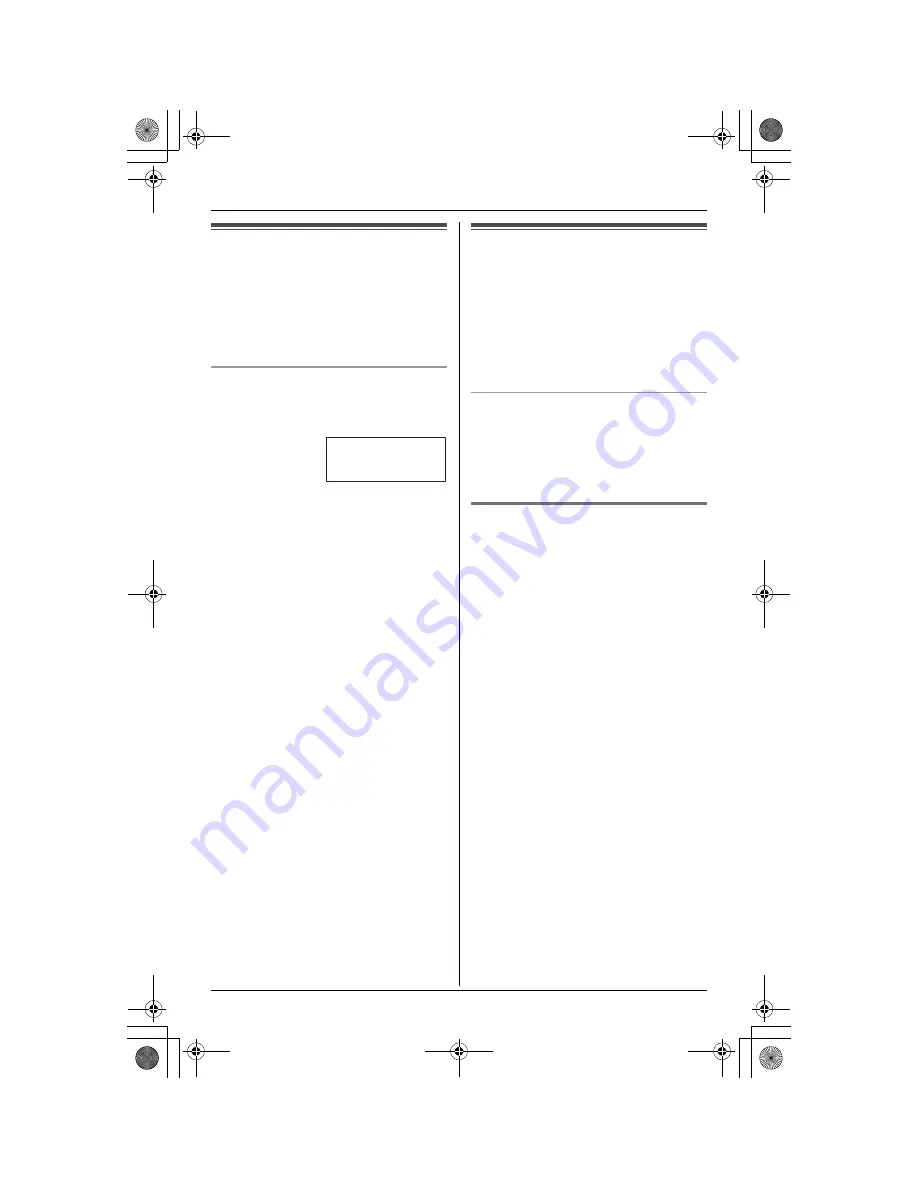
Call Display Service
14
Using Call Display
service
This unit is Call Display compatible. To use
Call Display features, you must subscribe
to Call Display service from your telephone
service provider.
Call Display features
When an outside call is being received, the
calling party’s name or telephone number
will be displayed.
Caller information for the last 50 different
callers will be logged in the caller list,
allowing you to return missed calls. Caller
information is stored by the most recent
call to the oldest.
L
When caller information is received and
it matches a phone number stored in the
phonebook, the stored name will be
displayed and logged in the caller list.
(Personalized name display)
L
If the unit cannot receive caller
information, the following will be
displayed:
“
Unavailable Name & No.
”: The
caller dialed from an area which does
not provide Call Display service.
“
Private caller
”: The caller
requested not to send caller information.
“
Long distance
”: The caller called
you long distance.
L
If the unit is connected to a PBX system,
caller information may not be received
properly. Consult your PBX supplier.
Note:
L
Please contact your telephone service
provider for details and availability of this
service in your area.
Caller list
Caller information for the last 50 different
callers will be logged in the caller list. You
can use this list to return missed calls.
L
Caller information includes caller names
and phone numbers, the date and time
of calls, and the number of times the
caller called.
Missed calls
If a call is not answered, the unit treats the
call as a missed call. The number of
missed calls is shown on the display. This
lets you know if you should view the caller
list to see who called while you were out.
Viewing the caller list and
calling back
1
Press
{
MENU
}
(
{
F2
}
key), then press
{
SELECT
}
(
{
F3
}
key) or
{
SET
}
.
L
You can use
{
<
}
or
{
>
}
to enter the
caller list.
2
Press
{
<
}
to search from the most
recent call, or press
{
>
}
to search from
the oldest call.
L
To exit the caller list, press
{
STOP
}
.
3
Press
{
CALL
}
(
{
F1
}
key) or
{s}
.
Note:
L
Calling back will not be possible if the
caller information does not include a
phone number.
L
In some cases, you may have to edit the
number before dialing. (For example,
you may have to add “1” for long
distance calls. See page 15.)
BROWN,NANCY
555-666-7777
E-PQQX14855ZA.book 14 ページ 2005年7月29日 金曜日 午後7時13分





























