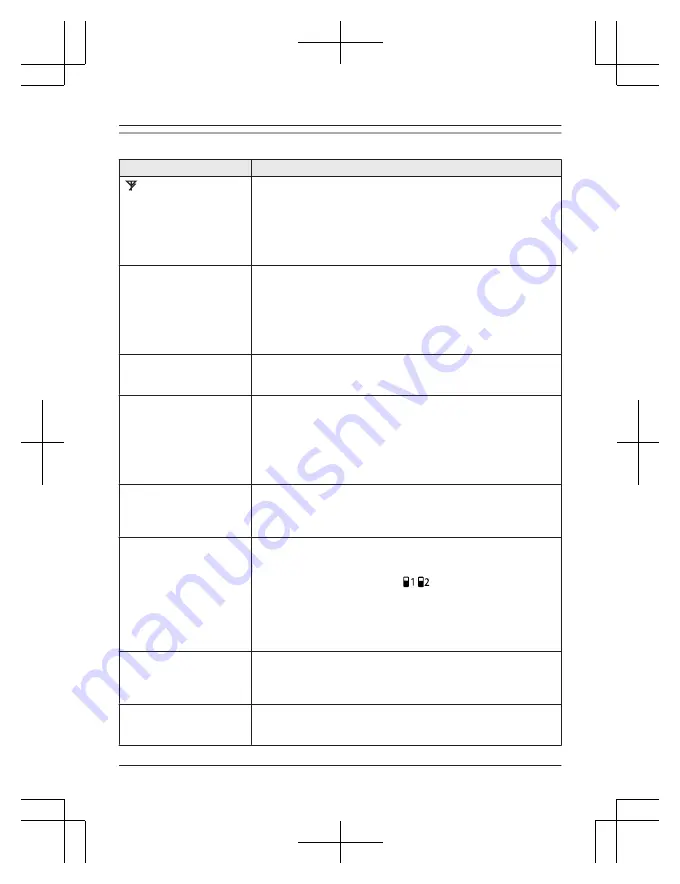
Making/answering calls, intercom
Problem
Cause/solution
is displayed.
R
The handset is too far from the base unit. Move closer.
R
The base unit’s AC adaptor is not properly connected.
Reconnect AC adaptor to the base unit.
R
The handset is not registered to the base unit. Register it
(page 44).
R
Activating eco mode reduces the range of the base unit in
standby mode. If required, turn eco mode off (page 14).
Noise is heard, sound cuts
in and out.
R
You are using the handset or base unit in an area with high
electrical interference. Re-position the base unit and use the
handset away from sources of interference.
R
Move closer to the base unit.
R
If you use a DSL/ADSL service, we recommend connecting a
DSL/ADSL filter between the base unit and the telephone line
jack. Contact your DSL/ADSL provider for details.
Sound quality seems to be
getting worse.
R
You have registered a handset that is not recommended
(page 4). The clearest sound quality is only possible by
registering the recommended handset.
The handset or base unit
does not ring.
R
The ringer volume for landline is turned off. Adjust ringer
volume (page 35).
R
The ringer volume for mobile line is turned off. Adjust the
ringer volume (page 33).
R
When one handset is selected to ring for mobile calls, other
units do not ring. To change the selection, see page 17.
R
Do not disturb mode is turned on. Turn it off (page 40).
I cannot make local calls
with the handset using a
mobile line.
R
You need to add your area code when making mobile calls.
Store your area code in order to automatically add it to the
beginning of the phone number when making mobile calls
(page 19).
I cannot make or answer
mobile calls with the
handset.
R
Depending on the mobile phone’s compatibility, you may not
be able to make or answer mobile calls even if the mobile
phone is connected to the base unit.
R
Make sure that the indicator (
/
) lights up and the mobile
phone is connected to the base unit (page 18).
R
Only 2 Bluetooth devices can be used with the unit at the
same time (for example, 2 mobile lines, or the headset and 1
mobile line).
R
The mobile phone is being used separately from your system.
I can make and answer
mobile calls but cannot
hear a sound.
R
The Bluetooth technology on your mobile phone may not be
functioning normally. Turn off and on your mobile phone.
R
Disconnect and reconnect the base unit AC adaptor and try
again.
I cannot switch mobile
calls from the unit to the
mobile phone.
R
Your mobile phone may not support this feature. Refer to the
operating instructions of your mobile phone.
64
Useful Information
TGH260BX_UE(en)_0806_ver021.pdf 64
2014/08/06 15:12:51









































