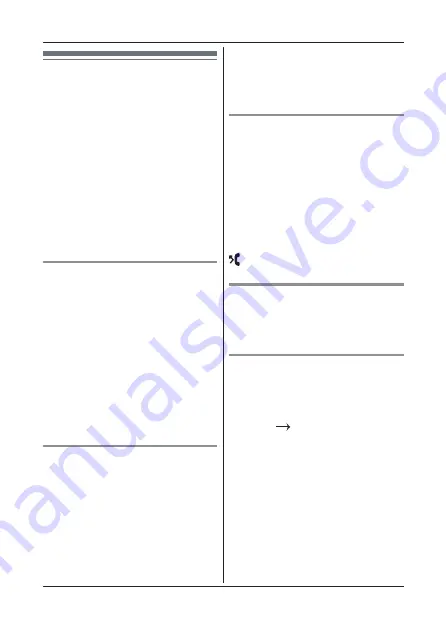
19
Caller ID and Calls list
The caller’s details are stored in the
Calls list whether or not the call has
been answered. When the list is full,
and a new call is received, the oldest
entry will be deleted automatically.
View the Calls list
1
L
d
R
to open the Calls list. If there
are no calls in the list, the display
shows
“LIST EMPTY”
.
2
L
s
R
: To the required entry.
3
L
m
R
,
“VIEW”
, press
L
m
R
.
4
The display shows the date and
time of the call.
Note:
disappears after viewing all
missed call.
Dial a number in the Calls list
1
L
d
R
to open the Calls list.
2
L
s
R
: To the required entry.
3
L
t
R
to dial the displayed entry.
Copy a Calls list number to the
phonebook
1
L
d
R
to open the Calls list.
2
L
s
R
: To the required entry.
3
L
m
R
,
L
d
R
“SAVE
NUMBER”.
If the name is already entered, go
to step 5.
4
L
m
R
.
“ENTER NAME”
.
5
Enter the name, press
L
m
R
. The
number is displayed.
6
Edit the number if necessary,
then press
L
m
R
to confirm.
Caller ID and Calls list
IMPORTANT
To use Caller ID, first subscribe to the
service from the network provider. A
subscription fee may be payable.
To ensure that the caller’s name
is displayed, make sure the full
telephone number, including the area
code is stored in the phonebook.
If the caller’s number is stored in the
phonebook, the name assigned to it
will be displayed.
If the number is unavailable,
“UNKNOWN”
will be displayed.
Caller Display
If subscribed to Caller ID, the caller’s
number will be displayed (provided
it is not withheld) prior to answering
the call. The display can show the 12
digits or characters of the names and
phone numbers.
To switch the screen between name
or phone number, press
L
m
R
.
If the caller’s name and number
are stored in the phonebook and a
number match is found, the caller’s
name will be displayed instead.
Calls list
The Calls list stores details of the
last 20 received calls, including the
phone number and date and time of
the call.














































