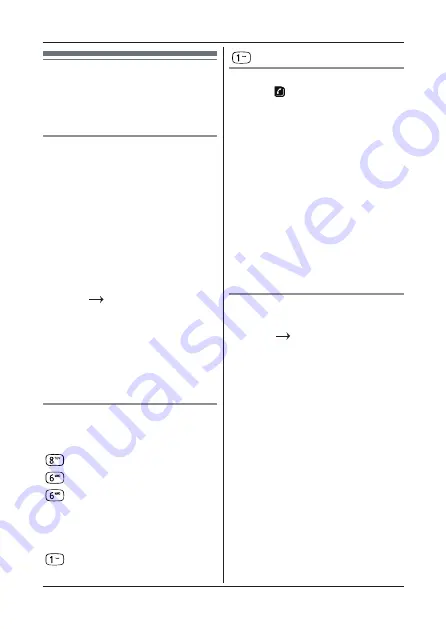
17
Phonebook
L
R
twice to insert a dash.
View or dial an entry
1
L
p
R
. icon is displayed.
2
L
s
R
: Select the required entry.
OR
Enter the first letter of the name
to search alphabetically. The first
name that starts with this letter or
the nearest letter in the alphabet
will be displayed.
L
s
R
: Select the required entry.
3
L
t
R
to dial or
L
e
R
to return to
standby.
Note:
When the name is displayed, to
switch the number, press
L
m
R
. To
return to the name, press
L
p
R
.
Edit a name and number
1
L
m
R
.
“PHONEBOOK”
.
2
L
m
R
,
L
d
R
“EDIT”
, press
L
m
R
.
3
L
s
R
: To the entry the needs to be
edited, or search alphabetically,
press
L
m
R
.
4
L
p
R
to delete the name if
required, then enter the new
name, press
L
m
R
. The existing
number is displayed.
5
L
p
R
to delete the number if
required, then enter the new
number, press
L
m
R
. The entry
is saved.
6
L
e
R
to return to standby.
Phonebook
The phonebook can store up to 50
names and numbers. Names can
be up to 12 characters long and
numbers up to 24 digits.
Store a name and number
When subscribed to Caller ID,
to display the name of the caller
instead of the number, save the full
telephone number including the area
code to the phonebook.
Multiple entries can stored with the
same name. However, to prevent
unnecessary duplicated entries, the
number can be stored only once.
1
L
m
R
.
“PHONEBOOK”
.
2
L
m
R
,
L
d
R
“ADD NEW”
.
3
L
m
R
.
“ENTER NAME”
.
4
Enter the name, press
L
m
R
.
“ENTER NUMBER”
is diplayed.
5
Enter the number, press
L
m
R
.
The entry is saved.
6
L
e
R
to return to standby.
Entering names and writing tips
Use the keypad letters to enter
names, e.g. to store TOM:
L
R
once to enter T.
L
R
three times to enter O.
L
R
once to enter M.
L
p
R
to delete the last character or
digit.
L
s
R
: Move between characters/digits.
L
R
to insert a space.
















































