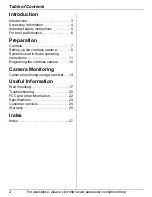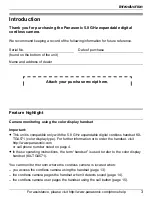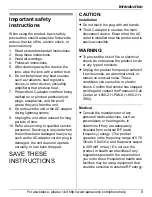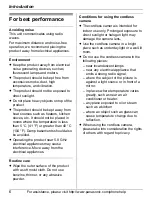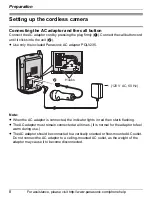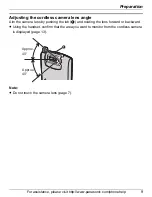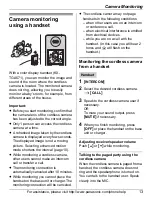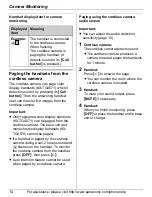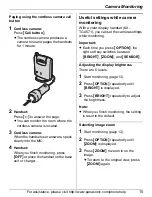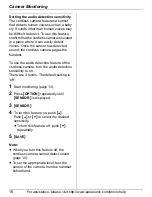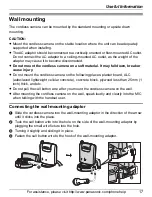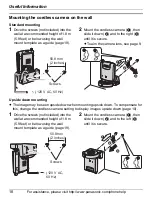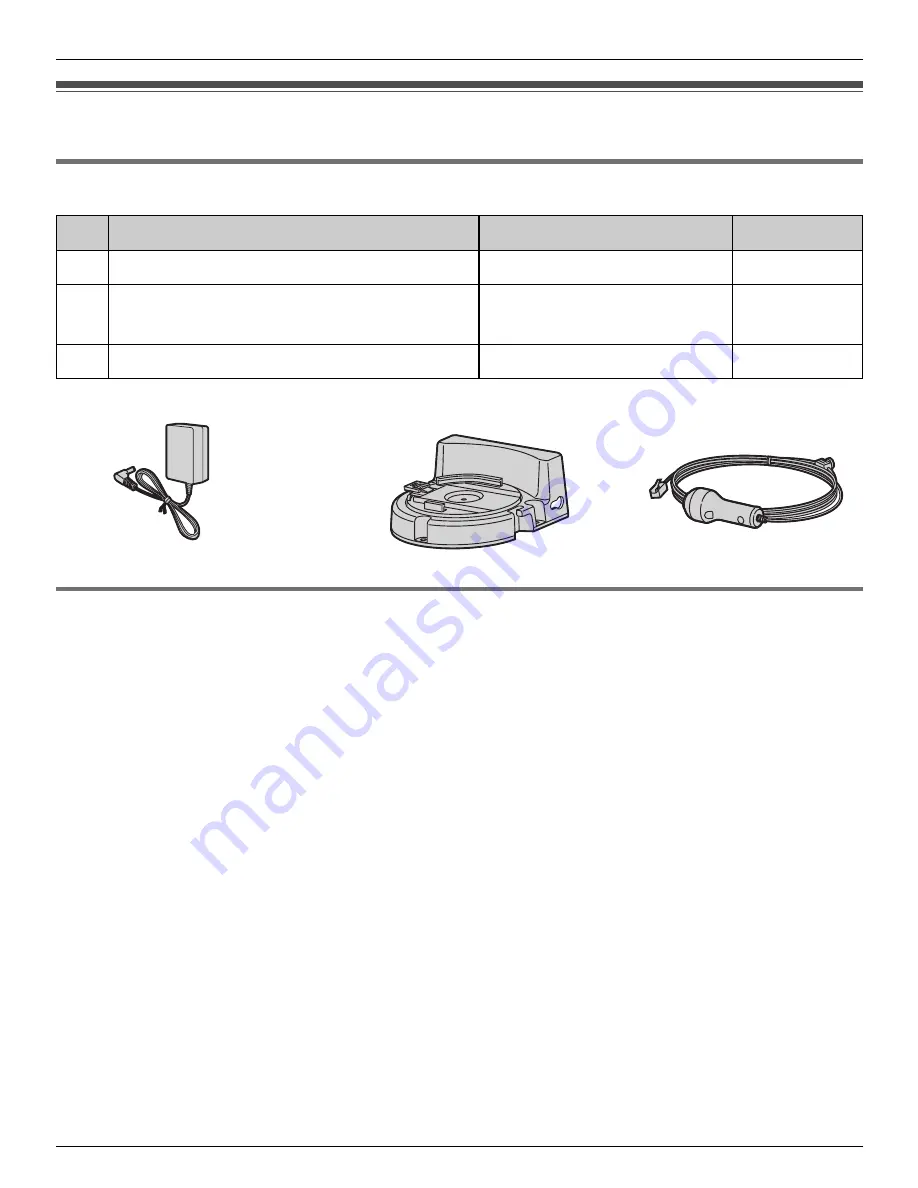
Introduction
4
For assistance, please visit http://www.panasonic.com/phonehelp
Accessory information
Included accessories
Sales and support information
L
To order these accessories, call 1-800-332-5368.
L
TTY users (hearing or speech impaired users) can call 1-866-605-1277.
No. Accessory item
Order number
Quantity
1
AC adaptor for cordless camera
PQLV235Z
1
2
Wall-mounting adaptor for cordless
camera
PQLP10267Z
1
3
Call button for cordless camera
PQLP10270Z
1
1
2
3
TGA573(e).book Page 4 Monday, April 24, 2006 2:05 PM