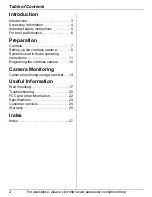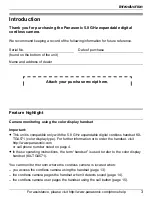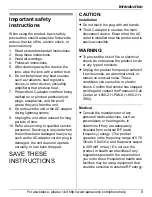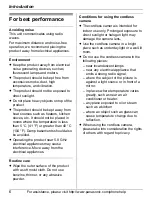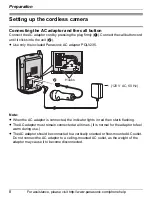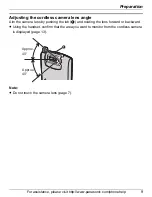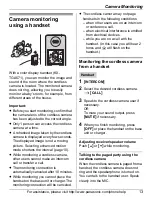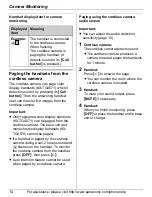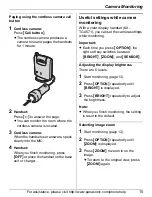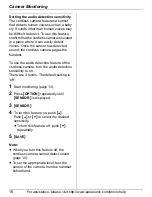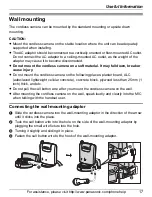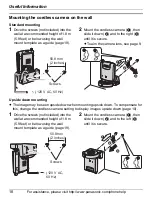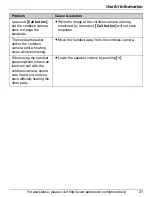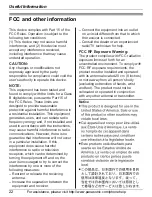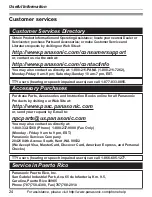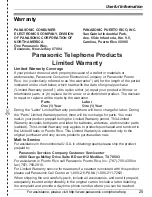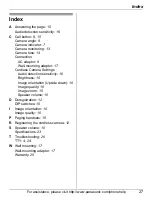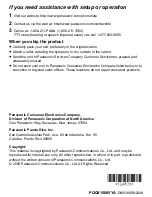Camera Monitoring
For assistance, please visit http://www.panasonic.com/phonehelp
15
Paging using the cordless camera call
button
1
Cordless camera:
Press
{
Call button
}
.
L
The cordless camera produces a
camera tone and pages the handsets
for 1 minute.
2
Handset:
Press
{s}
to answer the page.
L
You can monitor the room where the
cordless camera is located.
3
Cordless camera:
When the handset user answers, speak
clearly into the MIC.
4
Handset:
When you finish monitoring, press
{
OFF
}
or place the handset on the base
unit or charger.
Useful settings while camera
monitoring
With a color display handset (KX-
TGA571), you can set the camera settings
while monitoring.
Important:
L
Each time you press
{
OPTION
}
, the
right soft key switches between
{
BRIGHT
}
,
{
ZOOM
}
, and
{
SENSOR
}
.
Adjusting the display brightness
There are 6 levels.
1
Start monitoring (page 13).
2
Press
{
OPTION
}
repeatedly until
{
BRIGHT
}
is displayed.
3
Press
{
BRIGHT
}
repeatedly to adjust
the brightness.
Note:
L
When you finish monitoring, the setting
is reset to the default.
Selecting image zoom
1
Start monitoring (page 13).
2
Press
{
OPTION
}
repeatedly until
{
ZOOM
}
is displayed.
3
Press
{
ZOOM
}
to zoom in on the
image.
L
To return to the original view, press
{
ZOOM
}
again.
TGA573(e).book Page 15 Monday, April 24, 2006 2:05 PM