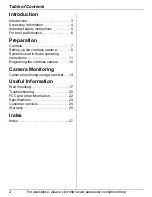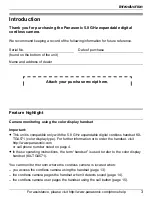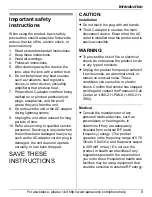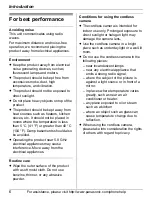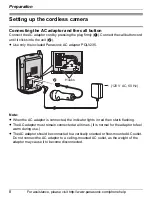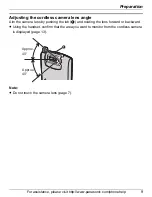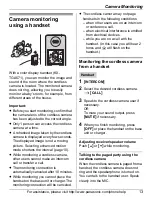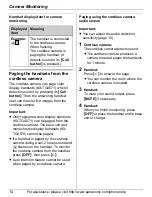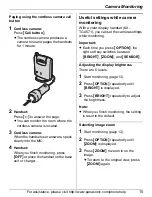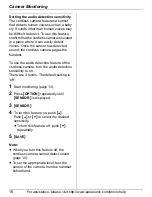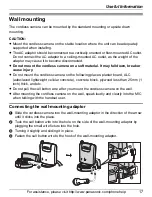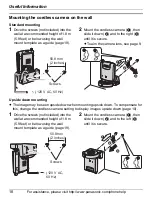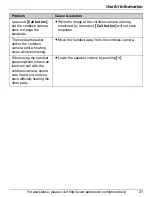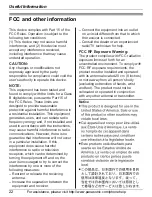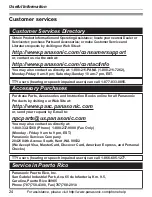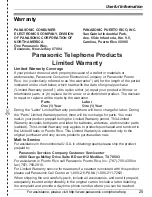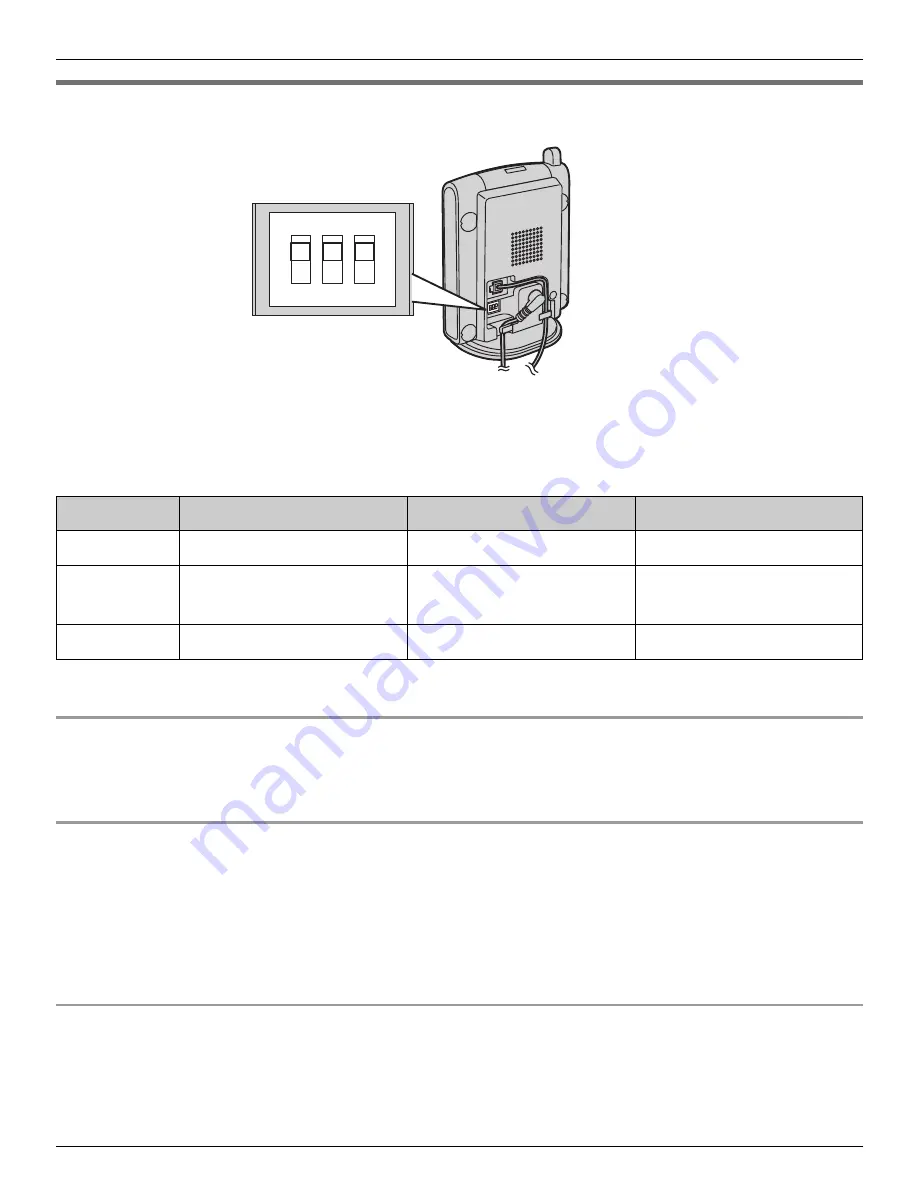
Preparation
10
For assistance, please visit http://www.panasonic.com/phonehelp
Setting the DIP switches
You can set the following functions by using the DIP switch 1 to 3.
Slide each switch with a pointed object such as a pen as necessary.
After repositioning the DIP switches to your preferred settings, unplug the AC adaptor then
reconnect it. The cordless camera is reset to these settings.
*1 Slide the switch to down.
Displaying the image upside down (DIP switch 1)
To turn the camera image upside down, set to OFF. This feature is useful when you mount
the cordless camera upside down (page 18).
Selecting image quality (standard quality mode/enhanced motion mode)
(DIP switch 2)
If you want enhanced motion, set to OFF (Enhanced motion mode). The image clarity
decreases.
If you want to improve the image clarity, leave at ON (Standard quality mode). The motion
becomes less enhanced.
Selecting the cordless camera speaker volume (DIP switch 3)
If you want to lower the speaker volume, set to OFF (LOW).
DIP switch Function
ON (default)
OFF
*1
1
Image orientation
Standard
Upside down
2
Image quality
Standard quality mode Enhanced motion
mode
3
Speaker volume
Standard
Low
1
ON
2 3
DIP switches
(Default position: ON)
OFF*1
TGA573(e).book Page 10 Monday, April 24, 2006 2:05 PM