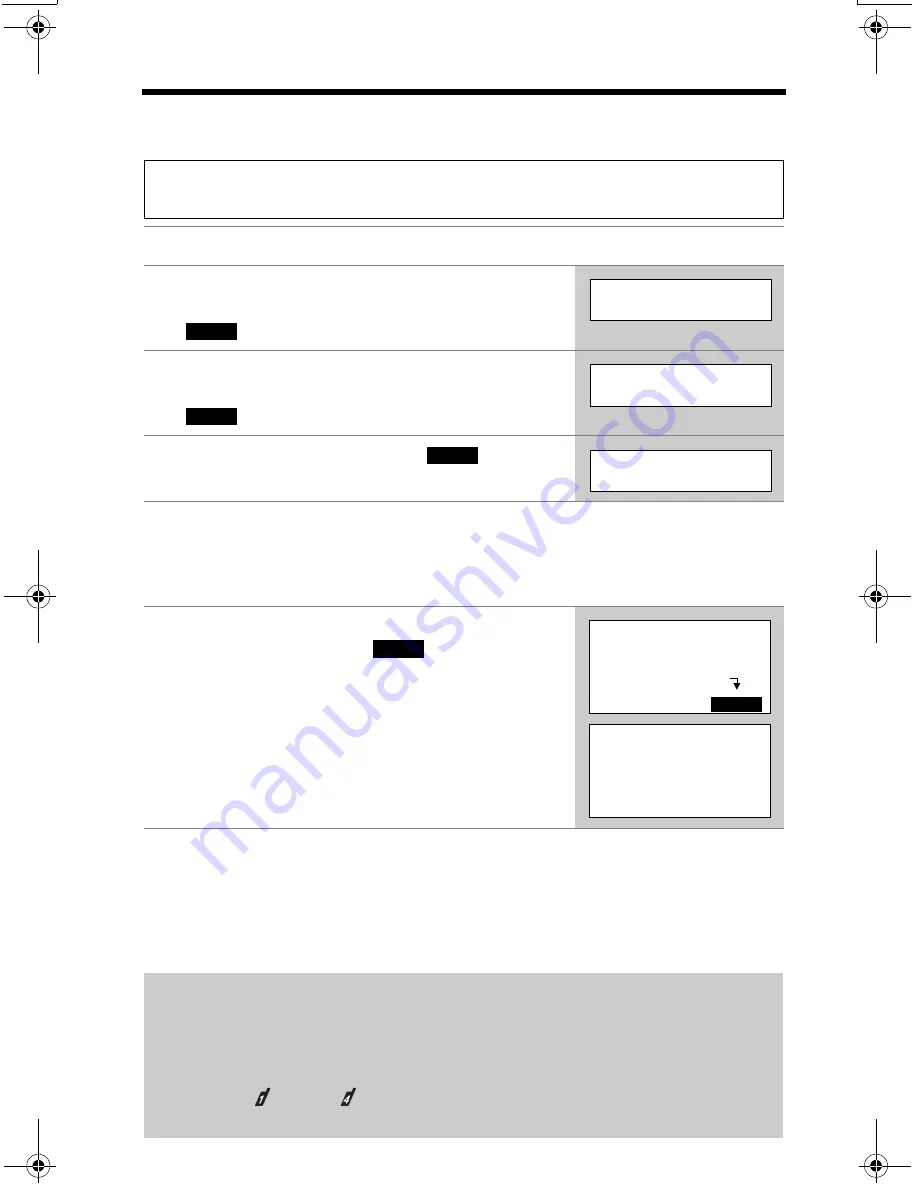
Canceling Registration/Re-registration
66
Make sure the base unit and the other handsets are not being used. Have both
the handset and base unit nearby during registration.
•
You can stop registration by pressing
[OFF]
on the handset and pressing
[LOCATOR/INTERCOM/TRANSFER]
on the base unit.
•
If “
Wrong handset Refer to manual
” is displayed, the handset you tried to
register is not for this base unit. This handset is for KX-TG6500 base unit. The
accessory handsets for this base unit are KX-TGA520 and KX-TGA523. To order,
see page 3.
If you have canceled handset registration at a previous base unit (p. 65), start
from step 5.
1
Handset:
Press
[MENU]
.
2
Handset:
Scroll to “
Initial setting
” by
pressing
[
d
]
or
[
B
]
, then press the soft key
(
).
3
Handset:
Scroll to “
Registration
” by
pressing
[
d
]
or
[
B
]
, then press the soft key
(
).
4
Handset:
Press the soft key (
) at “
HS
registration
”.
5
Base unit:
Press and hold
[LOCATOR/INTERCOM/TRANSFER]
for 3 seconds.
•
The CHARGE indicator flashes. After the CHARGE indicator starts flashing,
the rest of the procedure must be completed within 1 minute.
6
Handset:
(1) Press the soft key (
).
(2) Wait until a long beep sounds and the
display shows the new extension number
(ex. extension number 2).
•
Registration is complete.
If you have not canceled the handset’s registration at the previous base unit
(p. 65), the handset number remains in that base unit’s memory. To erase the
handset number from the previous base unit, see the base unit’s Operating
Instructions. For the KX-TG5230 base unit: (1) Press and hold
[LOCATOR/
INTERCOM/TRANSFER]
for 3 seconds, and (2) Press and hold the handset
number
[1]
( ) to
[4]
( )
that you do not want for 5 seconds. A long beep
sounds, then the handset number is erased.
SELECT
Initial setting
SELECT
Registration
SELECT
HS registration
O K
Press LOCATOR
on base unit
for 3 sec.
Then press OK
BOX 1
BOX 2
O K
SP
I
PRIVACY
1
Handset [2]
Registered
IN USE
[2]
TG5230.fm Page 66 Wednesday, February 4, 2004 9:51 AM
















































