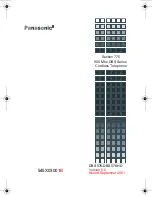58
KX-TG9385BXT/KX-TGA939BXT
11.7. Things to Do after Replacing IC or X'tal
If repairing or replacing BBIC (FLASH type), EEPROM and X'tal, it is necessary to download the required data such as
Programming data or adjustment data, etc in memory.
The set doesn't operate if it is not executed.
11.7.1. How to download the data
11.7.1.1. Base Unit
First, operate the PC setting according to
The Setting Method of JIG (Base Unit)
(P.50).
Then download the appropriate data according to the following procedures.
Note:
(*1) XX: country code, YY: revision number, ZZ: Voice Prompt, AA: Bound rate
“XX”, “YY” and “ZZ” vary depending on the country version. You can find them in the batch file, PNZZ- mentioned in
The Setting
Method of JIG (Base Unit)
(P.50).
(*2) Refer to
Check Point (Base Unit)
(P.37)
Items
How to download/Required adjustment
BBIC
(IC501)
Programming data is stored in memory.
1) Clock adjustment: Refer to Check Point (H). (*2)
EEPROM (IC551)
Adjusted parameter data is stored in memory.
(country version batch file, default batch file,
etc.)
1) Check the address "0000" of EEPROM should be "CC".
If it wasn't "CC" then write "CC" to address "0000", and enter
command "sendchar EPD F".
2) Default batch file: Execute the command “default.bat”.
3) Country version batch file:
Execute the command “TG9385XXrevYY.bat”. (*1)
4) Clock adjustment: Refer to Check Point (F). (*2)
5) Voltage adjustment Refer to Check Point (D) 3.0V supply
confirmation and (E) 1.8V supply confirmation.
FLASH1 (IC761)
Voice prompt data is stored in memory.
(vary depending on country version)
1) Wait more than 15 seconds after connecting the JIG Cable.
2) Execute the command VPDL2009 _06_AAZZ.bin"(*1).
(writing time: aprox. About 1 min)
FLASH2 (IC561)
Program D/L
1) Make sure to connect the JIG cable and disconnect the DC
Power in order to download the data.
2) Execute the command “flw429 *********.hex”.
3) Connect the DC Power.
4) Press the PC Enter key once.
5) After a few minutes, “Successful upgrade” is displayed on the
PC indicating downloading has finished.
6) Detach the JIG cable, then disconnect the DC Power.
7) Connect the DC Power.
8) Connect the JIG cable again, and execute the command
“getchk”, then confirm the checksum value is correct.
. If the downloading fails, start again from step 1).
9) Default batch file: Execute the command “default.bat”.
10) Country version batch file: Execute the command
“TG9385XXrevYY.bat”. (*1)
11) Clock adjustment: Refer to Check Point (H). (*2)
X'tal (X1)
System clock
Clock adjustment data is in EEPROM, adjust the data again
after replacing it.
1) Refer to Check Point (H). (*2)
Summary of Contents for KX-TG9385BXT
Page 2: ...2 KX TG9385BXT KX TGA939BXT ...
Page 15: ...15 KX TG9385BXT KX TGA939BXT 4 7 Signal Route ...
Page 16: ...16 KX TG9385BXT KX TGA939BXT ...
Page 17: ...17 KX TG9385BXT KX TGA939BXT ...
Page 19: ...19 KX TG9385BXT KX TGA939BXT 8 Service Mode 8 1 Engineering Mode 8 1 1 Base Unit ...
Page 21: ...21 KX TG9385BXT KX TGA939BXT 8 1 2 Handset ...
Page 44: ...44 KX TG9385BXT KX TGA939BXT ...
Page 45: ...45 KX TG9385BXT KX TGA939BXT 10 1 2 Handset ...
Page 46: ...46 KX TG9385BXT KX TGA939BXT 10 1 3 Charger Unit ...
Page 48: ...48 KX TG9385BXT KX TGA939BXT ...
Page 49: ...49 KX TG9385BXT KX TGA939BXT 10 2 2 How to Replace the Handset LCD ...
Page 71: ...71 KX TG9385BXT KX TGA939BXT Memo ...
Page 78: ...78 KX TG9385BXT KX TGA939BXT Memo ...
Page 84: ...84 KX TG9385BXT KX TGA939BXT 15 3 Cabinet and Electrical Parts Charger Unit ...
Page 85: ...85 KX TG9385BXT KX TGA939BXT 15 4 Accessories ...