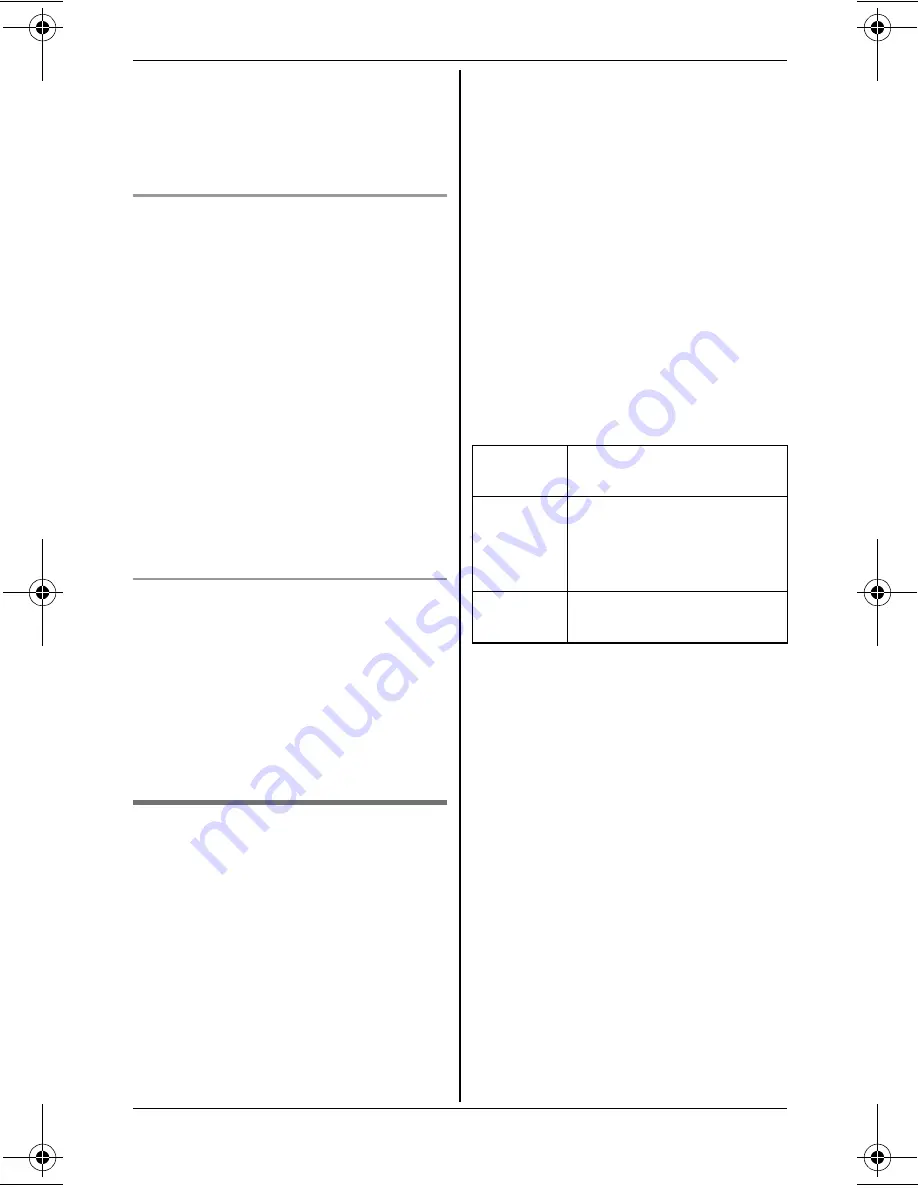
Programming
29
For assistance, please visit http://www.panasonic.com/help
off (page 34) in addition to turning the
night mode on.
L
If you have set the alarm, the alarm
sounds even if the night mode is
turned on.
Setting the start and end time
1
{
MENU
}
i
{#}{
2
}{
3
}{
7
}
2
Enter the desired hour and minute
you wish to start this feature.
3
{
AM/PM
}
: Select
“
AM
”
or
“
PM
”
.
i
{V}
4
Enter the desired hour and minute
you wish to end this feature.
5
{
AM/PM
}
: Select
“
AM
”
or
“
PM
”
.
6
{
Save
}
i
{
OFF
}
Note:
L
To correct a digit, press
{^}
,
{V}
,
{
<
}
,
or
{
>
}
to move the cursor to the digit,
then make the correction.
Turning night mode on/off
1
{
MENU
}
i
{#}{
2
}{
3
}{
8
}
2
{V}
/
{^}
: Select
“
On
”
or
“
Off
”
.
i
{
Save
}
i
{
OFF
}
Note:
L
When the night mode is turned on,
“
Night mode
”
is displayed during
the selected period.
Alarm
You can set one of 2 different alarm
options (once or daily) at a time for each
handset. An alarm sounds at the set time
for 1 minute. The following alarm sounds
are available:
–
“
Tone & Melody
”
: You can choose
an alarm sound from 3 tones and 4
melodies.
–
“
Voice
”
: You can choose one of the
7 pre-recorded announcements:
– “Good morning”
– “It’s time for dinner”
– “It’s time for lunch”
– “It’s time for the game”
– “It’s time for your meeting”
– “It’s time to pick up the children”
– “Happy birthday”
The unit makes the selected
announcement at the set time
(talking
alarm clock)
.
Important:
L
Set the date and time beforehand
(page 16).
1
{
MENU
}
i
{#}{
7
}{
2
}{
0
}
2
{V}
/
{^}
: Select the desired alarm
option.
i
{
Select
}
3
Set the desired time.
i
{
OK
}
4
{V}
/
{^}
: Select
“
Tone & Melody
”
or
“
Voice
”
.
i
{
Select
}
5
{V}
/
{^}
: Select the desired item.
i
{
Save
}
L
If you set a tone or melody, we
recommend selecting a different
one for outside calls.
6
{
OFF
}
Note:
L
To stop the alarm, press any dial key
or place the handset on the base unit
or charger.
L
When the handset is in use, the alarm
will not sound until the handset is in
standby mode.
L
If the talking alarm clock is set at the
same time for two or more handsets,
Off
Turns alarm off. Go to
step 6.
Once
An alarm sounds once at
the set time. Enter the
desired month, date, and
year.
Daily
An alarm sounds daily at
the set time.
TG93XX_OI.book Page 29 Thursday, December 27, 2007 3:38 PM
















































