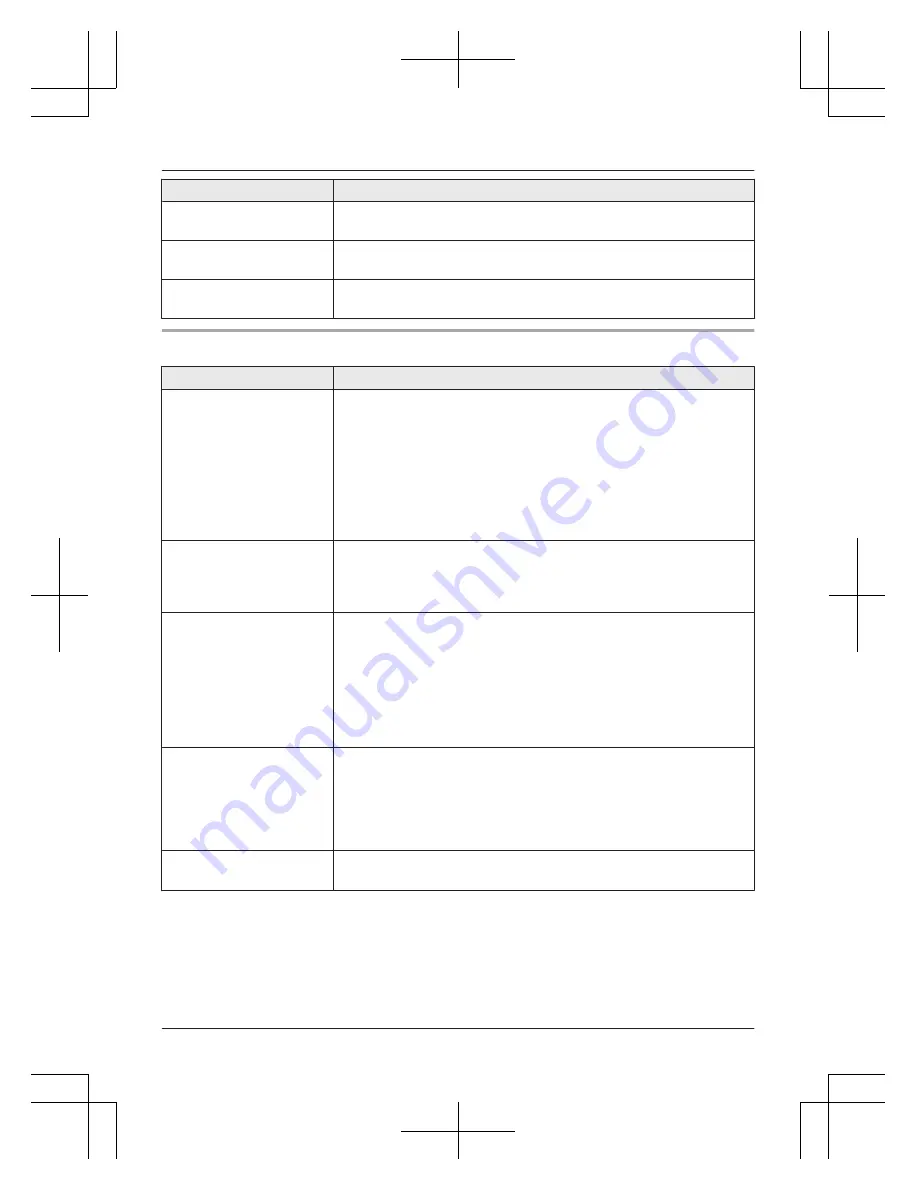
Problem
Cause/solution
The handset does not
ring.
R
The ringer volume is turned off. Adjust ringer volume (page 18).
R
Night mode is turned on. Turn it off (page 31).
The base unit does not
ring.
R
The ringer volume is turned off. Adjust ringer volume (page 28).
I cannot make a call.
R
You dialled a call restricted number (page 33).
R
The key lock feature is turned on. Turn it off (page 19).
Caller ID/Talking Caller ID
Problem
Cause/solution
Caller information is not
displayed.
R
You must subscribe to a Caller ID service. Contact your service
provider/telephone company for details.
R
If your unit is connected to any additional telephone equipment,
remove and plug the unit directly into the wall jack.
R
If you use a DSL/ADSL service, we recommend connecting a
DSL/ADSL filter between the base unit and the telephone line
jack. Contact your DSL/ADSL provider for details.
R
Other telephone equipment may be interfering with this unit.
Disconnect the other equipment and try again.
Caller information is
displayed or announced
late.
R
Depending on your service provider/telephone company, the
unit may display or announce the caller’s information at the 2nd
ring or later. Set the first ring to
“
Off
”
(page 28).
R
Move closer to the base unit.
Caller information is not
announced.
R
To use the Talking Caller ID feature, store the name and phone
number in the shared phonebook (page 20).
R
The handset or base unit’s ringer volume is turned off. Adjust it
(page 18, 28).
R
The Talking Caller ID feature is turned off. Turn it on (page 28).
R
Depending on the number of rings setting, the answering
system may answer calls before announcing the caller
information. Select a different setting (page 50).
The announcement is
different from the
displayed name.
R
If the same phone number has been stored in the shared
phonebook and personal phonebook separately with different
names, the personal phonebook name is displayed and shared
phonebook name is announced. Enter the same name in the
shared phonebook and the personal phonebook if you want to
unify the two.
Time on the unit has
shifted.
R
Incorrect time information from incoming Caller ID changes the
time. Set the time adjustment to
“
Manual
”
(off) (page 27).
Helpline Tel. No.: U.K. 0844 844 3899 Ireland 01289 8333
59
Useful Information
TG8561E(en-en)_0420_ver101.pdf 59
2012/04/20 14:29:13






































