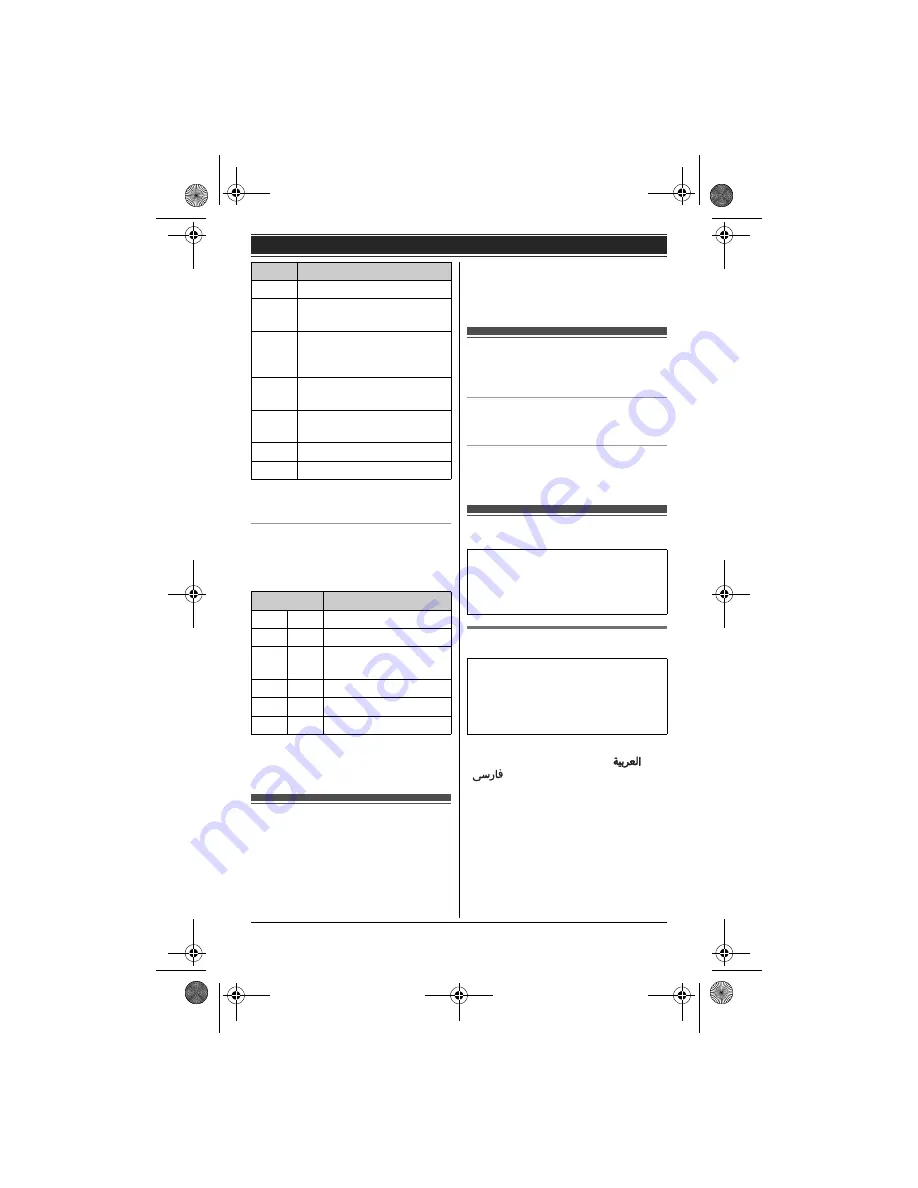
Getting Started
12
*1 For models with 2 or more handsets
included.
Handset main menu icons
The following icons are shown when you
press down on the centre of the
navigator key in standby mode.
*1 For models with 2 or more handsets
included.
Screen saver mode
The backlight goes dark when on a
call or turns off completely after 1
minute of inactivity
if the handset is not
on the base unit or charger.
Activate the handset display again by:
– pressing
{
<
}
or
{
>
}
when on a call.
– pressing
{i
c
}
at all other times.
Turning the power
on/off
Power on
Press
{i
c
}
for about 1 second.
Power off
Press
{i
c
}
for about 2 seconds.
Initial settings
Display language
3 display languages are available.
You can select
“
English
”
,
“
”
, or
“
”
.
1
1
(centre of navigator key)
i
{
#
}{
1
}{
1
}{
0
}
2
{V}
/
{^}
: Select your desired
language.
i
M
i
{i
c
}
l
Inserts a dialling pause.
W
Erases the selected item or
returns to the outside call.
A
Switches display mode
between single item and
multiple items. (page 14)
4
Allows you to make an
intercom call.
*1
w
Establishes a conference
call.
*1
^
Erases a number/character.
1
Puts the call on mute.
Icon
Feature
j
[
Caller List
K
<
Time Settings
X
@
SMS
(Short Message
Service)
1
0
Intercom
*1
J
2
Ringer Setup
U
V
Initial Setup
Icon
Action
Symbol meaning:
Example:
{V}
/
{^}
:
“
Off
”
Press
{V}
or
{^}
to select the words
in quotations.
Important:
L
When the language selection is
displayed after installing the
batteries for the first time, perform
step 2.
TG8511_19BX(e).book Page 12 Thursday, July 8, 2010 5:44 PM













































