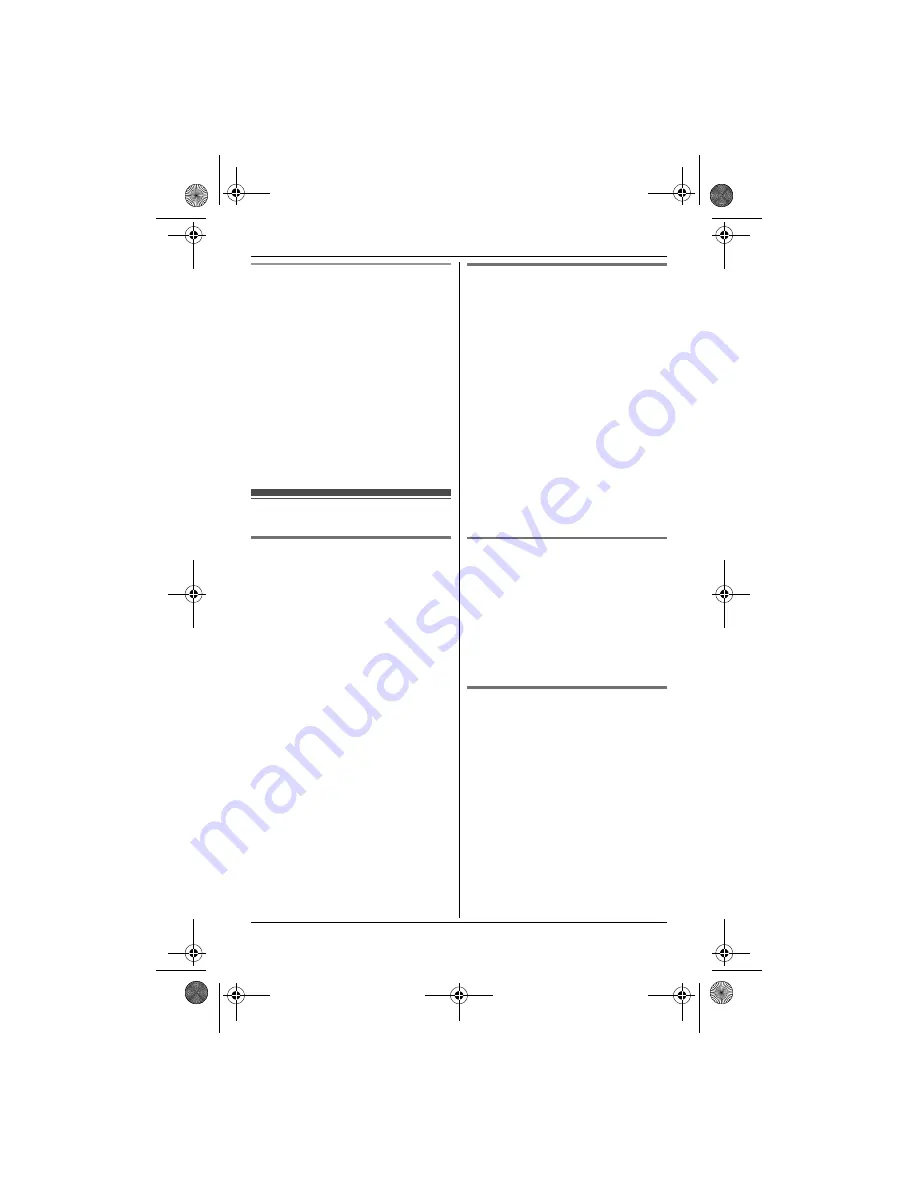
j
Caller ID Service
34
Changing category display colours
If you select
“
Display Colour
”
, the
unit will use the display colour you set on
page 25 when calls from this category
are received. The default setting is
“
Display Colour
”
.
1
{k}
i
"
2
{^}
/
{V}
:
“
Category
”
i
#
3
{^}
/
{V}
: Select a category.
i
#
4
{^}
/
{V}
: Select the current setting of
the category colour.
i
#
5
{^}
/
{V}
: Select the desired colour.
i
#
i
{ih}
Caller list
Viewing the caller list and
calling back
1
"
(middle soft key)
i
j
i
#
2
Press
{V}
to search from the most
recent call, or press
{^}
to search
from the oldest call.
L
c
and
d
indicate which line the
caller information was received
from.
L
If the item has already been
viewed or answered, “
Q
” is
displayed, even if it was viewed or
answered using another handset.
3
{C}
L
Automatically uses the line you
set in line selection mode (page
15) to call back. When the line
selection mode is set to
“
Auto
”
,
the indicated line (
c
or
d
) is
used for the call. If the indicated
line is already being used or you
want to select the other line, press
P
or
Q
.
Editing a caller’s phone
number before calling back
1
"
(middle soft key)
i
j
i
#
2
{^}
/
{V}
: Select the desired entry.
i
"
3
{^}
/
{V}
:
“
Edit and Call
”
i
#
4
Edit the number.
L
Press dial key (
{
0
}
to
{
9
}
) to add,
{
C/
T
}
to delete.
5
{C}
L
If the indicated line is already
being used or you want to select
the other line, press
%
then
select
P
or
Q
.
Erasing caller information
1
"
(middle soft key)
i
j
i
#
2
{^}
/
{V}
: Select the desired entry.
i
"
3
{^}
/
{V}
:
“
Erase
”
or
“
Erase All
”
i
#
4
{^}
/
{V}
:
“
Yes
”
i
#
i
{ih}
Storing caller information into
the handset phonebook
1
"
(middle soft key)
i
j
i
#
2
{^}
/
{V}
: Select the desired entry.
i
"
3
{^}
/
{V}
:
“
Add Phonebook
”
i
#
4
Continue from step 3, “Adding
entries”, page 22.
TG8280FX(e).book Page 34 Tuesday, September 11, 2007 1:52 PM






























