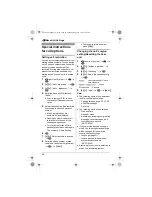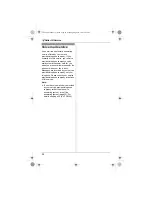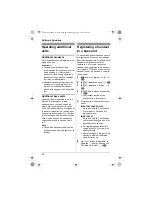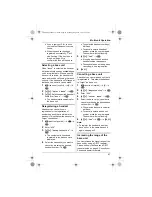j
Caller ID Service
28
Using Caller ID service
Important:
L
This unit is Caller ID compatible. To
use Caller ID features (such as
displaying caller phone numbers), you
must subscribe to Caller ID service.
Consult your service
provider/telephone company for
details.
Caller ID features
When an outside call is received, the
caller’s phone number will be displayed.
L
Phone numbers of the last 50 callers
will be logged in the caller list.
L
While listening to a message recorded
by the answering system using the
handset, you can call back the caller
without having to dial the phone
number (KX-TG8220; page 37).
L
When caller information is received
and it matches a phone number
stored in the unit’s phonebook:
– The stored name will be displayed
and logged in the caller list.
– The handset will use the display
colour and ringtone assigned to the
caller’s category.
L
If the unit is connected to a PBX
system, you may not receive the caller
information.
L
When the caller dialled from an area
which does not provide Caller ID
service,
“
Out of Area
”
will be
displayed.
L
When the caller requested not to send
caller information, either no
information or
“
Private Caller
”
will be displayed.
Missed calls
If a call is not answered, the unit treats
the call as a missed call.
y
and the
number of missed calls are shown on the
display. This lets you know if you should
view the caller list to see who called
while you were out.
Category features for handset
phonebook
Categories can help you identify who is
calling by using different ringtones and
display colours for different categories of
callers. When adding an entry to the
handset phonebook you can assign it to
the desired category (page 18). When a
call is received from a caller assigned to
a category, the category’s display colour
and ringtone you selected are used.
Changing category ringtones
If you select
“
Ext. Ringtone
”
, the
unit will use the external ringtone you set
on page 21 when calls from this category
are received. The default setting is
“
Ext. Ringtone
”
.
1
n
(left soft key)
i
"
2
{^}
/
{V}
:
“
Category
”
i
#
3
{^}
/
{V}
: Select a category.
i
#
4
{^}
/
{V}
: Select the current setting of
the category ringtone.
i
#
5
{^}
/
{V}
: Select the desired ringtone.
i
#
i
{ih}
Changing category display colours
If you select
“
Display Colour
”
, the
unit will use the display colour you set on
page 21 when calls from this category
are received. The default setting is
“
Display Colour
”
.
1
n
(left soft key)
i
"
2
{^}
/
{V}
:
“
Category
”
i
#
3
{^}
/
{V}
: Select a category.
i
#
4
{^}
/
{V}
: Select the current setting of
the category colour.
i
#
TG8200_8220FX(e-e).book Page 28 Monday, August 6, 2007 5:25 PM