Reviews:
No comments
Related manuals for KX-TG8070E

SP-02
Brand: jablotron Pages: 2

CWB100
Brand: Cable & Wireless Pages: 10

45P
Brand: Xblue Networks Pages: 241

KX-TVM50
Brand: Panasonic Pages: 120

KX-TD816JT
Brand: Panasonic Pages: 242

KFT19-UK
Brand: EMPORIA Pages: 16

Poly Edge Series
Brand: Telesystem Pages: 4

i6763
Brand: VTech Pages: 47

Top A312
Brand: Swisscom Pages: 84
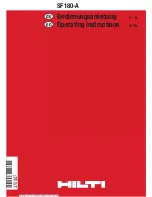
SF180-A
Brand: Hilti Pages: 21

GXP2100
Brand: Trident Voice Pages: 2

Strata VI Series
Brand: Toshiba Pages: 22

starplus 308 ex
Brand: Vodavi Pages: 70

DECT PENDANT
Brand: vocalFON Pages: 30

3691
Brand: Cortelco Pages: 16

9125
Brand: Lucent Technologies Pages: 20

T1877
Brand: Teltek Pages: 2

BTX4750
Brand: Teledex Pages: 3

















