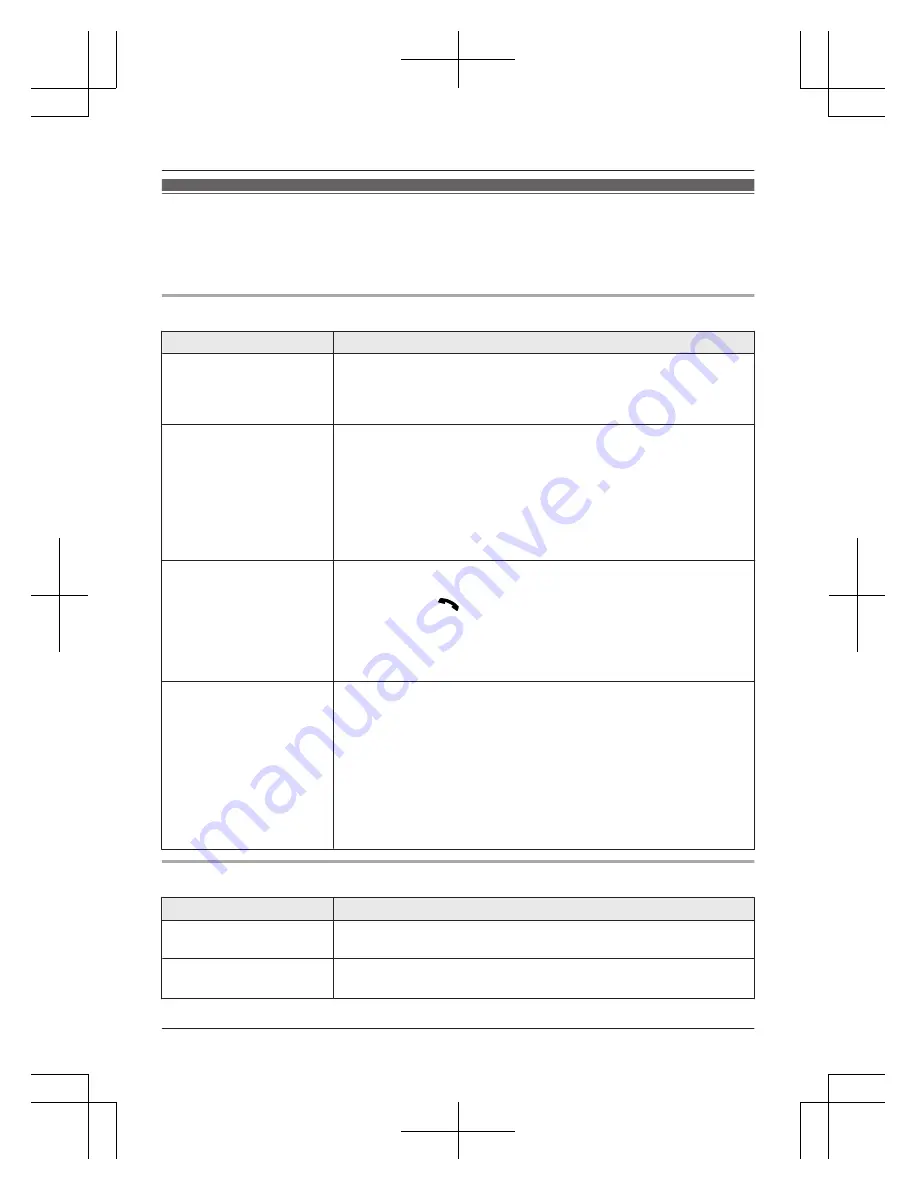
Troubleshooting
If you still have difficulties after following the instructions in this section, disconnect the base unit’s
AC adaptor and turn off the handset, then reconnect the base unit’s AC adaptor and turn on the
handset.
General use
Problem
Cause/solution
The handset does not
turn on even after
installing charged
batteries.
R
Place the handset on the base unit or charger to turn on the
handset.
The unit does not work.
R
Make sure the batteries are installed correctly (page 9).
R
Fully charge the batteries (page 10).
R
Check the connections (page 9).
R
Unplug the base unit’s AC adaptor to reset the unit and turn off
the handset. Reconnect the adaptor, turn on the handset and
try again.
R
The handset has not been registered to the base unit. Register
the handset (page 29).
The handset display is
blank or dark.
R
The handset is in screen saver mode (page 13). Activate the
handset display again by:
– pressing
M
N
when on a call.
– pressing
MeN
at all other times.
R
“
LCD in charging
”
is set to
“
Off
”
while on charge. Change
the setting (page 24).
R
The handset is not turned on. Turn the power on (page 13).
I cannot hear a dial tone.
R
Make sure that you are using the supplied telephone line cord.
Your old telephone line cord may have a different wiring
configuration.
R
The base unit’s AC adaptor or telephone line cord is not
connected. Check the connections.
R
Disconnect the base unit from the telephone line and connect
the line to a known working telephone. If the working telephone
operates properly, contact our service personnel to have the
unit repaired. If the working telephone does not operate
properly, contact your service provider/telephone company.
Programmable settings
Problem
Cause/solution
The display is in a
language I cannot read.
R
Change the display language (page 13).
I cannot activate the eco
mode.
R
You cannot set eco mode when you set the repeater mode
“
On
”
. If required, set the repeater mode to
“
Off
”
(page 30).
43
Useful Information
TG7861_62NZ(en)_0121_ver003.pdf 43
2013/01/21 9:48:17










































