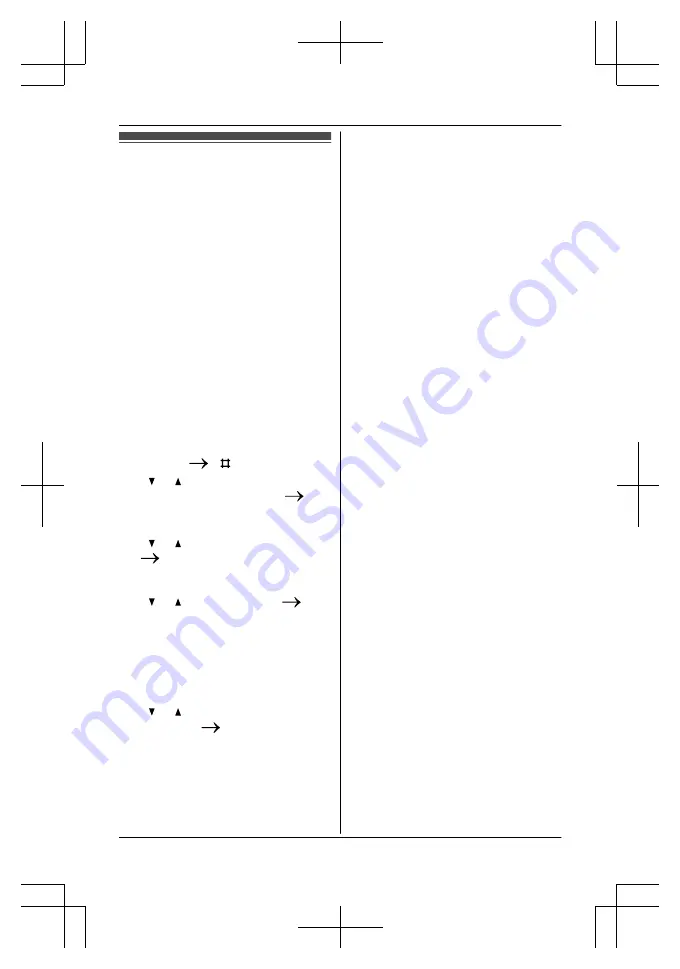
Copying phonebook
from a cellular phone
(phonebook transfer)
You can copy phonebook entries from
the registered cellular phones or other
cellular phones (not registered) to the
unit’s shared phonebook. A cellular
phone must be Bluetooth wireless
technology compatible.
Important:
R
If a copied entry has 2 or more phone
numbers, each phone number (6
max.) is stored as a separate entry
with the same name.
R
If a phonebook entry includes
additional data such as a picture, that
entry may fail to copy to the base unit.
1
Handset:
M
MENU
N
M
N
M
6
N
M
1
N
M
8
N
2
M
N
/
M
N
: Select the desired group
to copy phonebook entries.
M
SELECT
N
3
For registered cellular phones:
M
N
/
M
N
: Select the cellular phone.
M
SELECT
N
For other cellular phones (not
registered):
M
N
/
M
N
:
“
Other cell
”
M
SELECT
N
4
When “
Transfer phonebook
from cell.
” is displayed:
Go to step 5.
When “
Select mode
” menu is
displayed:
M
N
/
M
N
: Select
“
Auto
”
or
“
Manual
”
.
M
SELECT
N
“
Auto
”
: Download all entries from
the cellular phone automatically. Go
to step 6.
“
Manual
”
: Copy entries you
selected.
R
“
Select mode
”
menu is
displayed only when the cellular
phone supports PBAP (Phone
Book Access Profile) for Bluetooth
connection.
5
Cellular phone:
Follow the instructions of your
cellular phone to copy phonebook
entries.
R
For other cellular phones (not
registered), you need to search
for and select the base unit. The
base unit’s PIN (default:
“
0000
”
)
may be required.
R
The entries being copied are
displayed on the handset.
6
Handset:
Wait until
“
Completed
”
is
displayed.
R
You can continue copying other
entries if necessary.
7
Handset:
M
OFF
N
Note:
R
Some copied entries may have
characters which do not exist in the
character table (page 35). These
characters can be displayed but
cannot be entered when editing an
entry.
R
The unit does not support some
characters. If a copied entry includes
those characters, they are replaced
with other available characters or “
H
”.
For assistance, please visit http://www.panasonic.com/help
57
Using Bluetooth Devices
Summary of Contents for KX-TG7621 series
Page 3: ...Index 97 3 Table of Contents ...
Page 86: ...86 Para obtener ayuda visite http www panasonic com help solo en ingls Guía Rápida Española ...
Page 87: ...Para obtener ayuda visite http www panasonic com help solo en ingls 87 Guía Rápida Española ...
Page 88: ...88 Para obtener ayuda visite http www panasonic com help solo en ingls Guía Rápida Española ...
Page 89: ...Para obtener ayuda visite http www panasonic com help solo en ingls 89 Guía Rápida Española ...
Page 90: ...90 Para obtener ayuda visite http www panasonic com help solo en ingls Guía Rápida Española ...
Page 91: ...Para obtener ayuda visite http www panasonic com help solo en ingls 91 Guía Rápida Española ...
Page 92: ...92 Para obtener ayuda visite http www panasonic com help solo en ingls Guía Rápida Española ...
Page 93: ...Para obtener ayuda visite http www panasonic com help solo en ingls 93 Guía Rápida Española ...
Page 99: ...99 Notes ...






























