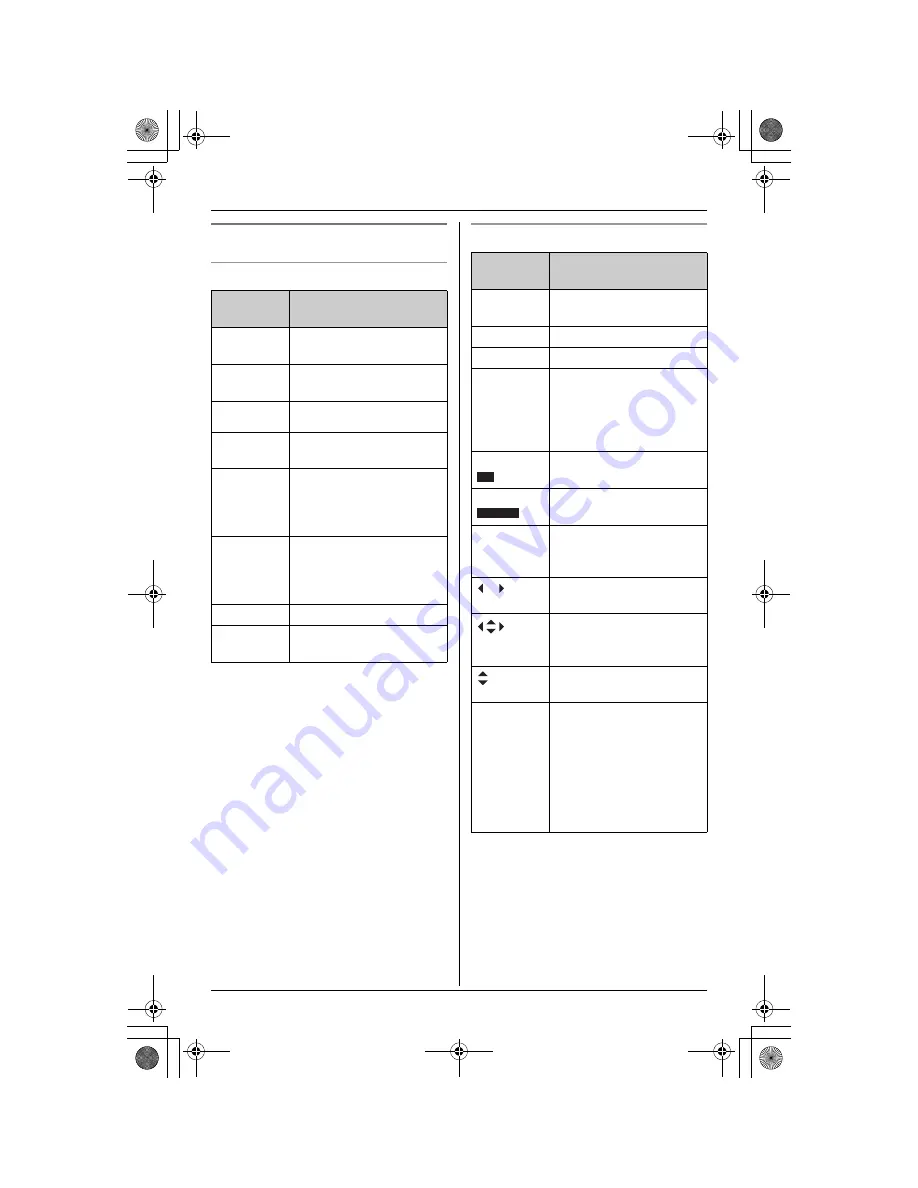
Preparation
17
Displays
Base unit display items
Handset display items
*1 Monochrome display models:
KX-TG5871AL and KXTGA580AL only
*2 Colour display models:
KX-TGA582AL only
Displayed
item
Meaning
E
Flashes when the date
and time need to be set.
E
Flashes when message
memory is full.
O
Base unit ringer is off.
E
Greeting or memo
message recording error
9@
Answering system is in
greeting only mode (caller
messages will not be
recorded).
H1
Handset number;
displayed when paging or
being paged (example
shown here: handset 1).
H
Paging all handsets.
P
Base unit is in
programming mode.
Displayed
item
Meaning
--:--
*2
The date and time need to
be set.
W
Voice enhancer is on.
1
Battery strength
S
Line is in use.
When flashing: a call is on
hold.
When flashing rapidly: a
call is being received.
SP
*1
*2
Speaker is on.
PRIVACY
*1
*2
Call Privacy mode is on.
!
This handset’s extension
number (example shown
here: handset 1)
You can move the cursor
right and left.
You can scroll or move the
cursor right and left or up
and down.
You can scroll up and
down.
Q
When customising the
unit: indicates the current
setting.
When viewing the caller
list: indicates that you
have called back this
caller or viewed this caller
information.
SP
PRIVACY
TG5871AL.book Page 17 Friday, June 17, 2005 7:01 PM
















































