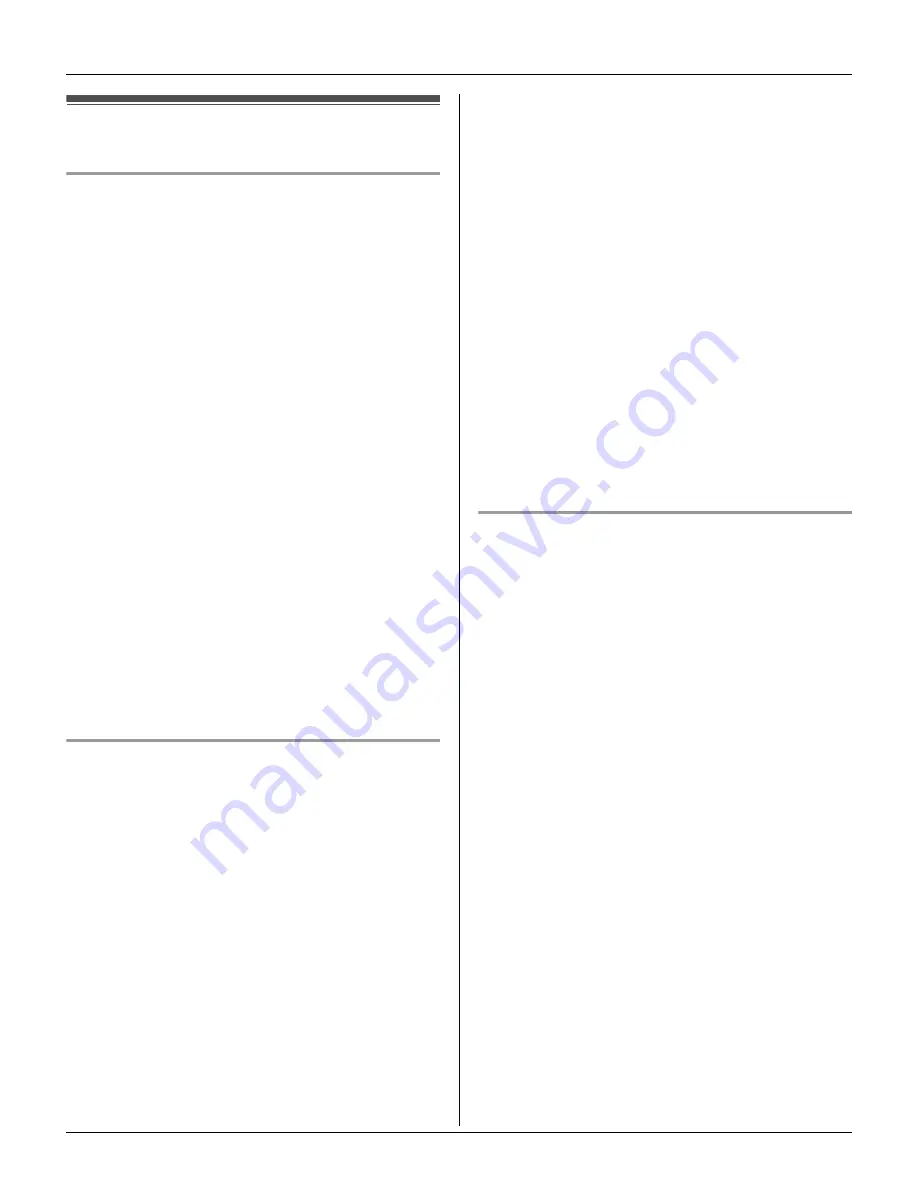
Introduction
For assistance, please visit http://www.panasonic.com/phonehelp
13
For best performance
Base unit location/avoiding noise
The base unit and other compatible
Panasonic units use radio waves to
communicate with each other.
For maximum distance and noise-free
operation, we recommend the following:
L
Placing the product away from electrical
appliances.
L
Placing the base unit in a HIGH and
CENTRAL location with no obstructions
such as walls.
L
Raising the antennas vertically.
L
If you use the handset near a microwave
oven which is being used, noise may be
heard. Move away from the microwave
oven and closer to the base unit.
L
If you use the handset near another
cordless phone’s base unit, noise may
be heard. Move away from the other
cordless phone’s base unit and closer to
your base unit.
Environment
L
Keep the product away from electrical
noise generating devices, such as
fluorescent lamps and motors.
L
The product should be kept free from
excessive smoke, dust, high
temperature, and vibration.
L
The product should not be exposed to
direct sunlight.
L
Do not place heavy objects on top of the
product.
L
When you leave the product unused for
a long period of time, unplug the product
from the power outlet.
L
The product should be kept away from
heat sources such as heaters, kitchen
stoves, etc. It should not be placed in
rooms where the temperature is less
than 5 °C (41 °F) or greater than 40 °C
(104 °F). Damp basements should also
be avoided.
L
The maximum calling distance may be
shortened when the product is used in
the following places: Near obstacles
such as hills, tunnels, underground, near
metal objects such as wire fences, etc.
L
Operating the product near 5.8 GHz
electrical appliances may cause
interference. Move away from the
electrical appliances.
Routine care
L
Wipe the outer surface of the product
with a soft moist cloth. Do not use
benzine, thinner, or any abrasive
powder.
TG5761_5766_5767.book Page 13 Thursday, April 13, 2006 6:01 PM














































