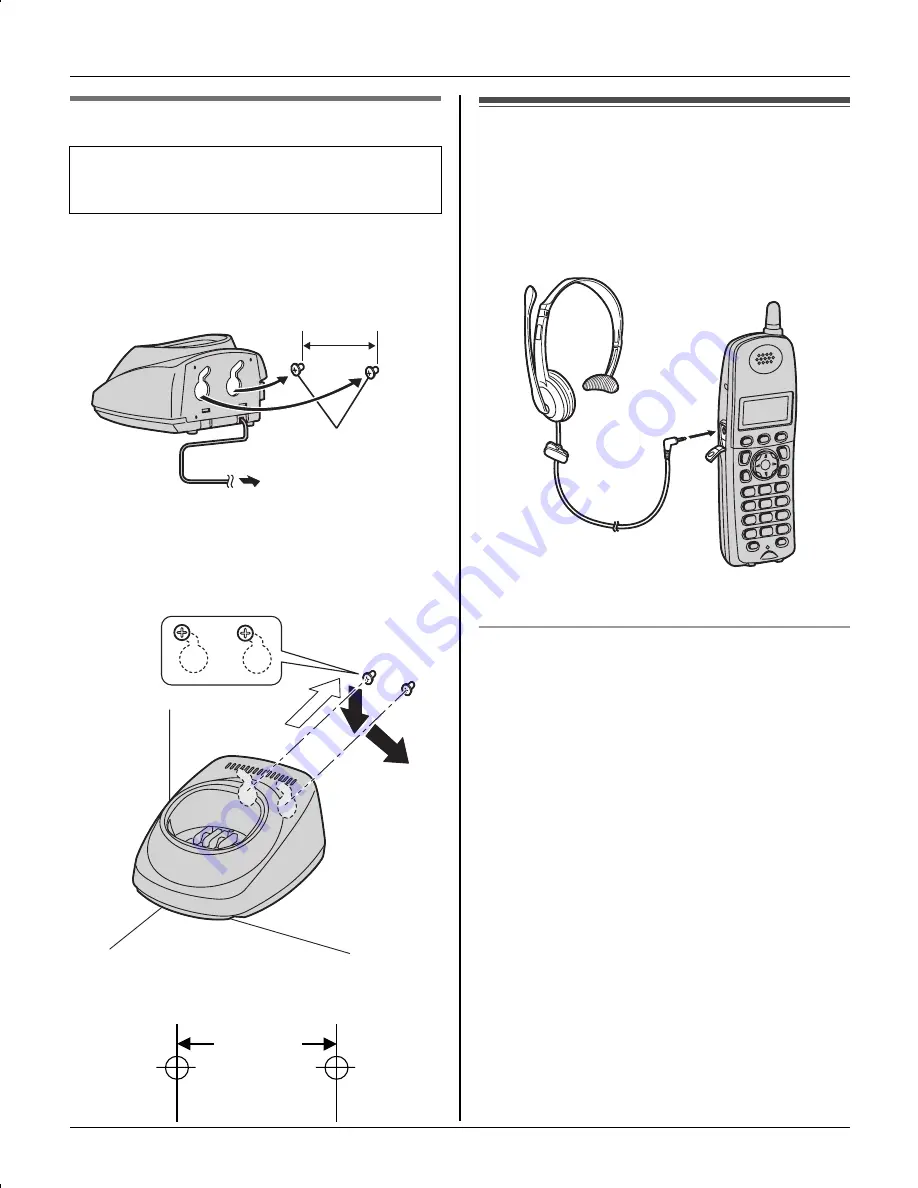
Useful Information
For assistance, please visit http://www.panasonic.com/phonehelp
49
Charger
1
Drive the screws (not included) into the
wall using the wall template as a guide.
2
Mount the charger (
A
), then slide it
down (
B
) and to the right (
C
) until it is
secure.
Headset (optional)
Connecting a headset to the handset
allows hands-free phone conversations.
Please use only a Panasonic headset
(page 7).
L
Headset shown is KX-TCA86.
Switching a call between the headset
and handset speakerphone
To switch to the handset speakerphone,
press
{s}
.
To return to the headset, press
{C}
.
Available model:
KX-TG5672/KX-TG5673
25.4 mm
(1 inch)
Screws
(120 V AC, 60 Hz)
A
B
C
25.4 mm
(1 inch)
TG5671_72_73(e).book Page 49 Wednesday, January 11, 2006 7:03 PM
















































