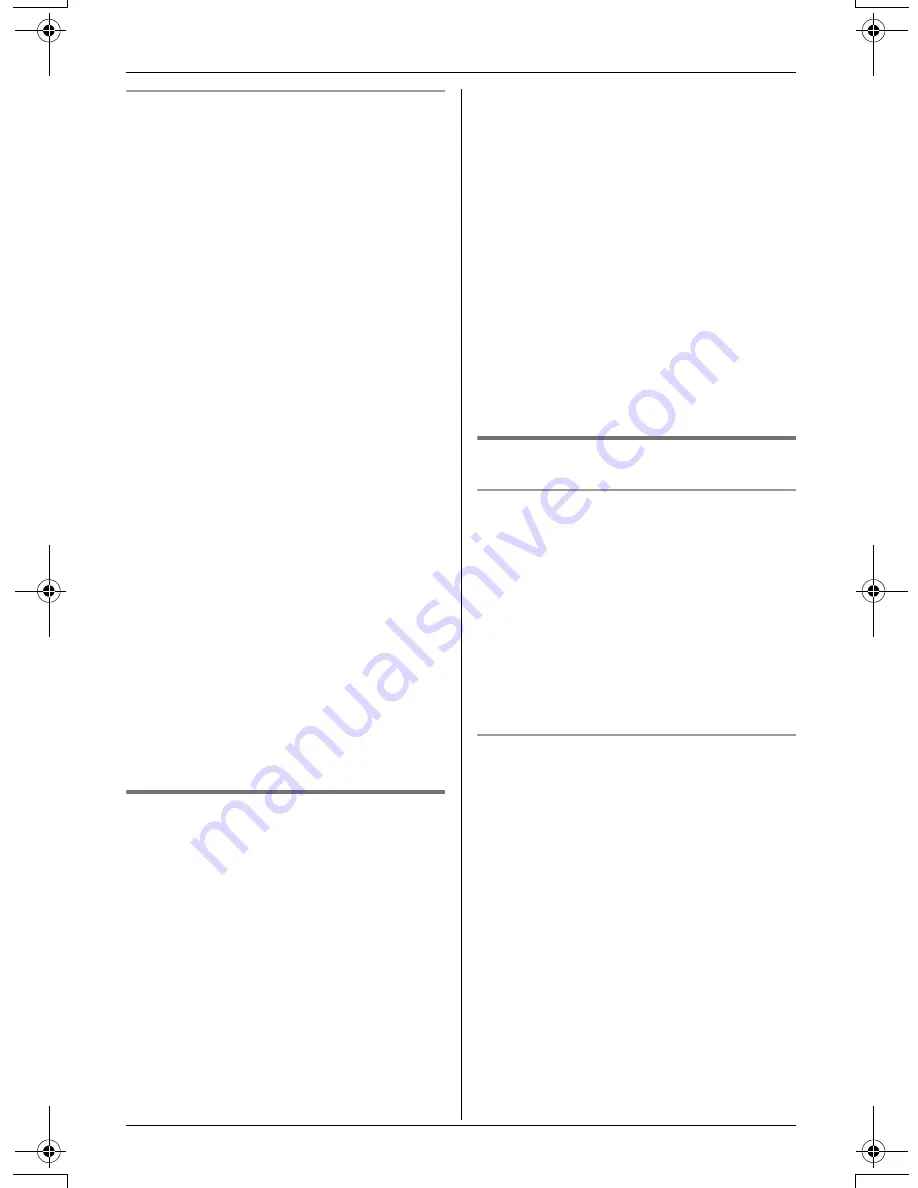
Caller ID Service
36
For assistance, please visit http://www.panasonic.com/consumersupport
Caller ID number auto edit feature
Once you call back an edited number (see
“Editing a caller’s phone number before
calling back” on page 35), the unit can
automatically edit other incoming phone
numbers each time you receive a call.
For example, you can use this feature to
set the unit to ignore the area code of
callers in your area code, so that you can
call these local numbers using caller
information without dialing the area code.
To activate this feature, you must edit an
item in the caller list (see “Editing a caller’s
phone number before calling back” on
page 35), then call that number. After that,
calls from that caller’s area code will be
edited automatically.
This feature can be turned on or off (page
52). The default setting is ON.
Note:
L
The handset can remember up to 4 area
codes to be edited. Phone numbers from
the 4 most recently edited area codes
will be automatically edited.
L
This feature will not be activated until
edited numbers are called back.
L
If you move to another area, you can
turn this feature off to erase previously
edited area codes. To use this feature
again, turn it on and reprogram the area
codes you want to edit once again.
Storing caller information into
the phonebook
Items in the caller list can be stored into
each handset’s phonebook.
1
Press
{
CID
}
(left soft key).
2
Press
{V}
or
{^}
repeatedly to display
the desired item.
L
To edit the number, press
{
EDIT
}
repeatedly until the number is shown
in the desired format (see “Editing a
caller’s phone number before calling
back” on page 35, step 3).
3
Press
{
SAVE
}
.
L
If there is no name information for the
caller, “
Enter name
” will be
displayed.
1
Enter the name if necessary (see
page 28, step 3).
2
Press
{
NEXT
}
, then press
{
SAVE
}
.
L
To continue storing other items,
repeat from step 2.
4
Press
{
OFF
}
.
Note:
L
If the caller information does not include
a phone number, you cannot store it in
the phonebook.
Erasing caller information
Erasing a selected item
1
Press
{
CID
}
(left soft key).
2
Press
{V}
or
{^}
repeatedly to display
the desired item.
3
Press
{
CLEAR
}
.
L
To erase other items, repeat from
step 2.
L
To exit the caller list, press
{
OFF
}
.
Erasing all items
Make sure that you have no missed calls.
1
Press
{
CID
}
(left soft key).
2
Press
{
ERASE
}
or
{
CLEAR
}
.
L
“
All erase?
” will be displayed.
L
To cancel erasing, press
{
NO
}
.
3
Press
{
YES
}
.
TG5583.book Page 36 Friday, April 8, 2005 6:33 PM
















































