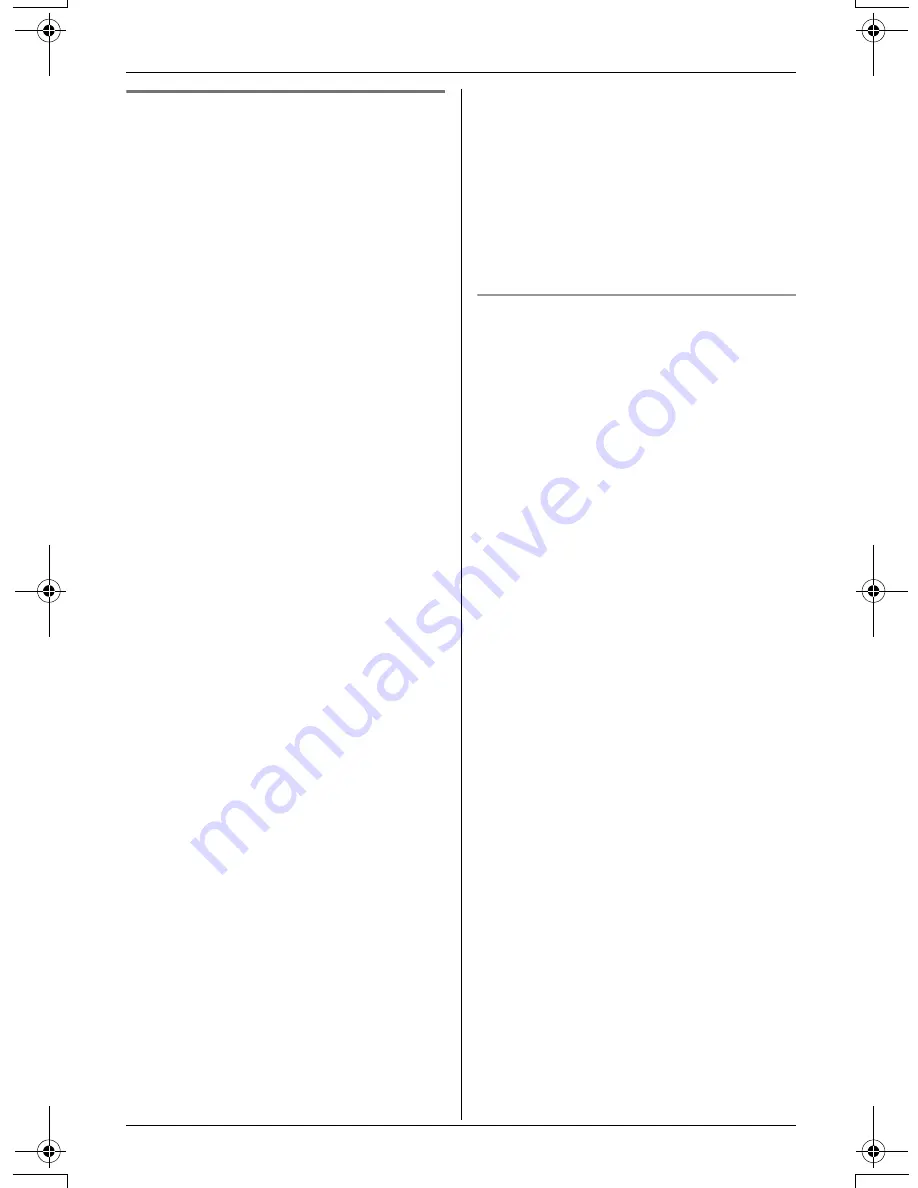
For KX-TGA550/KX-TGA552 Users
For assistance, please visit http://www.panasonic.com/consumersupport
73
Wallpaper (KX-TGA552 only)
You can select the “wallpaper” pattern
shown on the display in standby mode.
There are 3 preset patterns.
You can also download your original
pictures from a PC. Refer to the help
section of the GIGARANGE USB Utility
software for details. If you have not
installed the GIGARANGE USB Utility
software, refer to the included “Installation
Guide for GIGARANGE USB Utility” for
details.
1
Press
{
MENU
}
(center of joystick).
2
Scroll to
L
, then press
{
SELECT
}
.
3
Scroll to “
Wallpaper
”, then press
{
SELECT
}
.
4
Scroll to “
Set picture
”, then press
{
SELECT
}
.
L
To turn the wallpaper feature off,
select “
Turn off
”. The display color
will change to the color you selected
for color (see “Handset display color”
on page 52).
5
To select a preset pattern, scroll to
“
Fixed data
”, then press
{
SELECT
}
.
OR
To select your original picture, scroll to
“
User data
”, then press
{
SELECT
}
.
6
Push the joystick up or down repeatedly
to select the desired pattern.
L
To view the picture name, press
{
LIST
}
. To return to the picture, press
{
VIEW
}
.
7
Press
{
SAVE
}
, then press
{
OFF
}
.
Note:
L
The preset pattern “
Wallpaper1
” and
“
Wallpaper2
” in this product are used
with permission of © 2005 Digital
Archive Japan, Inc.
L
The preset patterns “
Wallpaper3
” in
this product is used with permission of
© 2005 MIXA Co., Ltd.
L
If you have missed calls or new
messages, the selected wallpaper
pattern will not be displayed while the
handset is off the base unit or charger.
The display will indicate that you have
missed calls or new messages instead.
Erasing a picture from the “User data”
1
Press
{
MENU
}
(center of joystick).
2
Scroll to
L
, then press
{
SELECT
}
.
3
Scroll to “
Wallpaper
”, then press
{
SELECT
}
.
4
Scroll to “
Set picture
”, then press
{
SELECT
}
.
5
Scroll to “
User data
”, then press
{
SELECT
}
.
6
Push the joystick up or down repeatedly
to select the desired picture.
7
Press
{
CLEAR
}
.
L
To cancel erasing, press
{
NO
}
.
8
Press
{
YES
}
.
L
To erase another picture, repeat from
step 6.
Note:
L
If the erased picture was selected for the
wallpaper, “
Wallpaper1
” (default) will
be used instead of that picture.
TG5583.book Page 73 Friday, April 8, 2005 6:33 PM






























