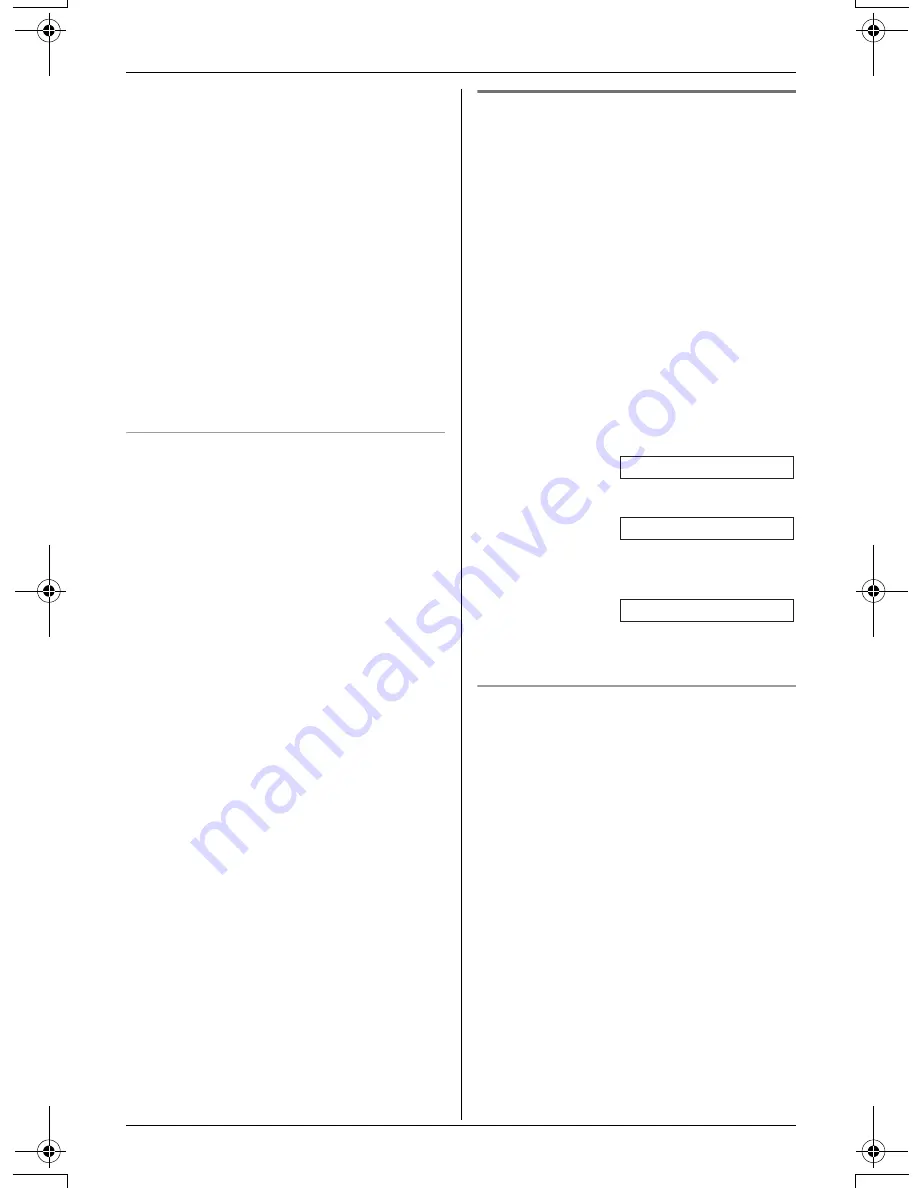
Caller ID Service
28
For assistance, please visit http://www.panasonic.com/consumersupport
Note:
L
You can also press
{
Rcvd calls
}
to
enter the caller list.
L
Calling back will not be possible if the
caller information does not include a
phone number.
L
In some cases, you may have to edit the
number before dialing. (For example,
you may have to delete “1” and the area
code.)
L
Each handset has its own caller list. If
you viewed the caller list or answered a
call on one handset, the same
information in the other handsets will be
displayed as “
missed calls
”.
Displayed symbols
L
If the same caller calls more than once, it
will be displayed with the number (“
×2
”
to “
×9
”). Only the date and time of the
most recent call will be stored.
L
A
Q
is displayed next to items which
have already been viewed or answered
on this handset.
Editing a caller’s phone number
before calling back
You can edit a phone number in the caller
list by removing its area code and/or the
long distance code “1”.
1
Press
{V}
or
{^}
to enter the caller list.
2
Press
{V}
or
{^}
repeatedly to display
the desired item.
3
Press
{
Edit
}
repeatedly until the phone
number is shown in the desired format.
Each time you press
{
Edit
}
, the phone
number will be rearranged into one of 3
patterns.
1
Local phone number
2
Area code – Local phone number
3
1 – Area code – Local phone
number
4
To return a call, press
{C}
or
{s}
.
Caller ID number auto edit feature
Once you call back an edited number (see
“Editing a caller’s phone number before
calling back”), the unit can automatically
edit other incoming phone numbers each
time you receive a call.
For example, you can use this feature to
set the unit to ignore the area code of
callers in your area code, so that you can
call these local numbers using caller
information without dialing the area code.
To activate this feature, you must edit an
item in the caller list (see “Editing a caller’s
phone number before calling back”), then
call that number. After that, calls from that
caller’s area code will be edited
automatically.
This feature can be turned on or off (page
37). The default setting is ON.
Example:
Example:
Example:
321-5555
555-321-5555
1-555-321-5555
TG5436(e).book Page 28 Friday, March 25, 2005 5:40 PM
















































