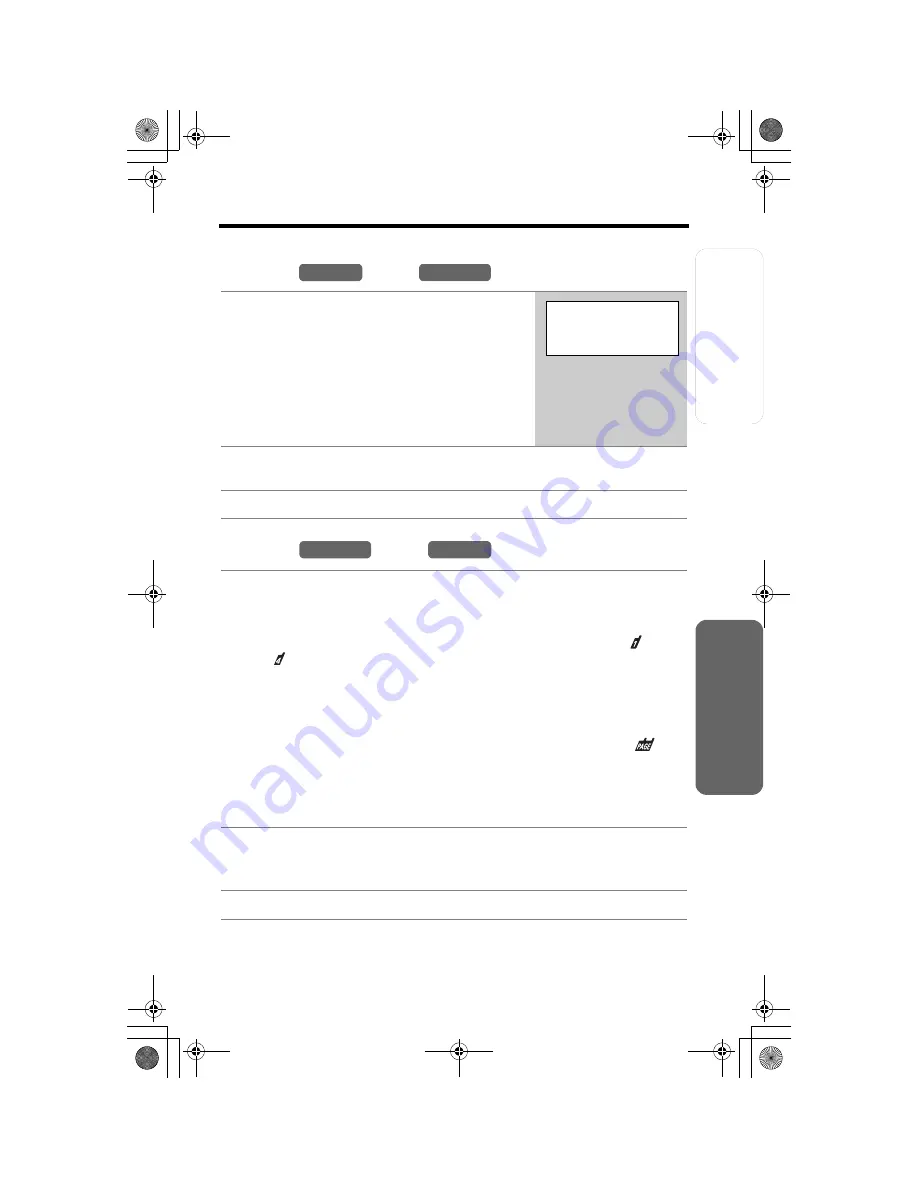
T
e
lephone System
Useful Info
rmation
Adv
anced Opera
tion
Preparatio
n
45
Transferring a Call
You can transfer an outside call to the base unit or a handset.
From the
to the
From the
to the
•
When the base unit user calls all handsets, only the handset user who answers
first can take the transferred call.
1
Handset:
(1) During a call, press
[HOLD/INTERCOM]
.
•
The call is put on hold.
(2) To page the base unit, press
[0]
.
(3) Wait for the paged party to answer, then
you can announce the transfer.
•
If the paged party does not answer, press
[
C
]
or
[
s
]
to return to the outside call.
2
Base unit:
Press
[SP-PHONE]
or
[LOCATOR/INTERCOM/
TRANSFER]
to answer the page.
3
Handset:
To complete the transfer, press
[OFF]
.
1
Base unit:
(1) During a call, press
[LOCATOR/INTERCOM/TRANSFER]
.
•
The call is put on hold.
(2) To page a specified handset, press its extension number
[1]
( ) to
[4]
( ).
To page all handsets, press
[0]
.
Wait for the handset user to answer, then you can announce the
transfer.
OR
To make a voice announcement to all handsets, press
[5]
(
),
then speak into the
MIC
when the SP-PHONE indicator stops
flashing.
•
If the paged party does not answer, press
[LOCATOR/INTERCOM/
TRANSFER]
to return to the outside call.
2
Handset:
Press
[
C
]
,
[
s
]
, or
[HOLD/INTERCOM]
to answer the page.
•
You can also answer a page by pressing any button
except
[
d
]
,
[
B
]
or
[OFF]
.
3
Base unit:
To complete the transfer, press
[SP-PHONE]
.
Handset
Base Unit
Press extension#
to transfer
1-4=Handset
0=Base
Base Unit
Handset
TG5230AL.fm Page 45 Friday, June 11, 2004 5:31 PM
















































