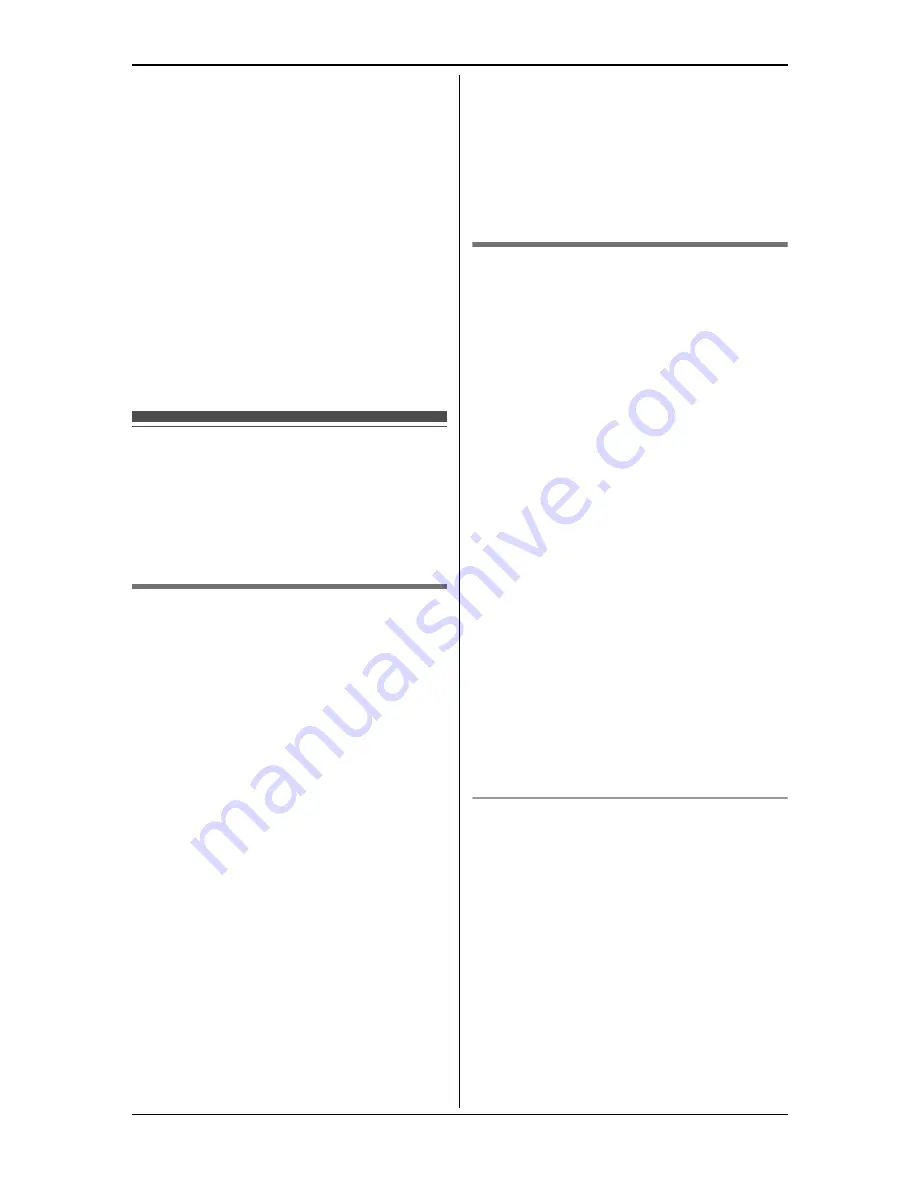
Caller ID Service
29
L
The ringer may be changed after the
2nd ring.
1
Find the desired item (page 20).
i
{
Option
}
2
{V}
/
{^}
:
“
Ringer ID
”
i
{
Select
}
3
{V}
/
{^}
: Select the desired setting.
4
{
Save
}
i
{
OFF
}
Note:
L
When you assign the ringer ID to an
entry in the phonebook using one
handset, it is applied for another
handset. (KX-TG4382/KX-TG4392)
Caller list
Important:
L
Only 1 person can access the caller
list at a time. (KX-TG4382/
KX-TG4392)
Viewing the caller list and
calling back
1
{
View CID
}
2
Press
{V}
to search from the most
recent call, or
{^}
to search from the
oldest call.
3
To call back, press
{C}
.
To exit, press
{
OFF
}
.
Note:
L
If you do not want to dial the area
codes when making calls from the
caller list, you can store the area
codes which you want the unit to
delete automatically (page 29).
L
If the item has already been viewed or
answered:
–
“
Q
”
is displayed. (KX-TG4381/
KX-TG4391)
–
“
Q
”
is displayed, even if the item
was viewed or answered using
another handset. (KX-TG4382/
KX-TG4392)
L
If an arrow
“
→
”
is displayed after the
number, the whole phone number is
not shown. Press
{
>
}
to see the
remaining numbers. To return to the
previous display, press
{
<
}
.
Storing your area code
We recommend storing your area code
before using Caller ID (page 28). Calls
from the same area will be recorded in
the caller list without the area code. You
do not have to remove it before calling
back the caller or storing in the
phonebook.
1
{
MENU
}
i
{#}{
2
}{
5
}{
5
}
2
Enter your area code (8 digits max.).
L
To correct a digit, press
{
<
}
or
{
>
}
to move the cursor, then
press
{
Clear
}
. Enter the correct
number.
3
{
Save
}
i
{
OFF
}
Note:
L
The use of this feature can prevent a
National Call from being dialled. For
example, the “03” for South Island
callers will be omitted and will
therefore prevent a National Call to
other areas of the South Island.
To erase your area code
1
{
MENU
}
i
{#}{
2
}{
5
}{
5
}
2
Press and hold
{
Clear
}
until all
digits erased.
i
{
Save
}
i
{
OFF
}
















































