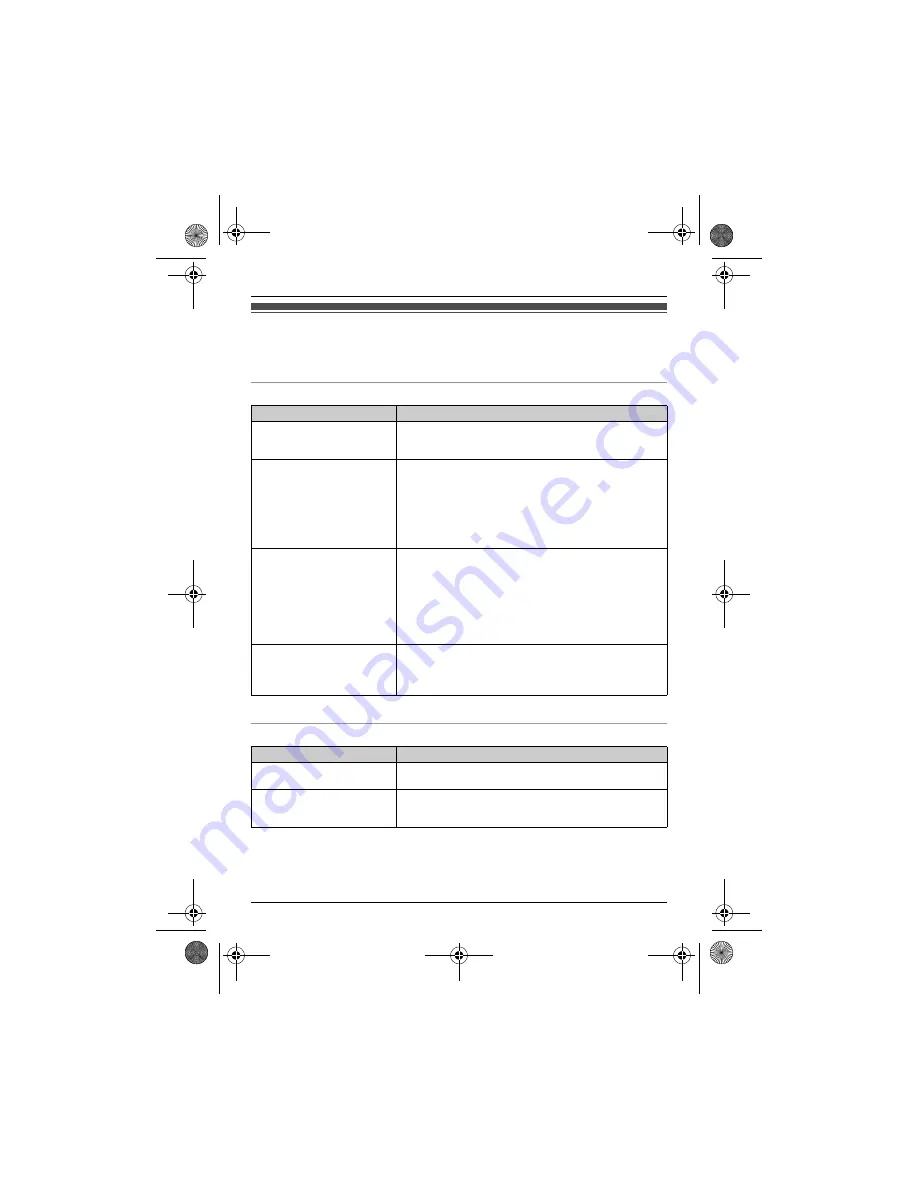
Useful Information
43
Troubleshooting
If you still have difficulties after following the instructions in this section, disconnect the base unit’s
AC adaptor, then reconnect the base unit’s AC adaptor. Remove the batteries from the handset,
and then insert the batteries into the handset again.
General use
*1 KX-TG4131 series: page 3
Programmable settings
Problem
Cause/solution
The handset does not turn on
even after installing charged
batteries.
L
Place the handset on the base unit or charger to turn on
the handset.
The unit does not work.
L
Make sure the batteries are installed correctly (page 11).
L
Fully charge the batteries (page 11).
L
Check the connections (page 10).
L
Unplug the base unit’s AC adaptor to reset the unit.
Reconnect the adaptor and try again.
L
The handset has not been registered to the base unit.
Register the handset (page 27).
I cannot hear a dial tone.
L
The base unit’s AC adaptor or telephone line cord is not
connected. Check the connections.
L
Disconnect the base unit from the telephone line and
connect the line to a known working telephone. If the
working telephone operates properly, contact our service
personnel to have the unit repaired. If the working
telephone does not operate properly, contact your service
provider/telephone company.
The indicator on the handset
flashes slowly.
L
New messages have been recorded. Listen to the new
messages (page 33).
*1
L
New Voice Mail messages have been recorded. Listen to
the new Voice Mail messages (page 38).
Problem
Cause/solution
The display is in a language I
cannot read.
L
Change the display language (page 14).
I cannot register a handset to a
base unit.
L
The maximum number of handsets (6) is already
registered to the base unit. Cancel unused handset
registrations from the base unit (page 27).
TG41xxC(e).book Page 43 Wednesday, December 22, 2010 3:59 PM










































