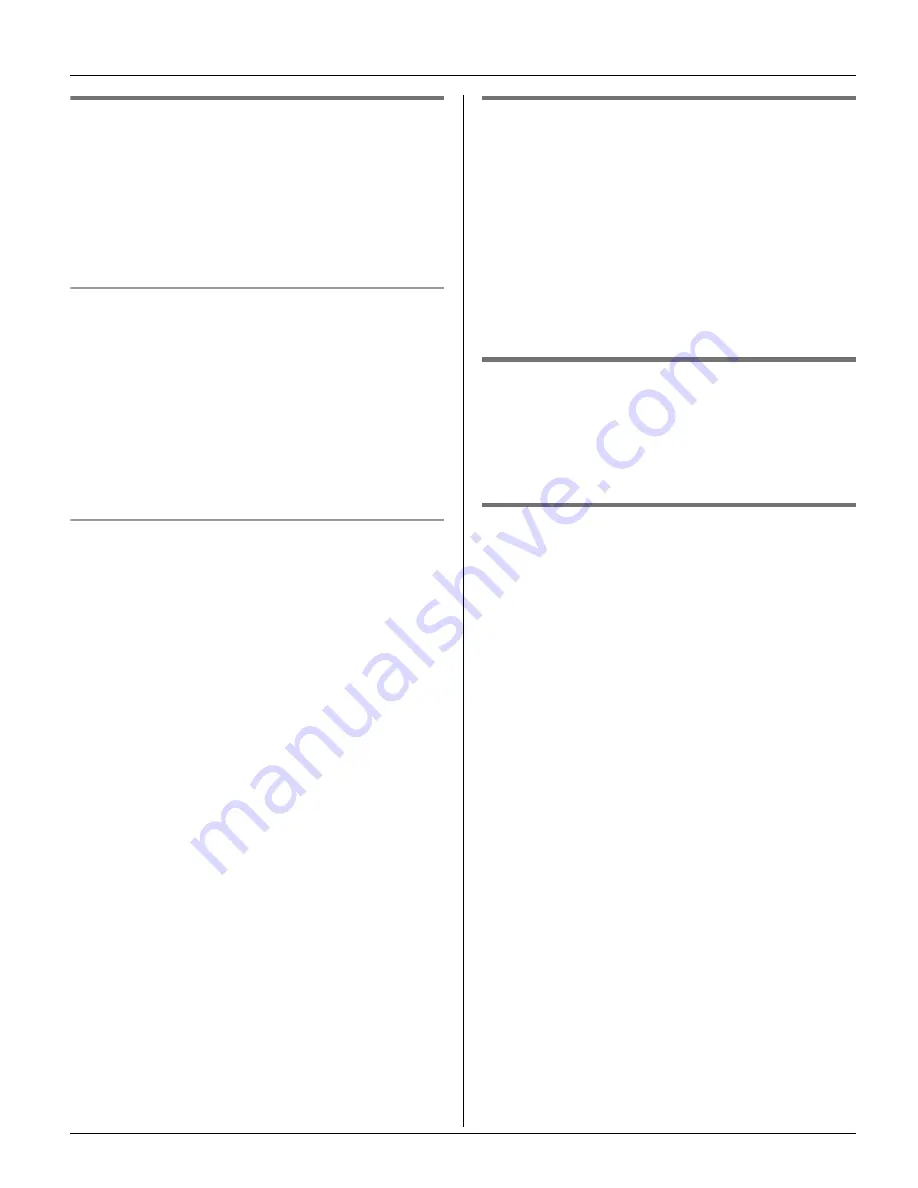
Phonebook
23
Finding and calling a
phonebook item
Phonebook items can be searched for
alphabetically by scrolling through the
phonebook items or by entering the first
initial.
Searching for a name alphabetically by
scrolling through all items
1
{
Phonebook
}
i
{
Search
}
2
Press
{^}
or
{V}
to select the desired
item.
3
Press
{C}
to dial the phone number.
Searching for a name by initial
1
{
Phonebook
}
i
{
Search
}
2
Press the dial key (
{
0
}
to
{
9
}
,
{#}
, or
{*}
) that corresponds to the first letter
you are searching for (see the character
table, page 22).
Example:
“
LISA
”
Press
{
5
}
repeatedly to display the first
phonebook entry starting with the initial
“
L
” and go to step 3.
L
If there is no item corresponding to
the letter you selected, the next item
is displayed.
3
Press
{V}
to select the desired item.
4
Press
{C}
to dial the phone number.
Editing items in the phonebook
1
Find the desired item (page 23).
i
{
Edit
}
2
Edit the name if necessary (see the
character table, page 22).
i
{
Next
}
3
Edit the phone number if necessary.
i
{
Next
}
i
{
Save
}
i
{
OFF
}
Erasing items in the phonebook
1
Find the desired item (page 23).
2
{
CLEAR
}
i
{
Yes
}
i
{
OFF
}
Chain dial
This feature allows you to dial phone
numbers in the handset phonebook while
you are on a call. This feature can be used,
for example, to dial a calling card access
number or bank account PIN that you have
stored in the handset phonebook, without
having to dial manually.
1
During an outside call, press
{
MENU
}
.
2
“
Phonebook
”
i
{
Select
}
3
Find the desired item (page 23).
i
{
Call
}
Note:
L
When storing a calling card access
number and your PIN in the phonebook
as one phonebook item, press
{
PAUSE
}
to add pauses after the number and PIN
as necessary (page 18).
TG2631NZ_2632NZ.book Page 23 Monday, March 13, 2006 9:25 AM
















































