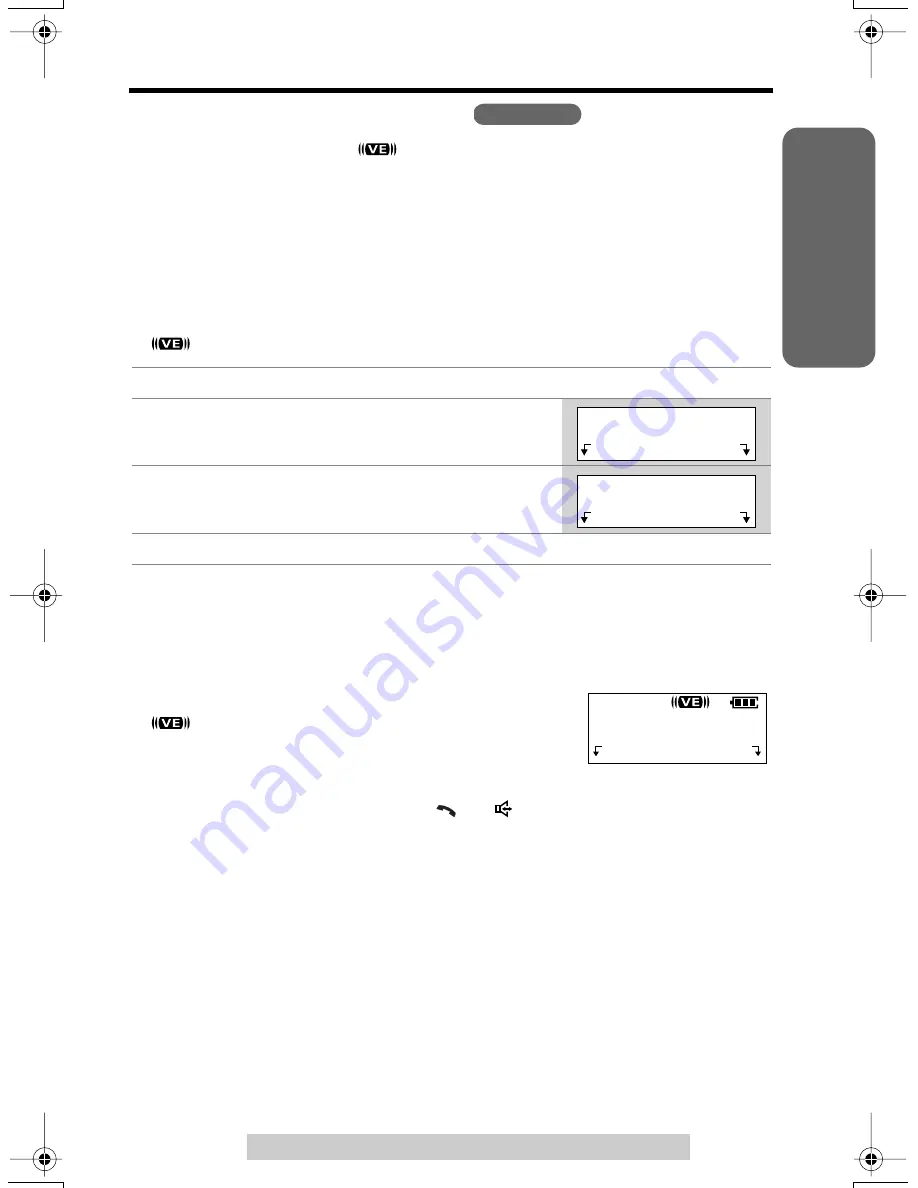
Preparation
For assistance, please call: 1-800-211-PANA(7262)
13
Programmable Functions
Voice Enhancer Technology
Voice Enhancer Technology (
) helps clarify and improve sound reception
creating a natural-sounding voice that is easy to hear and understand.
This is accomplished by enhancing the frequency that is narrowed through the
telephone line and comes pre-set to OFF at the factory.
Under normal conditions, cordless phones are limited to a narrowed frequency
bandwidth (300Hz to 3.5KHz). Panasonic’s new Voice Enhancer Technology
cordless phones are able to simulate a band signal above and below the normal
bandwidth limitations. As a result, a clearer, crisp sound much closer to the actual
voice is achieved.
• “
” is displayed when the Voice Enhancer Technology is set to ON.
Helpful hint:
Depending on the condition and quality of your telephone line, Voice Enhancer may
emphasize the noise already on the line. If it becomes difficult to hear the caller,
please set Voice Enhancer mode to OFF.
To turn the mode ON while talking,
press
(VE)
.
• “
” is displayed.
• Each time you press
(VE)
, the mode will change to ON
or OFF.
• If you store a voice mail access number (p. 36), “
VM
” will be displayed instead of
“
(VE)
” for 15 seconds after pressing
[
]
or
[
]
.
1
Press
[MENU]
.
2
Scroll to “
Voice enhancer
” by pressing
[ ]
or
[ ]
, then press
Select
.
3
Select “
On
” or “
Off
” by pressing
[ ]
or
[ ]
.
4
Press
Save
, then press
[OFF]
.
Handset
>
>
Voice enhancer
Exit
Select
>
>
>
>
Voice enhancer
:Off
Back
Save
>
>
Talk
00-00-32
(VE)
Hold
✿✤✦✩✫✩✿✮❃ ✤✦














































