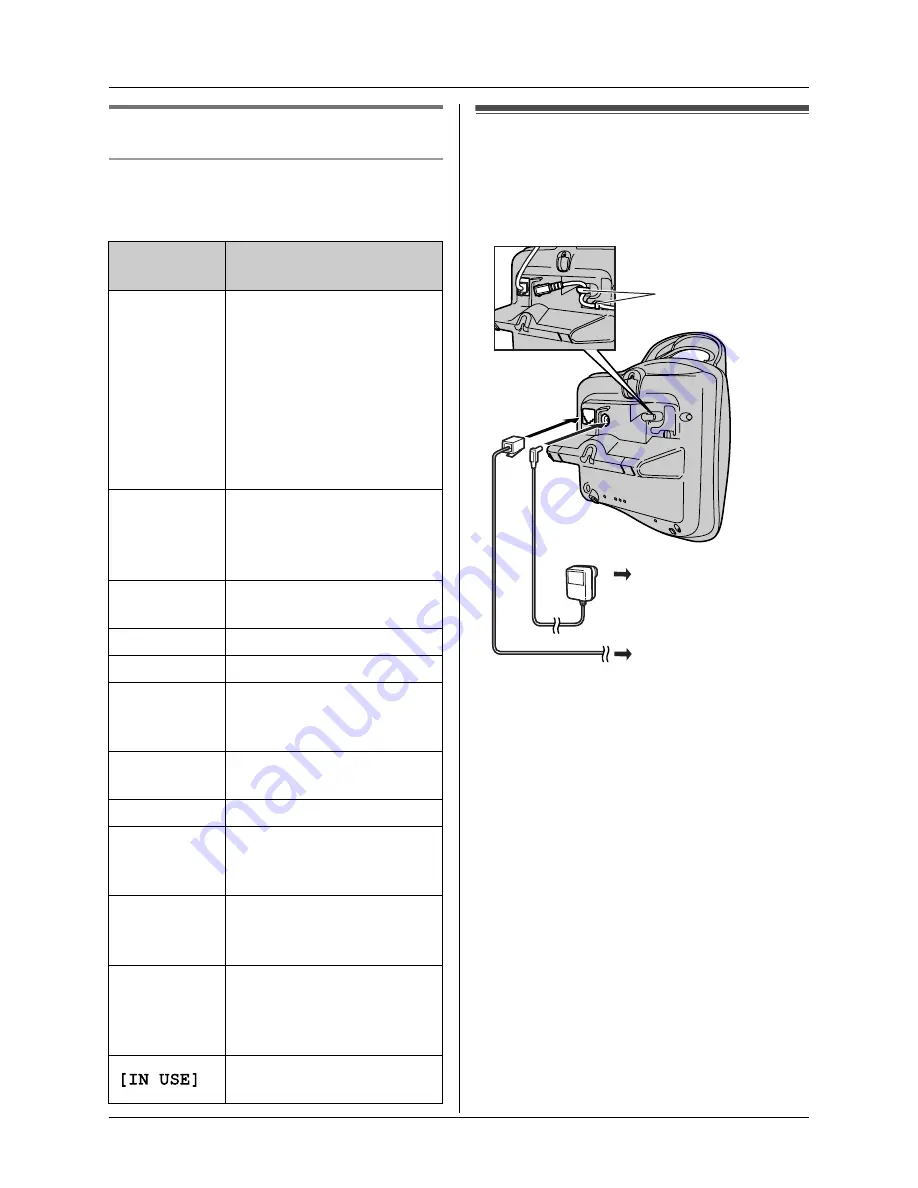
Preparation
8
Displays
Display icons
Various icons appear on the handset display
to indicate the current status of the unit.
Connections
When the AC adaptor is connected, a short
beep will be heard. If it is not heard, check
the connections.
Important:
L
Use only the AC adaptor and telephone
line cord supplied with this unit.
Note:
L
After connection, you must charge the
batteries to make or answer calls (page
9).
L
Never install telephone wiring during a
lightning storm.
L
The AC adaptor must remain connected
at all times. (It is normal for the adaptor to
feel warm during use.)
L
The AC adaptor should be connected to a
vertically oriented or floor-mounted AC
outlet. Do not connect the AC adaptor to a
ceiling-mounted AC outlet, as the weight
of the adaptor may cause it to become
disconnected.
Display
icon
Meaning
w
Within range of a base
unit
L
When flashing:
Handset is searching
for base unit. (out of
range of base unit,
handset is not
registered to base unit,
no power on base unit)
L
Handset is accessing
base unit. (intercom,
paging, changing base
unit settings, etc.)
k
Handset is on an outside
call.
o
Call bar is on. (page 22)
5
Battery strength
[VE]
Voice enhancer is set to
high or low tone. (page
13)
[N]
Night mode is on. (page
20)
[X]
Key lock is on. (page 13)
[2]
Handset number: The left
icon shows handset 2
example. (page 21)
-2-
Base unit number: The
left icon shows base unit
2 example. (page 21)
0
New call minder
message received (call
minder users only; page
31)
Line is being used by
another handset.
(220
–
240 V, 50 Hz)
To telephone
network
Hooks









































