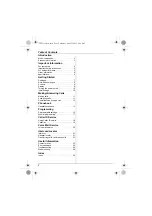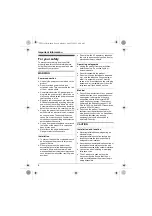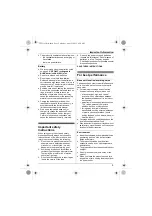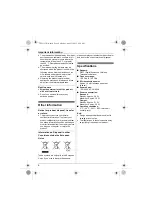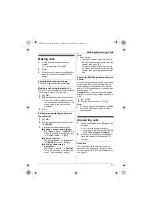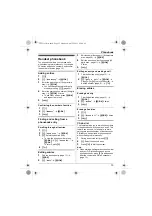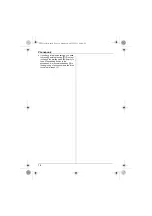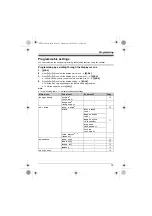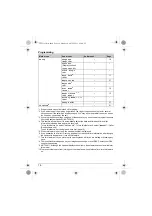Introduction
3
Model composition
L
The Intercom feature is only available for KX-TG1612.
L
The suffix (CX) in the following model numbers will be omitted in these instructions:
KX-TG1611CX/KX-TG1612CX
Accessory information
Supplied accessories
*1 See page 3 for replacement battery information.
*2 The handset cover comes attached to the handset.
Additional/replacement accessories
Please contact your nearest Panasonic dealer for sales information.
*1 Replacement batteries may have a different capacity from that of the supplied batteries.
Series
Model No.
Base unit
Handset
Part No.
Part No.
Quantity
KX-TG1611
series
KX-TG1611
KX-TG1611
KX-TGA161
1
KX-TG1612
KX-TG1611
KX-TGA161
2
No.
Accessory item/Part number
Quantity
KX-TG1611
KX-TG1612
1
AC adaptor/PNLV226BX
1
2
2
Telephone line cord
1
1
3
Rechargeable batteries
2
4
4
Handset cover
1
2
5
Charger
—
1
1
2
3
4
5
Accessory item
Model number
Rechargeable
batteries
HHR-4MRT
Battery type:
– Nickel metal hydride (Ni-MH)
– 2 x AAA (R03) size for each handset
TG161xCX(e).book Page 3 Monday, April 25, 2011 8:50 AM