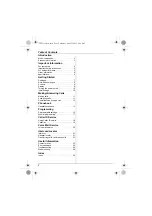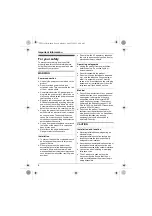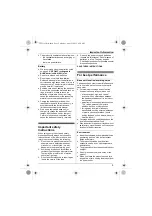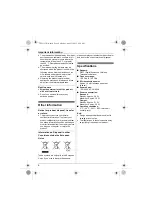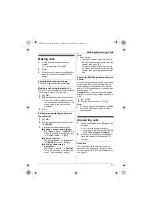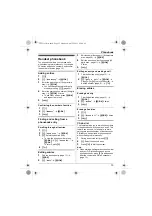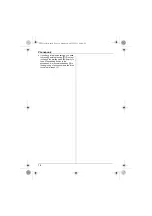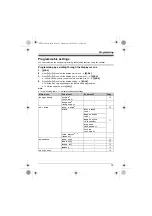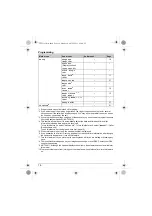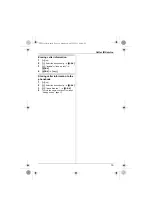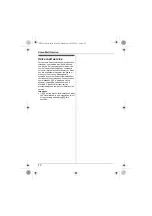Getting Started
9
Controls
Handset
A
{k}
(Phonebook)
B
{C}
(Talk)
C
{
C
}
(Clear)
D
Dial keypad
E
Receiver
F
Display
G
{j
/OK
}
(Menu/OK)
H
{
P
}
(Pause)
I
{i
c
}
(Off/Power)
J
{
R
}
(Recall/Flash)
K
Microphone
L
Charge contacts
M
Ringer
■
Control type
A
Navigator key
–
{^}
,
{V}
,
{
3
}
, or
{
4
}
: Scroll through
various lists and items.
–
?
(Volume:
{^}
or
{V}
): Adjust the
receiver volume while talking.
–
{
3
}
(
y
: Caller list): View the caller list.
–
{
4
}
(
R
: Redial): View the redial list.
Base unit
A
Charge contacts
B
{x}
(Locator)
Display
Handset display items
L
B
A
C
D
I
G
J
F
H
E
K
A
M
Item
Meaning
w
Within range of a base unit
L
When flashing:
Handset is searching for
base unit. (page 25)
C
Handset is on an outside call.
L
When flashing:
An incoming call is now
being received or the call is
put on hold.
y
Missed call
T
L
Mute is on. (page 12)
L
Ringer volume is off. (page
15)
5
Battery level
B
A
TG161xCX(e).book Page 9 Monday, April 25, 2011 8:50 AM