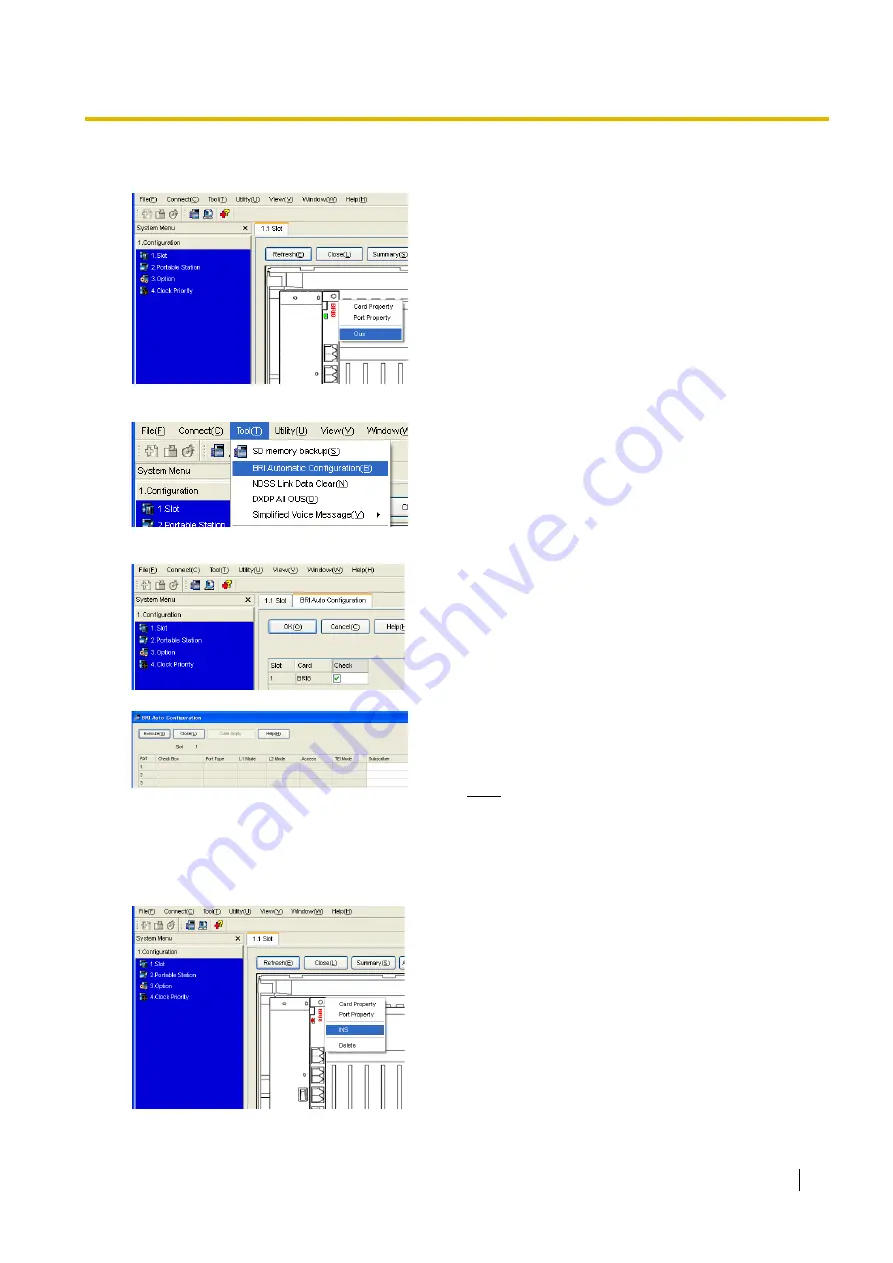
4.1 Programming the PBX
Getting Started for Physical Cards
23
Assigning the BRI Setting (Automatic Configuration)
1.
a.
Under
Configuration
, click
Slot
.
b.
Move the mouse pointer over the BRI card.
A menu will be shown under the mouse
pointer.
c.
Click
Ous
to set the card to out-of-service
status.
2.
Click
Tool
→
BRI Automatic Configuration
from the menu bar.
3.
a.
Click
Check
to turn on the BRI card.
b.
Click
OK
.
4.
a.
Enter the subscriber number for the desired
ports in
Subscriber
.
b.
Click
Execute
.
Note
Network settings are automatically set.
c.
Click
Check Box
of the desired ports.
d.
Click
Data Apply
.
e.
Click
Close
.
5.
a.
Under
Configuration
, click
Slot
.
b.
Move the mouse pointer over the BRI card,
then click
INS
to set the card to in-service
status.
Summary of Contents for KX-TDE200
Page 3: ...Getting Started for Physical Cards 3 Section 1 Before Installation...
Page 7: ...Getting Started for Physical Cards 7 Section 2 Installation...
Page 16: ...2 7 Frame Earth Connection 16 Getting Started for Physical Cards...
Page 17: ...Getting Started for Physical Cards 17 Section 3 Before Programming...
Page 21: ...Getting Started for Physical Cards 21 Section 4 Programming...
Page 26: ...4 1 Programming the PBX 26 Getting Started for Physical Cards...
Page 27: ...Getting Started for Physical Cards 27 Section 5 Confirming the Connection...






















