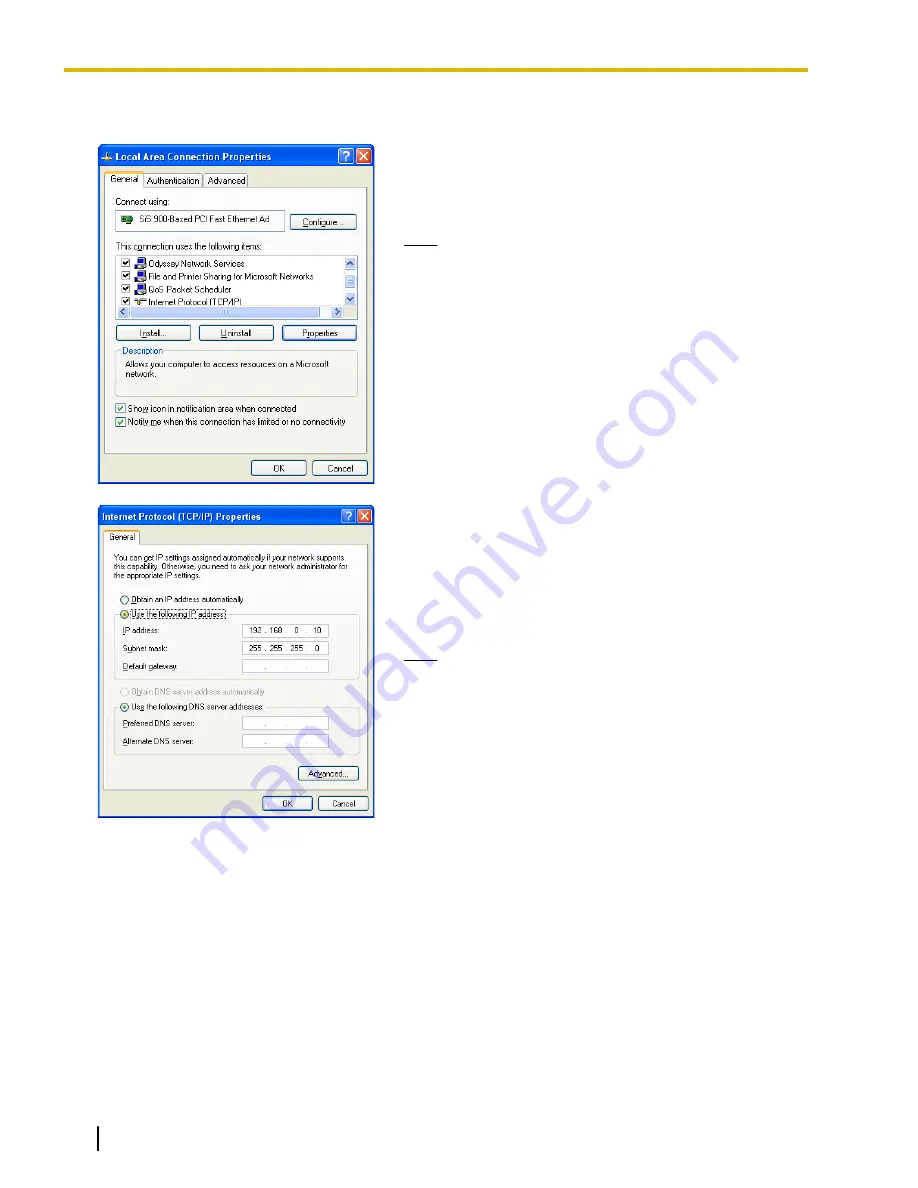
1.
Open
Control Panel
from the
Start
menu.
2.
a.
Double-click
Network Connection
.
b.
Double-click
Local Area Connection
.
c.
Click
Properties
.
d.
Confirm that
Internet Protocol (TCP/IP)
is listed.
Note
If
Internet Protocol (TCP/IP)
is not listed, you must
install TCP/IP. For details about installation, refer to the
documentation for Windows XP.
3.
Select
Internet Protocol (TCP/IP)
and click
Properties
.
4.
a.
Select
Use the following IP address:
.
b.
In the
IP address
box, type
192.168.0.10
.
This is an example entry. Type an IP address different
from those assigned to the other LAN devices within
the same network.
c.
In the
Subnet mask
box, type
255.255.255.0
.
d.
Click
OK
.
Note
To obtain an IP address automatically, select
Obtain
an IP address automatically
.
5.
a.
Start Internet Explorer from the
Start
menu.
b.
Click
Internet Options
from the
Tools
menu.
24
Installation Manual
Document Version 2008-10
3.2.1 Preparing the PC
Summary of Contents for KX-TDA5450
Page 4: ...4 Installation Manual Document Version 2008 10 Table of Contents ...
Page 5: ...Section 1 Overview Document Version 2008 10 Installation Manual 5 ...
Page 21: ...Section 3 Programming the SIP GW4 Card Document Version 2008 10 Installation Manual 21 ...
Page 72: ...5 Click Save 72 Installation Manual Document Version 2008 10 3 7 6 Firmware Upgrade ...
Page 74: ...74 Installation Manual Document Version 2008 10 3 8 1 Reboot ...
Page 75: ...Section 4 Programming the PBX Document Version 2008 10 Installation Manual 75 ...
Page 77: ...Appendix A Guidance for VoIP Installation Document Version 2008 10 Installation Manual 77 ...
Page 80: ...80 Installation Manual Document Version 2008 10 A 1 2 Bandwidth Requirements ...
Page 81: ...Appendix B Initialization of the SIP GW4 Card Document Version 2008 10 Installation Manual 81 ...
Page 83: ...Index Document Version 2008 10 Installation Manual 83 ...






























