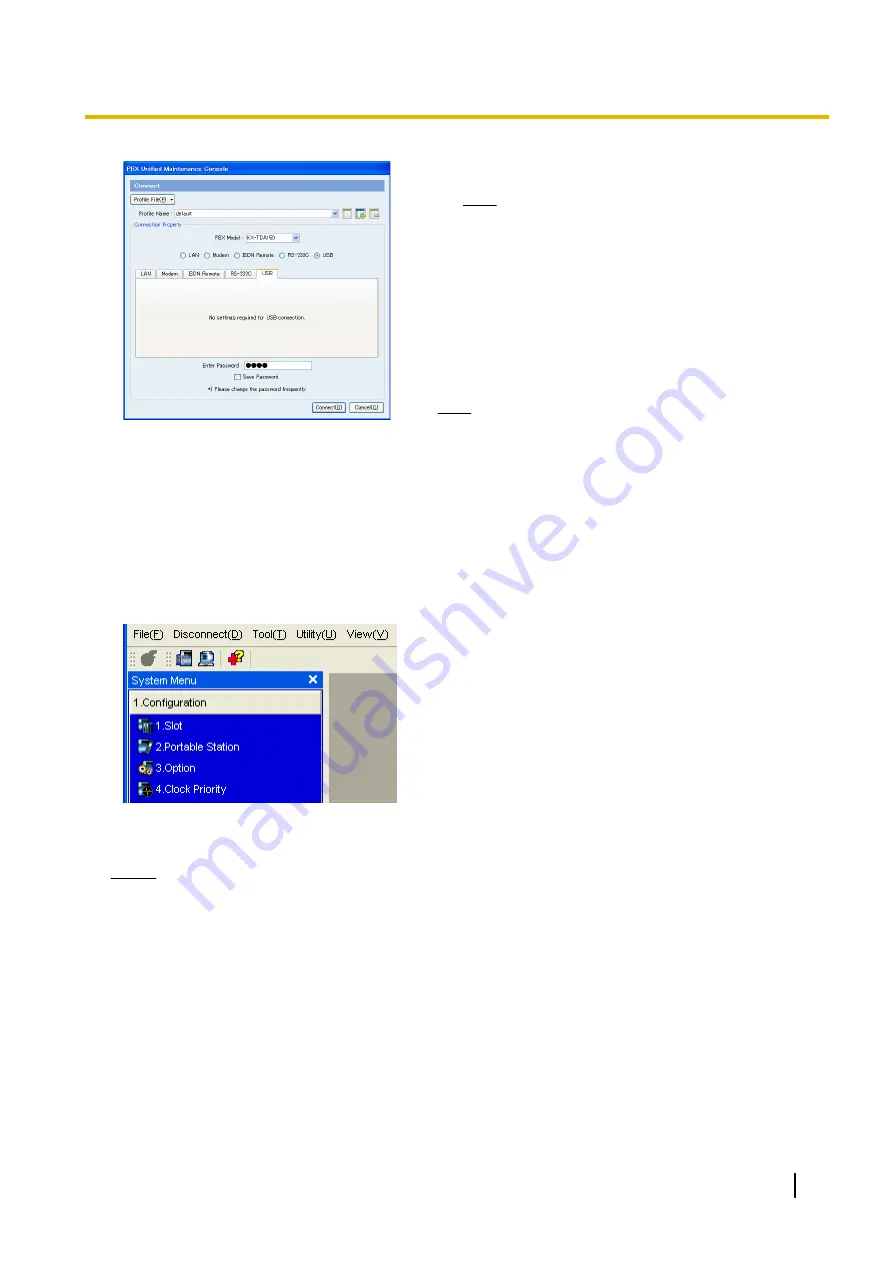
6.
a.
Select
KX-TDA150
from
PBX Model
.
Note
•
Depending on the type of Maintenance
Console used, you may not be required to
select a PBX model.
•
If
KX-TDA150
is not shown, select
KX-TDA100D
.
b.
Select the
USB
tab.
c.
Enter the system password for installer (default:
1234
).
d.
Click
Connect
.
Note
To connect to the PBX via USB, the KX-TDA USB
driver must be installed on the PC, as explained above
in "Installing the Maintenance Console".
7.
When country/area data do not match:
a.
Click
OK
to replace the country/area data of the PBX.
Replacement may take several minutes to complete.
b.
Follow the procedure described in "2.11.1 Starting the
PBX" and restart the PBX.
c.
Repeat step
5
to reconnect the Maintenance Console
to the PBX.
8.
Follow the instructions of the Quick Setup wizard and
assign the basic items (Quick Setup).
The system menu appears. You may now begin
programming the PBX.
Notice
1.
During a long programming session, it is highly recommended that you periodically save the system
data to the SD Memory Card. If the PBX undergoes a sudden power failure or if the system is reset for
some reason, all the system data in RAM will be lost. However, if system data has been saved to the
SD Memory Card, it can be easily restored.
To save the system data to the SD Memory Card, (1) click the "
SD Memory Backup
" icon before
resetting the PBX or turning off the power, or (2) exit the Maintenance Console so that the PBX
automatically saves the system data.
2.
The PC will not perform any shutdown operation, or enter the power-saving system standby mode
while the Maintenance Console is connected to the PBX. To perform either of the operations above,
first close the connection to the PBX.
Installation Manual
143
3.3.1 Installing and Starting the Maintenance Console
Summary of Contents for KX-TDA150
Page 23: ...Weight when fully mounted Under 12 kg Installation Manual 23 1 3 1 General Description ...
Page 36: ...C Power Switch D Earth Terminal E AC Inlet 36 Installation Manual 2 2 2 Names and Locations ...
Page 136: ...136 Installation Manual 2 11 1 Starting the PBX ...
Page 153: ...Index Installation Manual 153 ...
Page 157: ...Installation Manual 157 Notes ...






























