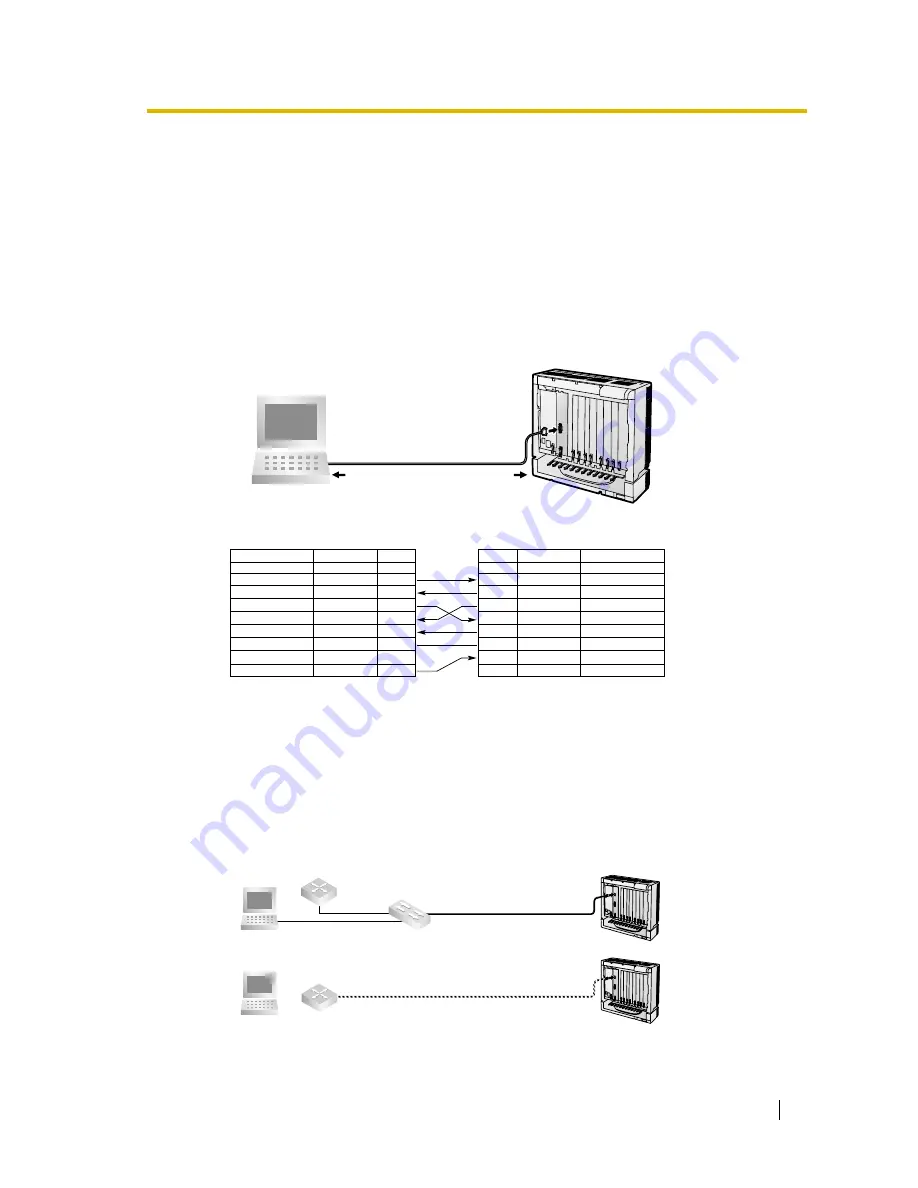
2.2 Cable Connection
Getting Started
13
2.2
Cable Connection
2.2.1
RS-232C Cable Connection
To initialise a newly installed IP Gateway Card using the Maintenance Console Software (see
4.2 Creating New Group and Gateway), a computer or terminal must be connected directly to
the unit using an RS-232C serial (cross) cable with DB9 Female to DB9 Female connectors.
1.
Turn the computer power OFF.
2.
Connect the RS-232C cable to one of the PC's COM ports (e.g., COM 1) and to the Serial
Port connector on the IP Gateway Card front panel.
2.2.2
10 Base-T Cable Connection
A standard 10 Base-T cable with an RJ-45 connector is used to interconnect the IP Gateway
Card with a network device.
1.
Insert the RJ-45 connector into the IP Gateway Card Uplink port located on the IP Gateway
Card front panel.
2.
Connect the other end of the 10 Base-T cable to the remote LAN equipment.
When connecting the Hybrid IP-PBX directly to a router or PC, use a 10 Base-T Cross/Rollover
cable. Use a 10 Base-T straight cable to connect the Hybrid IP-PBX to a switching HUB.
Circuit Type (EIA)
AA
BA
BB
CA
CB
CC
AB
CF
CD
Signal Name
FG
SD (TXD)
RD (RXD)
RTS
CTS
DR (DSR)
SG
DCD
ER (DTR)
Pin No.
1
2
3
4
5
6
7
8
20
Circuit Type (EIA)
CE
BB
BA
CA
CB
CD
AB
CC
CF
Signal Name
RI
RXD
TXD
RTS
CTS
DTR
SG
DSR
DCD
Pin No.
9
2
3
7
8
4
5
6
1
RS-232C port on the IP Gateway Card
COM port on the PC
PC
Hybrid IP-PBX
RS-232C Serial Cable (Cross cable)
To COM port
To IP Gateway Card
RS-232C port
10 Base-T straight cable
10 Base-T cross cable (Rollover)
Router
Router
or
Switching HUB
PC
or
Hybrid IP-PBX
Summary of Contents for KX-TDA0480
Page 9: ...Getting Started 9 Section 2 Physical Installation...
Page 14: ...2 2 Cable Connection 14 Getting Started...
Page 15: ...Getting Started 15 Section 3 Trunk Programming of the Hybrid IP PBX...
Page 18: ...3 1 Trunk Programming of the Hybrid IP PBX 18 Getting Started...
Page 34: ...4 6 Synchronising Time and Date of the IP Gateway Card 34 Getting Started...
Page 35: ...Getting Started 35 Section 5 Optimising Performance...














































