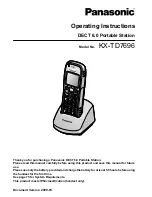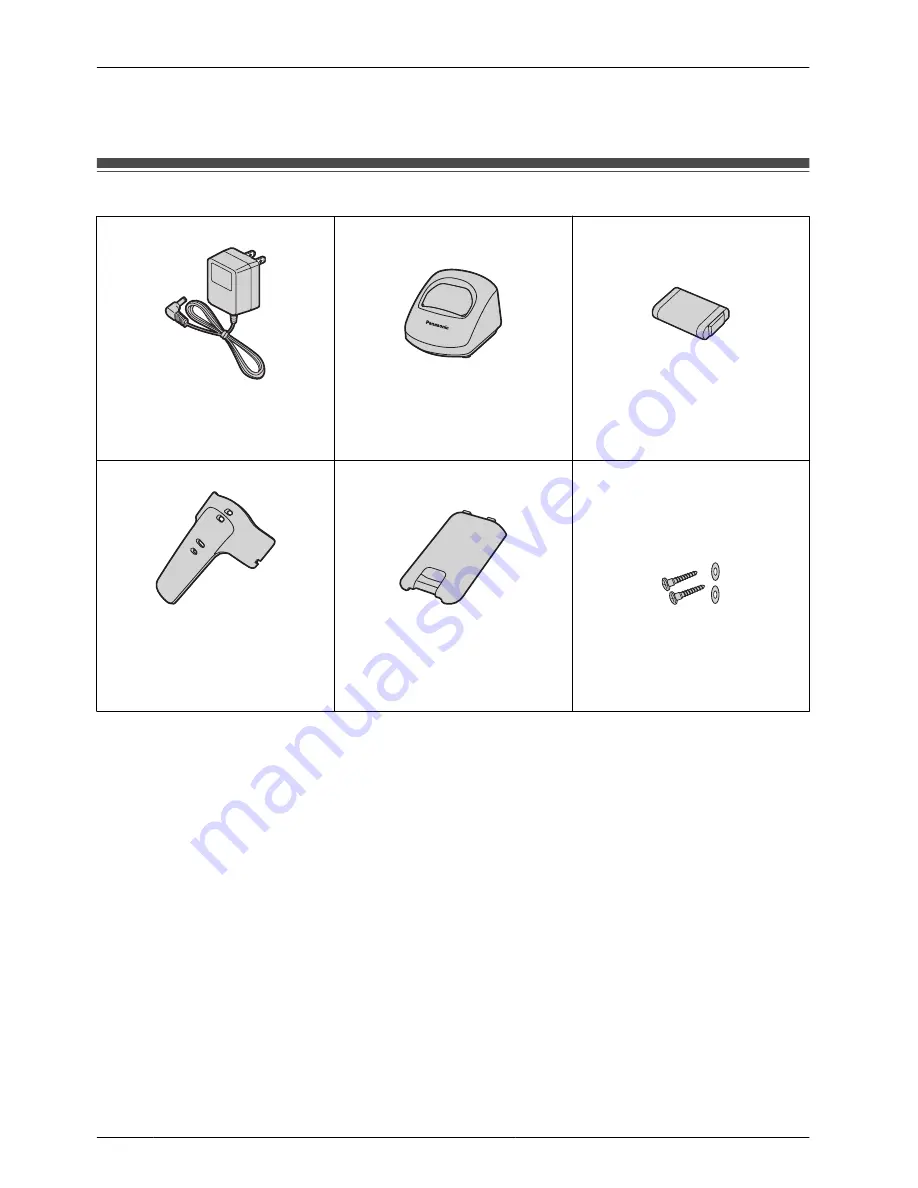
Please read “Important Information” on page 67 before using. Read and understand
all instructions.
Accessories (included)
AC adaptor .................. One
Charger ....................... One
Battery ......................... One
[Part No.]
[Part No.]
[Part No.]
PQLV203
PSWETD7696M
N4HHGMB00005 or
HHR-P103
Belt Clip ....................... One
Battery Cover ............... One
Screws and Washers .... Two
[Part No.]
[Part No.]
[Part No.]
PSKE1098Z1
PSKK1056Z1
Screws: PQHE5004Y
Washers: XWG35FJ
•
To order accessories, call toll free
1-800-332-5368
.
4
Before Initial Use
Before Initial Use