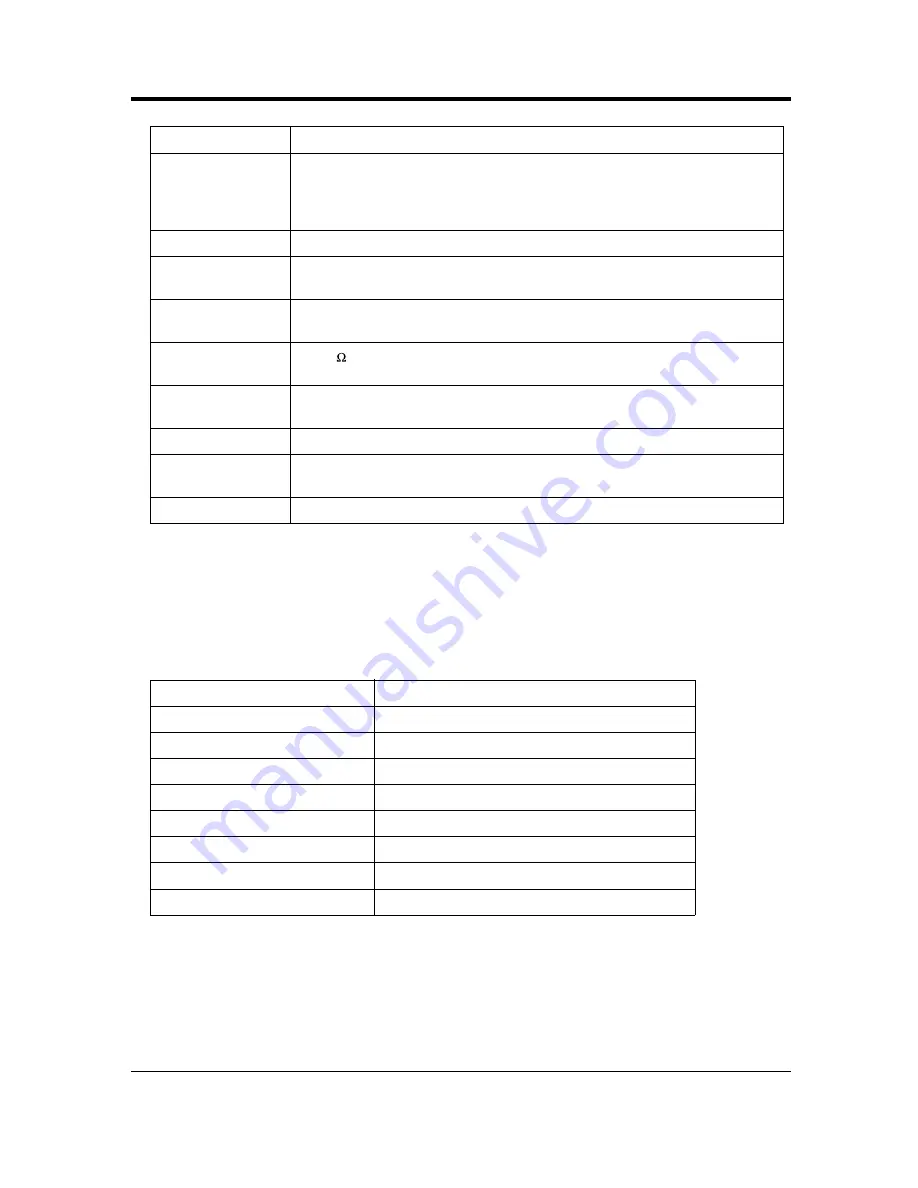
Appendix
User Manual
243
System Data
Maximum Number
of Station
Instruments Per
Line
1 for a digital proprietary telephone or a single line telephone.
2 for by parallel connection of a digital proprietary telephone and a single line
telephone.
Ring Voltage
80 Vrms at 25 Hz depending on the Ringing Load
Primary Power
110 V AC-240 V AC, 50 Hz/60 Hz, 58 W (max.)
(When power is off by the power switch: 1.2 W)
Backup Batteries
Total voltage: 24 V DC
Maximum current: 2.3 A
Central Office Loop
Limit
1,600
max.
Environmental
Requirements
0 °C-40 °C, 10 %-90 % relative humidity (no condensation)
Door Opener
60 V DC, 1 A (max.)/40 V AC, 1 A (max.)
Second Ringer
Relay
60 V DC, 1 A (max.)/40 V AC, 1 A (max.)
External Relay
60 V DC, 1 A (max.)/40 V AC, 1 A (max.)
*
Install the KX-TD61280 for expansion of ISDN (BRI) CO lines, the KX-TD61281 for expansion of an
analogue CO line and the KX-TD61260 for expansion of doorphones.
*
When an analogue CO expansion card is installed, the maximum connection of a doorphone or a
door opener is 1 for each.
Item
Maximum Quantity
Operator
2
System Speed Dialling
500
Station Speed Dialling
10 per extension
Call Park Areas
10
Toll Restriction Classes
8
Extension Groups
8
Class of Service
8
Hunting Group
32
Item
Description
Summary of Contents for KX-TD612NZ
Page 11: ...Overview User Manual 11 Section 1 Overview This section briefly outlines your system ...
Page 20: ...Overview 20 User Manual ...
Page 182: ...Operation 182 User Manual ...
Page 194: ...Operator Operation 194 User Manual ...
Page 236: ...Appendix 236 User Manual Station Speed Dialling Name No 0 1 2 3 4 5 6 7 8 9 Name No ...
Page 244: ...Appendix 244 User Manual ...
Page 245: ...Index User Manual 245 Section 6 Index ...
Page 246: ...Index 246 User Manual 6 1 INDEX INDEX ...
Page 247: ...Index User Manual 247 ...























