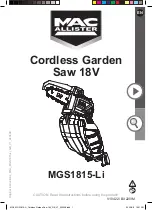3
Safety Instructions
Take special care to follow the safety suggestions listed below.
Safety
1) The unit should be connected to a power supply only of the type described in the
operating instructions or as marked on the unit.
2) When the unit is not used, turn the power off. When left unused for a long period of
time, the base unit should be unplugged from the household AC outlet.
Installations
Environment
1) Do not use this unit near water—for example, near a bathtub, washbowl, sink, etc.
Damp basements should also be avoided.
2) The unit should be kept away from heat sources such as radiators, cookers, etc. It also
should not be placed in rooms where the temperature is less than 5°C or greater than
40°C.
3) The AC adaptor is used as the main disconnect device, ensure that the AC outlet is
located/installed near the unit and is easily accessible.
Placement
1) Do not place heavy objects on top of this unit.
2) Care should be taken so that objects do not fall onto, and liquids are not spilled into,
the unit. Do not subject this unit to excessive smoke, dust, mechanical vibration or
shock.
3) Place the unit on a flat surface.
For best performance
1) If noise prevents the conversation from being understood at the handset, move toward
the base unit to reduce the noise.
2) The handset should be used at the HIGH volume setting when it is difficult to hear the
other party.
3) The handset should be fully recharged on the base unit when “
Û
” on the display
flashes.
4) The maximum calling distance may be shortened when the unit is used in the following
places: Near obstacles such as hills, tunnels, underground, near metal objects such as
wire fences etc.
Lightning Surge
This unit has already been equipped with a built-in lightning protection circuit. However,
we recommend that you install the following options, if your area has frequent lightning
strikes.
1) Lightning protection on the telephone line.
2) Lightning protection on the power source.
To install the above options, please contact your local sales shop.
•
Lightning damage is not covered in the warranty even if lightning protection is installed.
KX-TCD705BX 12/7/01 2:28 pm Page 3