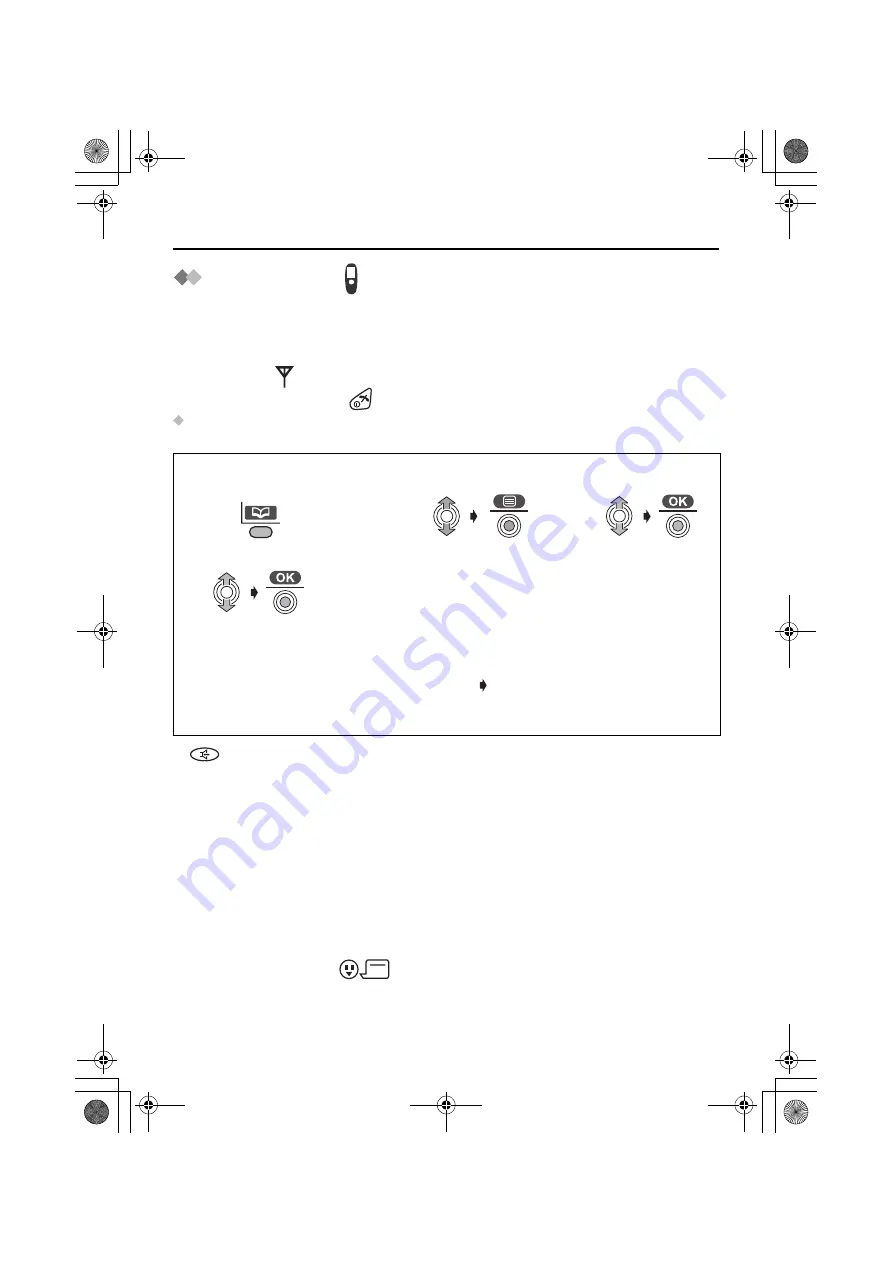
48
Voice Search for the Handset Phonebook
Voice Search
You can record up to 20 voice tags for the handset phonebook items, then you can
search an item in the handset phonebook with your voice. If you set the Auto Voice Dial
ON (p.75), the selected item with your voice is automatically dialled out.
Ensure that the
icon is not flashing.
To exit the operation, press
at any time.
Recording Voice Tag for Voice Search
You must record voice tag 2 times.
•
button lights after step
4
.
•
Please try recording a different voice tag if similar voice tag is already recorded.
•
“
Timeout Please Try Again
” is displayed if recording time is over 10 seconds.
•
“
Too Long Please Try Again
” is displayed if voice tag is recorded more than 2
seconds.
•
“
Too Different Please Try Again
” is displayed if the 2nd voice tag was
recorded too different from the 1st one.
•
“
Already Exists Please Try Again
” is displayed after the 2nd recording if
similar voice tag exists already.
•
If key Tone is OFF (p.70), a beep will not sound.
•
Voice Search performs the best when used by the same person who recorded the
voice tag. If a different person tries to perform a voice search, this feature may not
function properly.
•
If voice tag is recorded,
will appear on the display of the handset phonebook
item.
1
Press
LEFT SOFT
KEY
.
2
Select the desired
item.
3
Select “
Voice
Tag
”.
4
Select “
Record
”.
(Beep)
5
Start recording
•
Record voice tag within
2 seconds
after “
Voice Tag Record
” is
displayed.
•
20 cm
away from the Mic.
•
Speak clearly in the
quiet room
.
(Beep)
Repeat recording
•
Record voice tag again for
confirmation.
•
If voice tag recording is
completed,
“
Saved
”
will
appear on the display.
545E̲E̲03.fm Page 48 Thursday, September 11, 2003 12:01 PM
















































