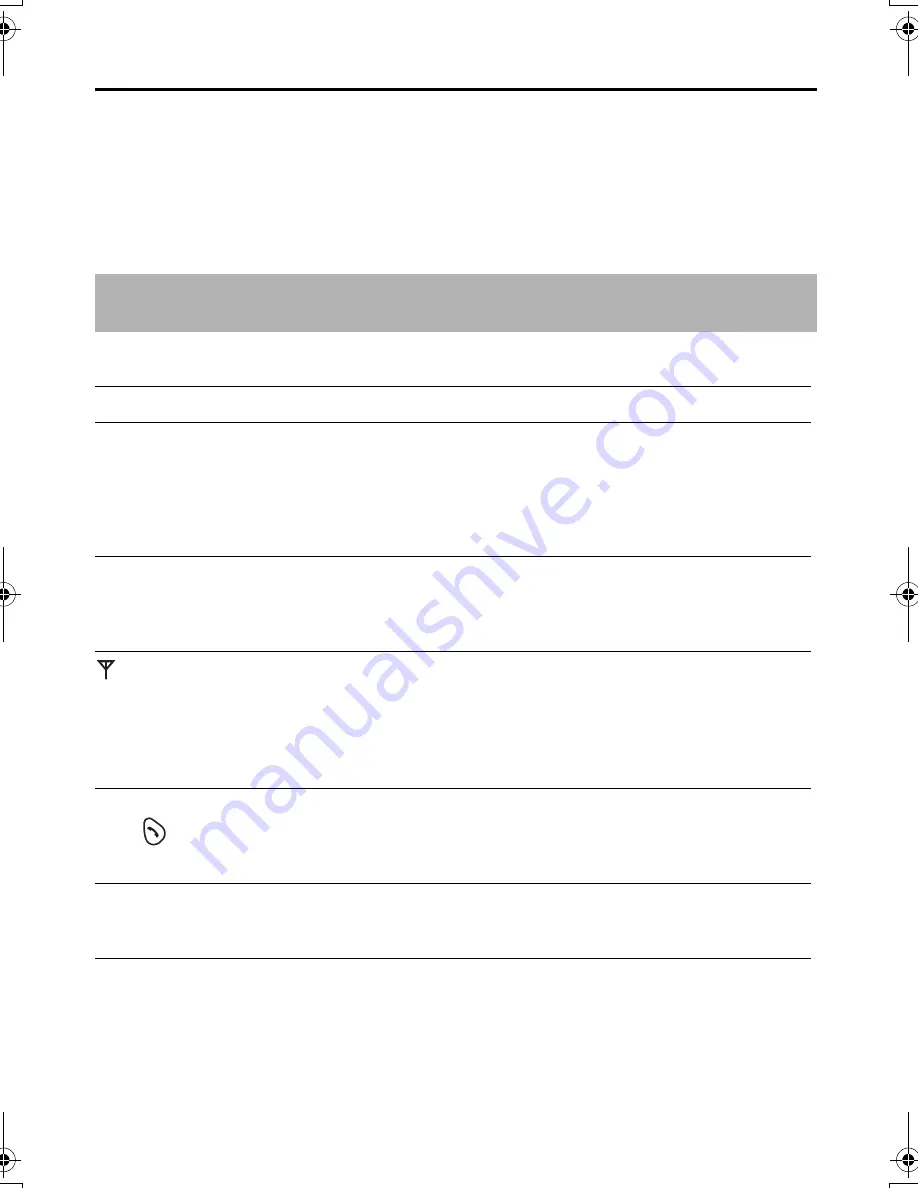
34
Before Requesting Help
If you experience any problems with the normal use of your apparatus, you should
unplug it from the telephone outlet and connect a known working telephone in its place.
If the known working telephone still has problems, then please contact the customer
service department of your Network provider.
If it operates correctly, then the problem is likely to be a fault in your apparatus.
In this case, contact your supplier for advice. Your Network provider may charge you if
they attend a service call that is not due to apparatus supplied by them.
Turn the power OFF then ON (Handset)/Disconnect then connect the AC adaptor
(Base unit)
Problem
Possible cause
Solution
NO LCD display in handset.
•
Handset not turned on.
•
Turn on power (p.9).
Handset will not turn on.
•
Batteries not inserted.
•
Batteries not charged.
•
Insert the 2 rechargeable
batteries supplied (p.4).
•
Place handset in base and
connect AC adaptor to base
and AC outlet (full charge
period 7 hrs).
Batteries charge icon not
counting up.
•
Dirty charge contact.
•
Base not powered up.
•
Clean charge/battery
contact and retry charge.
•
Connect AC adaptor to
base unit and AC outlet.
icon flashes.
•
Handset not registered to
base.
•
Handset out of range of
base.
•
No power into base unit.
•
Register handset to base.
•
Move handset closer to
base.
•
Connect AC adaptor to
base unit and AC outlet.
Handset busy tone heard
when
is pressed.
•
Handset out of range of
base.
•
Another handset in use.
•
Move handset closer to
base.
•
Wait for the other user to
complete call.
No dial tone.
•
Telephone line not
connected.
•
Insert telephone cord to
network.
•
Turn power OFF then ON.
Cannot dial out.
•
Call BAR set.
•
Particular dialled number is
restricted.
•
Key lock mode ON.
•
Turn feature off.
•
Remove number from call
restricted list.
•
Turn key lock OFF.
410_NZ_E_04.fm Page 34 Wednesday, April 23, 2003 12:36 PM







































