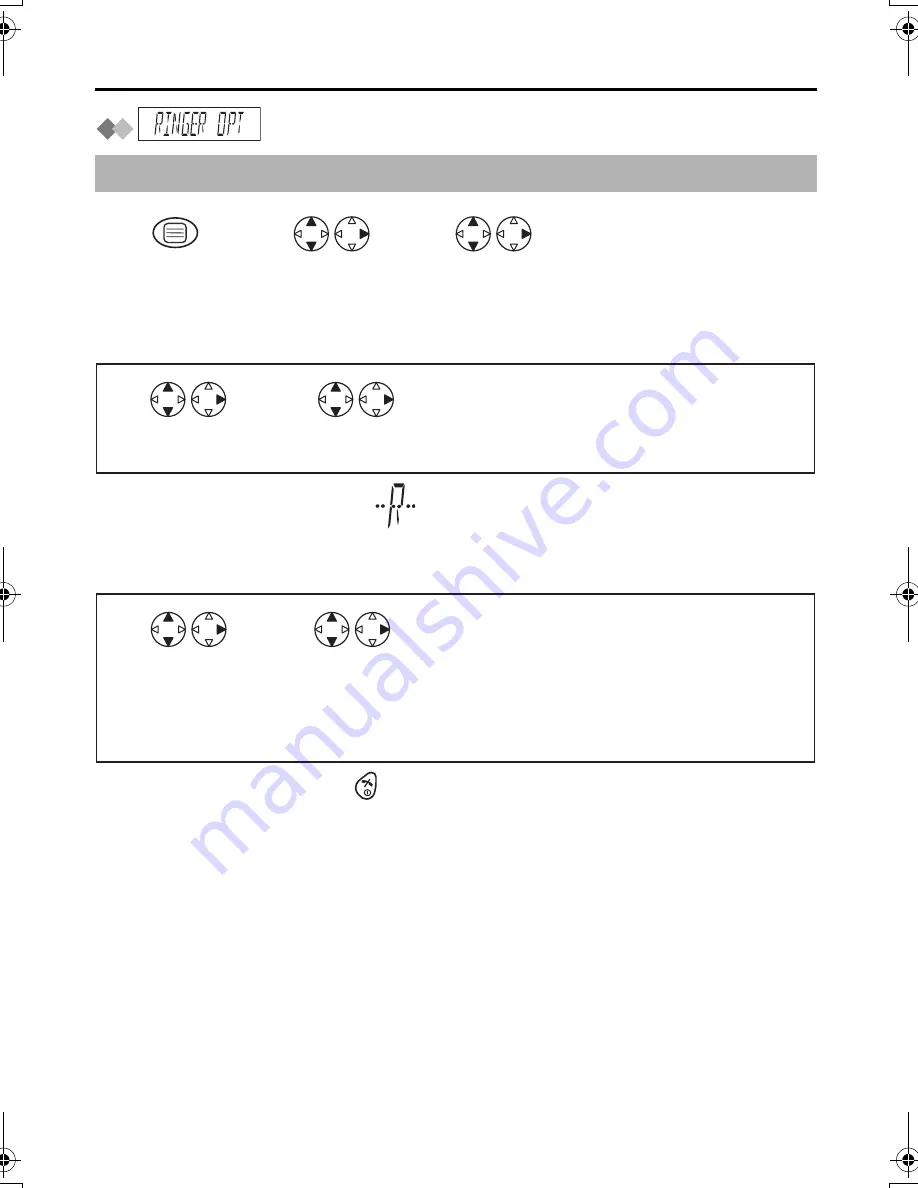
20
Handset Settings
: Ringer Option
Setting the Ringer Volume
The choices are 6 levels and off.
•
If
"RINGER OFF"
is selected,
is displayed.
Setting the Ringer Pattern for External Call/Internal Call/Paging/Alarm
There are 20 patterns available on each ringer.
•
To exit the operation, press
any time.
•
Each ringer will start ringing with lower volume then gradually increase the volume
when receiving a call.
*1 If you select one of the melody ringer patterns, it keeps ringing for 10 seconds even
if a caller hangs up a call. Therefore, you may hear dial tone or no one there after you
answer a call.
Before programming, please follow steps 1 to 3.
Press
MENU
.
Search/Select
"RINGER OPT"
.
Search/Select
"SETTING HS"
.
1
2
3
Search/Select
"RINGER VOL"
.
Search/Select
desired ringer volume.
4
5
Search/Select
"EXT RINGER"
,
"INT RINGER"
,
"PAGING"
or
"ALARM"
.
Search/Select
desired ringer pattern.*1
4
5
410_NZ_E_03.fm Page 20 Wednesday, April 23, 2003 12:02 PM
















































