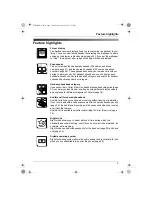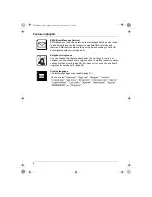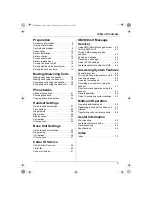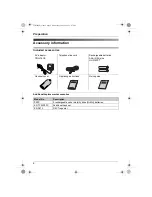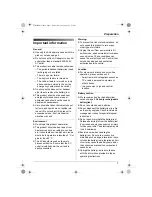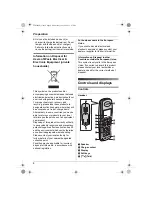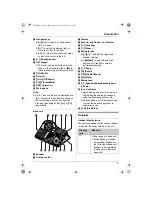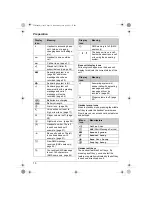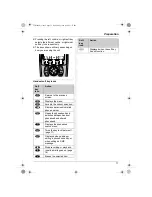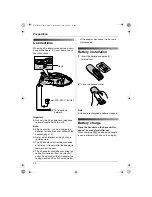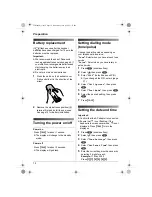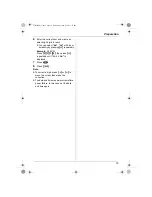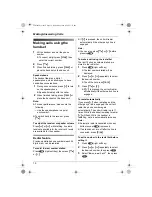This unit is compatible with Caller ID and SMS. To use these
features, you must subscribe to the appropriate service of your
service provider.
Charge the batteries for about 7 hours before initial use.
Please read these operating instructions before using the unit and save them for
future reference.
Operating Instructions
Model No.
KX-TCD340FX
Digital Cordless Answering System
TCD340FX(e).book Page 1 Wednesday, June 8, 2005 3:57 PM