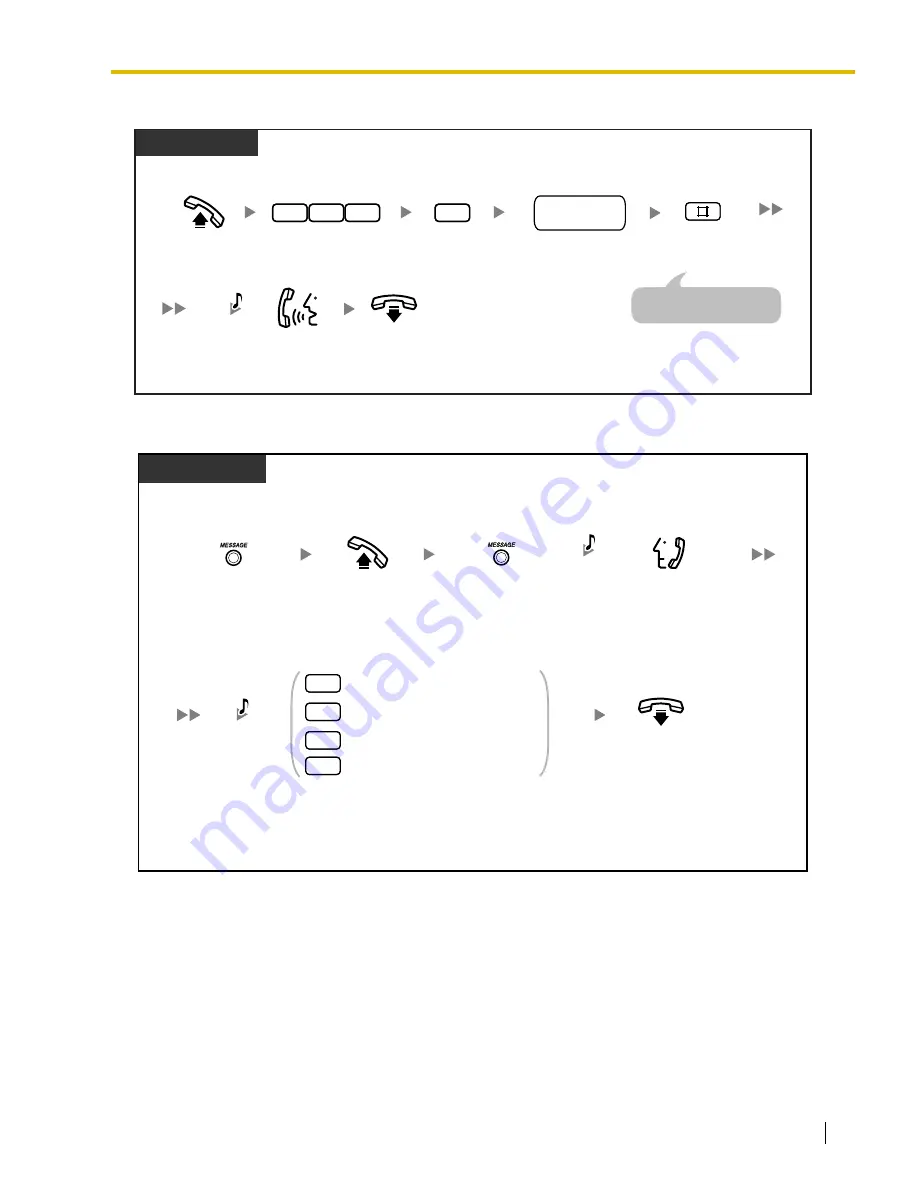
1.3 Telephone Features
Operating Manual
37
To leave a voice message using Direct Message
To view and play back a voice message in a voice message area
PT/SLT
On-hook.
Record a
message.
Off-hook.
Dial
another
extension number
.
Enter
725
. Enter
1
.
2
5
1
7
C.Tone
another
extension no.
Enter
#
.
An SLT user can enter "
0
"
instead of "
#
".
Press
MESSAGE
.
When the Message/Ringer Lamp or MESSAGE button is lit
(the Caller ID Indication—Personal/Common button will be lit, if assigned)
Display PT
Off-hook.
Listen to the message.
Press
MESSAGE
until the desired
message is displayed.
To go to the next message
To erase the message*
1
Enter
1–3
or
9
while confirming the message or
within 5 s of playback ending.
To go back to the previous message
To play back the message from
the beginning
Voice
Message
1
2
3
9
C.Tone
On-hook.






























