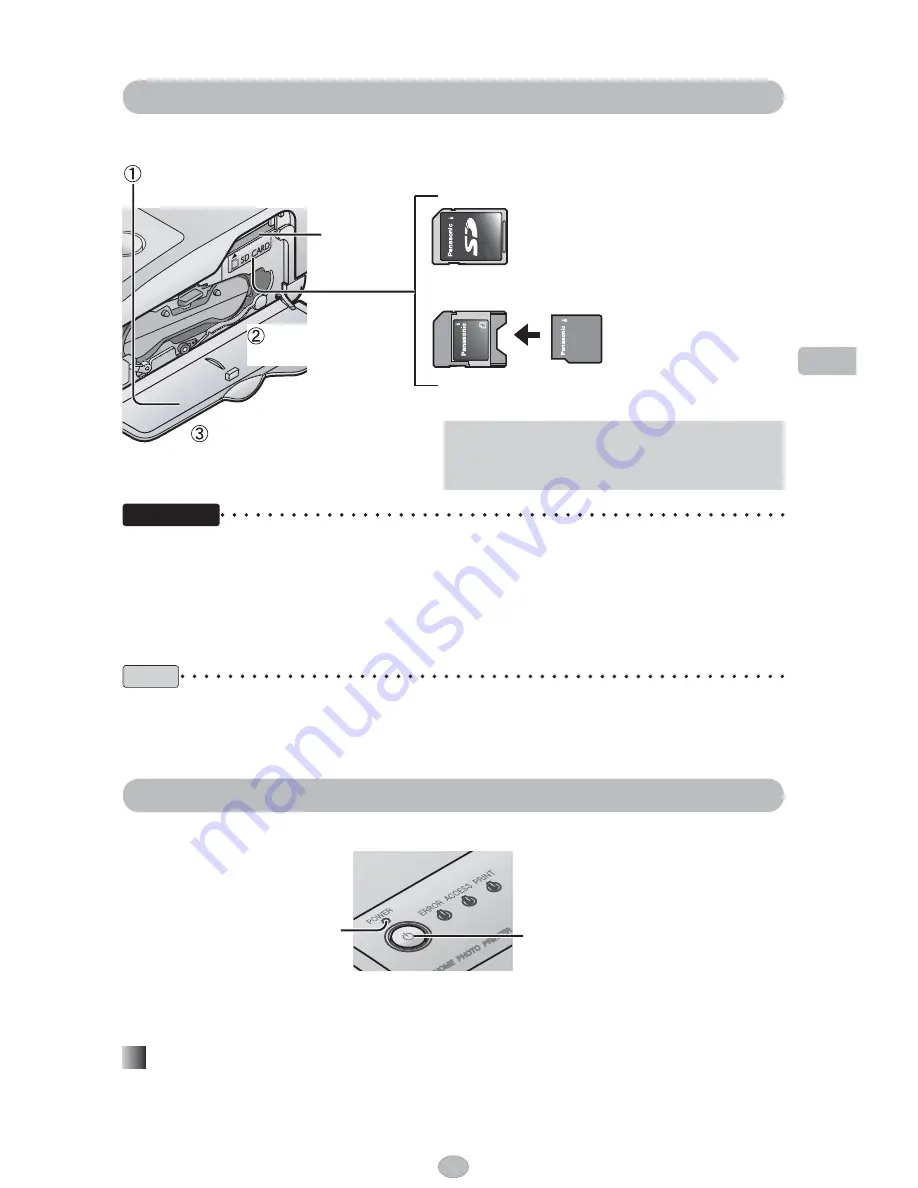
Printing
29
Open the ink cassette
compartment cover.
Insert the memory
card with the labelled
surface facing upward.
SD Memory Card
MultiMediaCard
miniSD Memory Card
adaptor
miniSD Memory Card
First insert the miniSD Memory Card into the
card adaptor. Then insert the card adaptor into
the memory card slot.
• SD Memory Card and MultiMediaCard are not provided with the printer.
Important
• Push the memory card all the way in until it clicks into place.
• Do not remove the memory card when displaying images stored on the memory card on a
TV.
• To remove the card, push the card in and release.
• To print from a PictBridge compatible device, such as a digital camera, connected directly to
the printer, insert the memory card into the device.
Note
This printer does not support SD Memory Card having more than 2 GB in memory. However,
accidental insertion of an SD Memory Card having more than 2 GB in memory will not result in
damage to the memory card.
Turning the power on
Press the POWER button. POWER lamp on the printer will light up in green.
POWER button
POWER lamp
• Printer
Same operations are also possible using the remote control. (For the button names on the
remote control, refer to page 14.)
Turning off the power
Press the POWER button again. POWER lamp on the printer lights up in red (standby mode).
Inserting a memory card
Insert the
memory card.
Close the ink cassette
compartment cover.
Memory
card slot
Summary of Contents for KX-PX10MWKIT
Page 110: ...110 Notes ...
Page 111: ...111 Notes ...






























